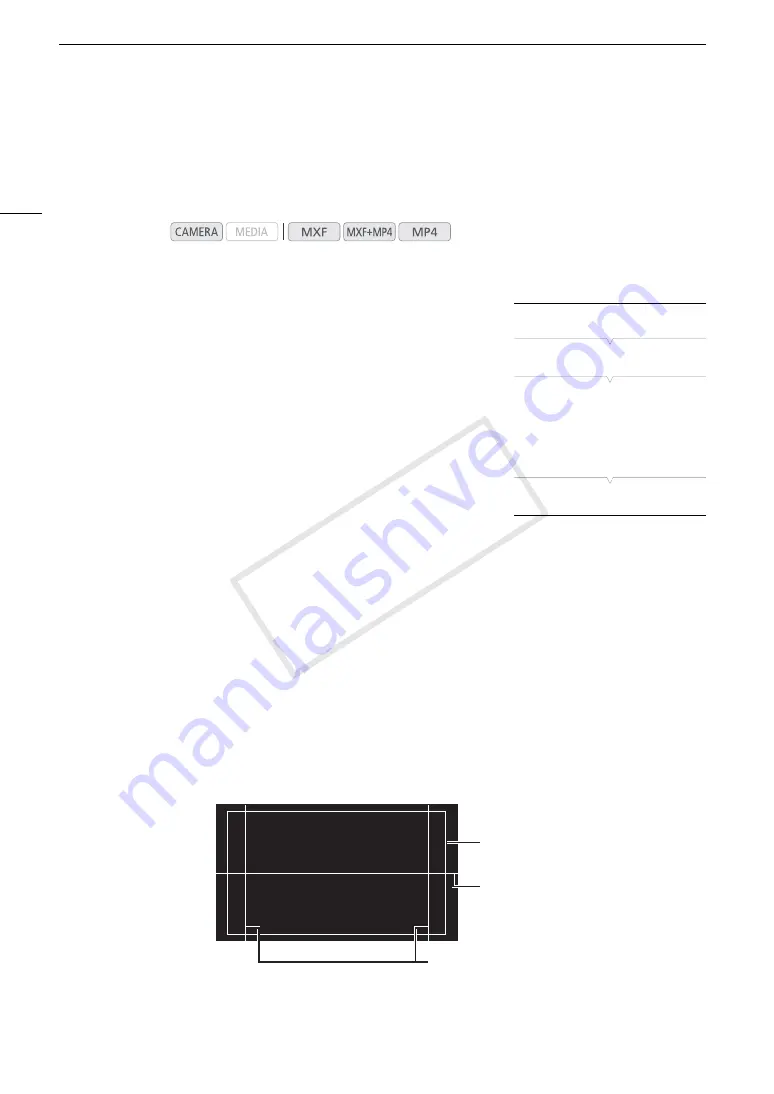
Onscreen Markers and Zebra Patterns
88
Onscreen Markers and Zebra Patterns
Using onscreen markers allows you to make sure your subject is correctly framed and is within the appropriate
safe area. The zebra patterns help you identify areas that are overexposed. The onscreen markers and zebra
pattern will not affect your recordings.
Displaying Onscreen Markers
The camcorder offers 5 types of onscreen markers. You can display
multiple onscreen markers simultaneously.
1 Open the [Markers] submenu.
[
£
OLED/VF Setup]
>
[Markers]
2 Select a marker you wish to display, select [Black] or [Gray] and
then press SET.
• Select [Off] to turn off the selected marker.
• You can display multiple markers simultaneously. Repeat this step as
necessary.
• If you selected [Safe Area] or [Aspect Marker], continue to step 3.
Otherwise, you can skip to step 4.
3 Select [Safe Area Setting] or [Aspect Ratio], select the desired option and then press SET.
4 Select [Enable], select [On] and then press SET to enable the onscreen markers.
• All of the selected onscreen markers will be displayed.
• Select [Off] to turn off all onscreen markers.
Options
[Center]:
Displays a small marker that indicates the center of the screen.
[Horizontal]:
Displays a horizontal line to help you compose level shots.
[Grid]:
Displays a grid that allows you to frame your shots correctly (horizontally and vertically).
[Safe Area]:
Displays indicators that show various safe areas, such as the action safe area and text safe area.
Available options for [Safe Area Setting] are [80%], [90%], [92.5%] and [95%].
[Aspect Marker]: Displays markers that indicate various aspect ratios to help you keep your shot within that area.
Available options for [Aspect Ratio] are [4:3], [13:9], [14:9], [1.66:1], [1.75:1], [1.85:1] and [2.35:1].
Operating modes:
[
£
OLED/VF Setup]
[
Markers]
[
Center
]
[
Horizontal]
[
Grid]
[
Safe Area]
[
Aspect Marker]
[Off]
Aspect ratio 4:3
Level marker
Safe area 80%
COP
Y
Summary of Contents for XF205
Page 22: ...Names of Parts 22 COPY ...
Page 46: ...Remote Operation of the Camcorder 46 COPY ...
Page 144: ...Saving and Loading Camera Settings 144 COPY ...
Page 172: ...Saving Clips to a Computer 172 COPY ...
Page 194: ...Playback via Browser 194 COPY ...
Page 240: ...Specifications 240 COPY ...






























