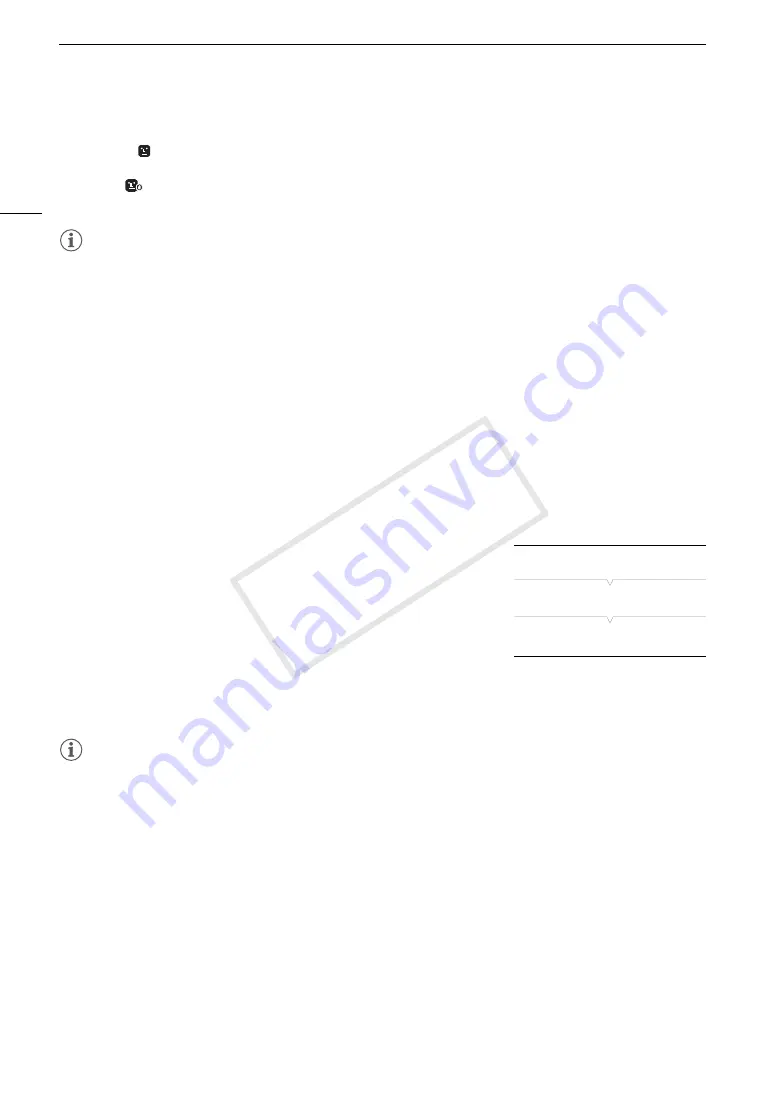
Adjusting the Focus
86
Options
[Face Priority]
: When there is no face detected, the camcorder focuses automatically on the subject at the center of
the screen.
[Face Only]
: When there is no face detected, the camcorder is set to manual focus.
[Off]:
Standard autofocus operation with no face detection.
NOTES
• The camcorder may mistakenly detect the faces of non-human subjects. In such case, turn face detection off.
• In certain cases, faces may not be detected correctly. Typical examples include:
- Faces extremely small, large, dark or bright in relation to the overall picture.
- Faces that are turned to the side, at a diagonal or partially hidden.
• Face detection cannot be used in the following cases:
- When the shutter speed used is slower than 1/30 (1/24 if the frame rate is set to 23.98P).
- When using slow & fast motion recording mode and the shooting frame rate is set to less than 24.
- In manual focus mode while you hold the PUSH AF button pressed down.
- During real-time proxy transfer mode or infrared mode.
• When a subject’s face is detected, the camcorder adds an event mark to the frame (MXF clips only). You can
then use
Canon XF Utility
to search for event marks in the MXF clip.
• If you set an assignable button to [Face AF] (
A
129), you can press the button to toggle between the face
detection options.
Focus Limit and Macro Shooting
By default, the camcorder’s focus range allows macro shooting. You can
activate the focus limit to restrict the focus range. The focus range 1 cm
(0.39 in.; at full wide-angle) to
G
is limited to 60 cm (2 ft.) to
G
(throughout the entire zoom range).
1 Open the [Focus Limit] submenu.
[
~
Camera Setup]
>
[Focus Limit]
2 Select [On] and then press SET.
• Select [Off] to enable macro shooting.
NOTES
• If you set an assignable button to [Focus Limit] (
A
129), you can press the button to turn the focus limit on/
off.
[
~
Camera Setup]
[Focus Limit]
[Off]
COP
Y
Summary of Contents for XF205
Page 22: ...Names of Parts 22 COPY ...
Page 46: ...Remote Operation of the Camcorder 46 COPY ...
Page 144: ...Saving and Loading Camera Settings 144 COPY ...
Page 172: ...Saving Clips to a Computer 172 COPY ...
Page 194: ...Playback via Browser 194 COPY ...
Page 240: ...Specifications 240 COPY ...






























