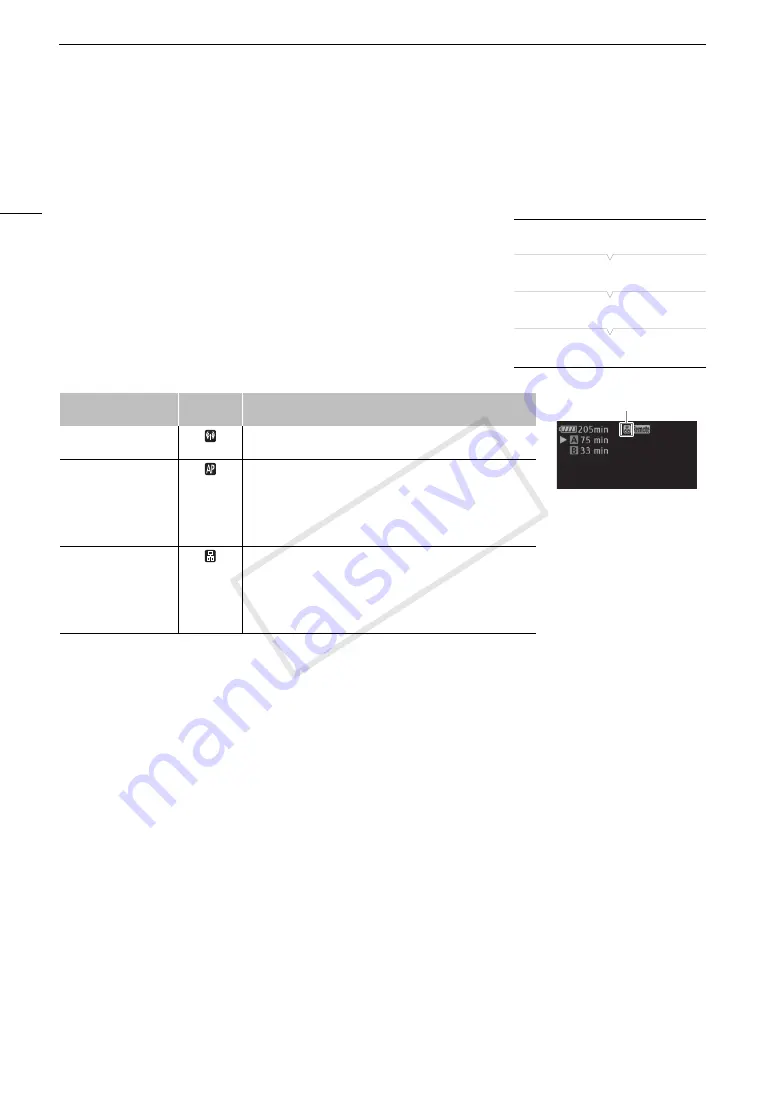
Selecting a Network Connection
180
Selecting a Network Connection
You can save up to 5 different network configuration profiles. You can select which one to use depending on
where you plan to use the camcorder. If you just saved a new network configuration (
A
178), that network
configuration will already be automatically selected and this procedure is not required.
1 Open the [Select] submenu.
[
w
Other Functions]
>
[Network Settings]
>
[Connection Settings]
>
[Select]
2 Select the desired configuration number and then press SET.
• The camcorder will connect to the selected network only when you
activate a network function. The icon displayed on the top left of the
screen will indicate the type of network selected and the connection
status. Refer to the following table.
Connection type
Onscreen
display
Connection status
Wi-Fi
(Infrastructure)
In yellow: The camcorder is connecting to or disconnecting from
the network. In white: The network function can be used.
Wi-Fi
(Camera Access Point)
In yellow: Starting the camcorder’s access point. In white: The
camcorder’s access point is ready. Connect the Wi-Fi enabled
device to the camcorder.
• On the device: Open the Wi-Fi settings screen and select the
network name (SSID) that was set in the camcorder. If
necessary, enter the password set in the camcorder (
A
LAN (Ethernet)
In yellow: The camcorder is connecting to or disconnecting from
the network. The LAN access indicator will flash as well.
In white: The network function can be used. The LAN access
indicator will illuminate as well.
• If you set [
w
Other Functions]
>
[LAN (Ethernet) LED] to [Off],
the LAN access indicator will not illuminate.
[
w
Other Functions]
[Network Settings]
[Connection Settings]
[Select]
Connection type
COP
Y
Summary of Contents for XF205
Page 22: ...Names of Parts 22 COPY ...
Page 46: ...Remote Operation of the Camcorder 46 COPY ...
Page 144: ...Saving and Loading Camera Settings 144 COPY ...
Page 172: ...Saving Clips to a Computer 172 COPY ...
Page 194: ...Playback via Browser 194 COPY ...
Page 240: ...Specifications 240 COPY ...















































