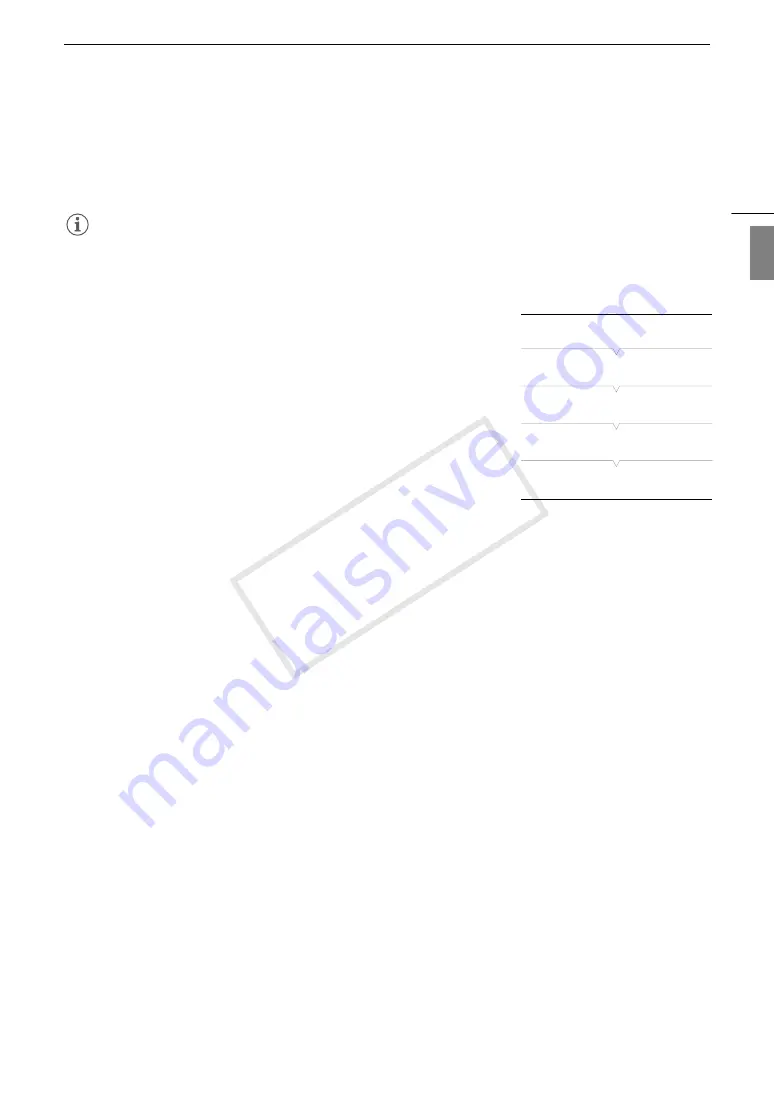
135
Custom Picture Settings
Eng
lis
h
3 Select [OK] and then press SET.
• The file on the SD card will be overwritten by the one on the camcorder. When the confirmation screen
appears, press SET.
4 Press the MENU button to exit the menu.
NOTES
• You can also copy to the camcorder a custom picture file embedded in an MXF clip (
A
Embedding Custom Picture Settings in a Recording
By default, when you record MXF clips using custom picture settings, the
custom picture file is saved along with the MXF clip. Later, you can copy
the custom picture file embedded in the MXF clip to the camcorder
(
A
155) and use the same custom picture settings to record additional
clips. You may find that embedding custom picture settings in a recording
helps you keep track of them, such as verifying what settings were used
for a particular recording.
1 Open the [Add
/
File] submenu.
[
w
Other Functions]
>
[MXF]
>
[Clips]
>
[Add
/
File]
2 Select [On] or [Off] and then press SET.
Available Custom Picture Settings
The following are the available settings. Even if no custom picture file is selected, the default settings are still
applied to the picture.
[Gamma]
The gamma curve changes the overall look of the image. Generally, this should be the same setting as [Select]
under [Color Matrix]. (Default: [Normal 1]).
[Normal 1] to [Normal 4]: These settings are suitable for viewing the image on a TV monitor. Highlights in
[Normal 2] are brighter than those of [Normal 1]. Dark tones in the lower part of the gamma
curve for [Normal 3] (ITU-R BT.709 standard) and [Normal 4] are more pronounced than those of
[Normal 2].
[Cine 1] or [Cine 2]: Use [Cine 1] for a gamma curve that results in a picture with a cinema-like feel and cinema-
like tones. [Cine 2] has softer contrasts than does [Cine 1] but is also suitable for creating a
cinema-like picture.
[Wide DR]:
Applies a gamma curve with a very wide dynamic range, optimized for playback on an HDTV.
[
w
Other Functions]
[MXF]
[Clips]
[Add
/
File]
[On]
COP
Y
Summary of Contents for XF205
Page 22: ...Names of Parts 22 COPY ...
Page 46: ...Remote Operation of the Camcorder 46 COPY ...
Page 144: ...Saving and Loading Camera Settings 144 COPY ...
Page 172: ...Saving Clips to a Computer 172 COPY ...
Page 194: ...Playback via Browser 194 COPY ...
Page 240: ...Specifications 240 COPY ...






























