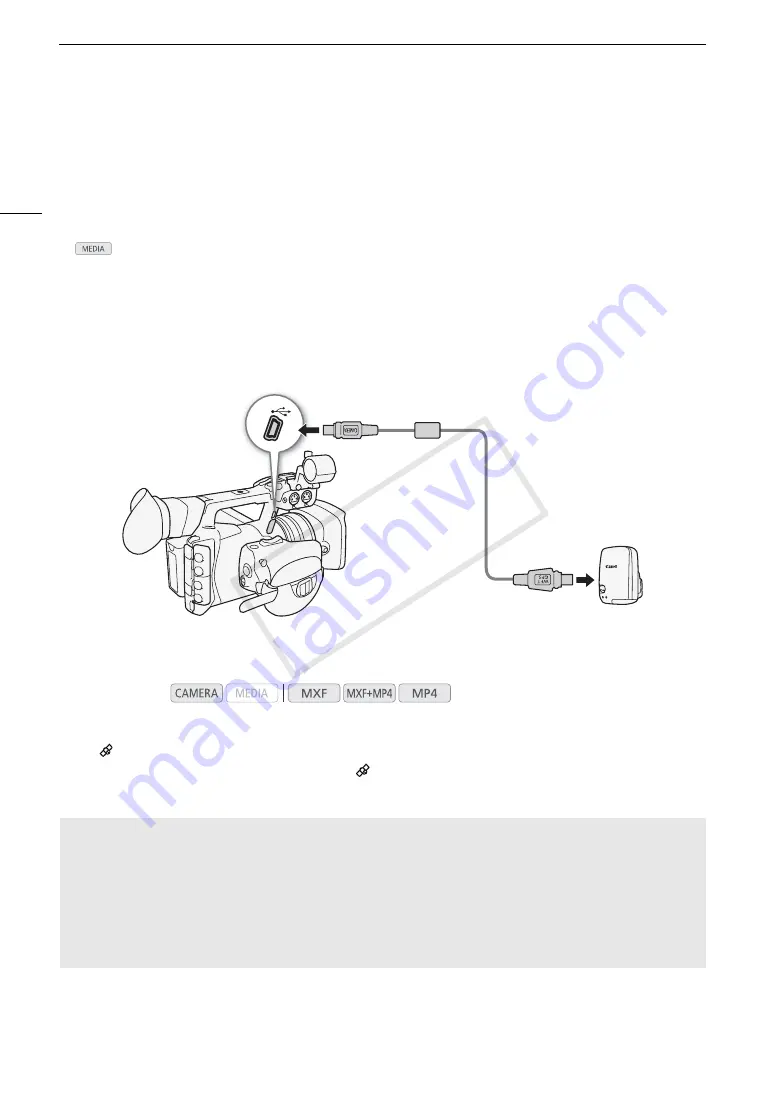
Recording GPS Information (Geotagging)
114
Recording GPS Information (Geotagging)
When the optional GP-E2 GPS Receiver is connected to the camcorder’s USB terminal, the camcorder will
automatically record the GPS information (longitude, latitude and altitude) to every recording you make (MXF
clips, MP4 clips and photos). For MP4 clips and photos, the UTC (coordinated universal time) date and time will
be recorded as well. For MXF clips, the GPS information is recorded as part of the clip's metadata and can be
used to organize and search recordings using
Canon XF Utility
(
A
168).
In
mode, you can check whether a recording contains GPS information or not (
A
Connecting the GPS Receiver
Turn off the camcorder and the receiver. Connect the receiver to the camcorder's USB terminal using the USB
cable*. While recording, place the receiver in the carrying case* and attach it to the camcorder's grip belt or carry
it on your person. For details about connecting and using the receiver, refer to the GP-E2 Instruction Manual.
* Supplied with the optional GP-E2 GPS Receiver.
Activating the GPS Receiver
Turn on the camcorder and receiver.
• The
icon appears on the right of the screen and will blink as the receiver tries to acquire satellite signals.
• When satellite signals are correctly acquired, the
icon will stay continuously on. GPS functions will be
activated and clips and photos recorded thereafter will be geotagged.
Operating modes:
Adjusting the Date/Time Automatically According to GPS Position
Setting [
w
Other Functions]
>
[GPS Auto Time] to [On], you can have the camcorder automatically adjust its
date and time settings according to the information received from the GPS signal while an optional GP-E2
GPS Receiver is connected to the camcorder.
• When [
w
Other Functions]
>
[GPS Auto Time] is set to [On], [
w
Other Functions]
>
[Time Zone] and
settings in the [
w
Other Functions]
>
[Set Clock] submenu will not be available.
• While the Browser Remote application is in use, the automatic adjustment of the date/time will be
deactivated.
COP
Y
Summary of Contents for XF205
Page 22: ...Names of Parts 22 COPY ...
Page 46: ...Remote Operation of the Camcorder 46 COPY ...
Page 144: ...Saving and Loading Camera Settings 144 COPY ...
Page 172: ...Saving Clips to a Computer 172 COPY ...
Page 194: ...Playback via Browser 194 COPY ...
Page 240: ...Specifications 240 COPY ...






























