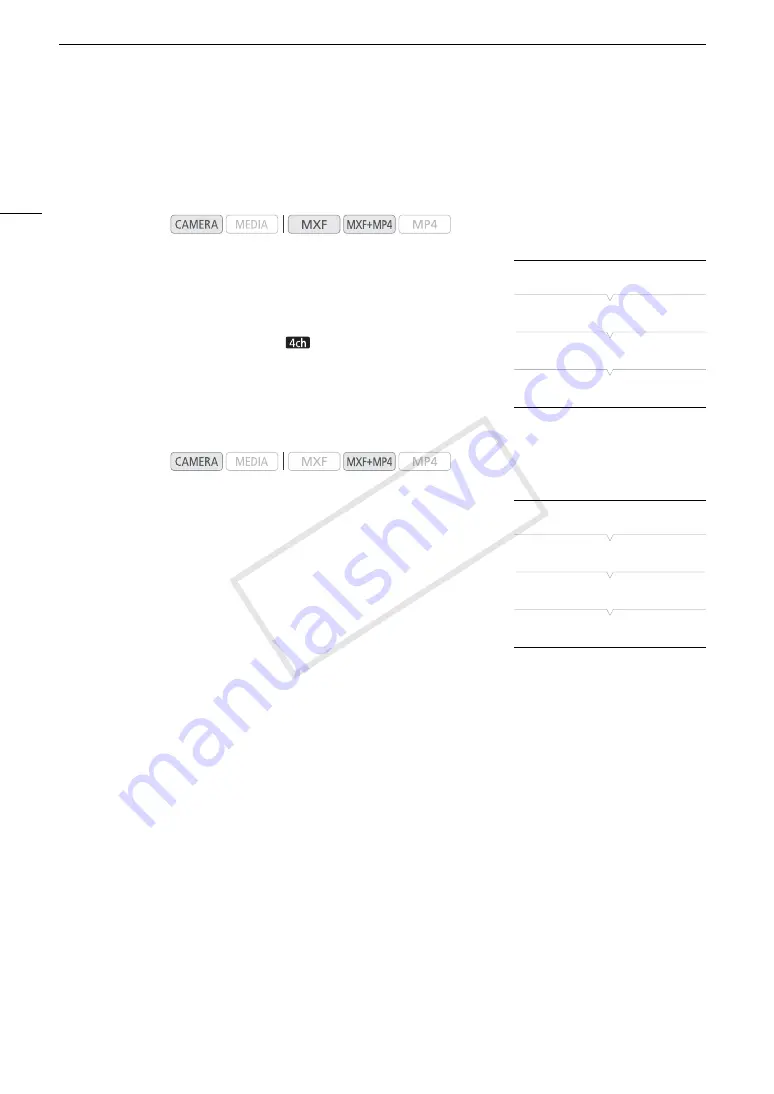
Recording Audio
100
Selecting the Number of Recorded Audio Channels
You can select how many audio channels (2 or 4) will be recorded with MXF clips. Since MP4 clips can only
record 2 audio channels, when the movie format is set to MXF+MP4 using 4-channel audio recording, you can
select which 2 audio channels will be recorded with the MP4 clip.
1 Open the [4-Channel Input] submenu.
[
¡
Audio Setup]
>
[Audio Input]
>
[4-Channel Input]
2 Select [On] for 4-channel audio recording or [Off] for 2-channel
audio recording and then press SET.
• During 4-channel audio recording,
will
appear on the right of the
screen.
Selecting the Audio Channels for MP4 Clips
1 Open the [MP4 Channels] submenu.
[
¡
Audio Setup]
>
[Audio Input]
>
[MP4 Channels]
2 Select [CH1/CH2] or [CH3/CH4] and the press SET.
Connecting an External Microphone or External Audio Input Source to the Camcorder
To each of the INPUT terminals you can attach commercially available microphones or analog line in sources with
an XLR connector. To the MIC terminal you can attach commercially available condenser microphones with their
own power supply, and a
∅
3.5 mm stereo mini plug. When using an external microphone, you can use the
camcorder’s microphone holder.
Follow the procedure below to attach a microphone (refer also to the following illustration). To connect an
external device to the camcorder, plug the device’s cable into the camcorder’s XLR terminal (
햵
).
1 Loosen the microphone lock screw (
햲
), open the microphone holder and insert the microphone (
햳
).
2 Tighten the lock screw and put the microphone cable through the microphone cable clamp under
the microphone holder (
햴
).
3 Plug the microphone cable into the desired INPUT terminal (
햵
) or the MIC terminal (
햶
).
Operating modes:
Operating modes:
[
¡
Audio Setup]
[Audio Input]
[4-Channel Input]
[Off]
[
¡
Audio Setup]
[Audio Input]
[MP4 Channels]
[CH1/CH2]
COP
Y
Summary of Contents for XF205
Page 22: ...Names of Parts 22 COPY ...
Page 46: ...Remote Operation of the Camcorder 46 COPY ...
Page 144: ...Saving and Loading Camera Settings 144 COPY ...
Page 172: ...Saving Clips to a Computer 172 COPY ...
Page 194: ...Playback via Browser 194 COPY ...
Page 240: ...Specifications 240 COPY ...






























