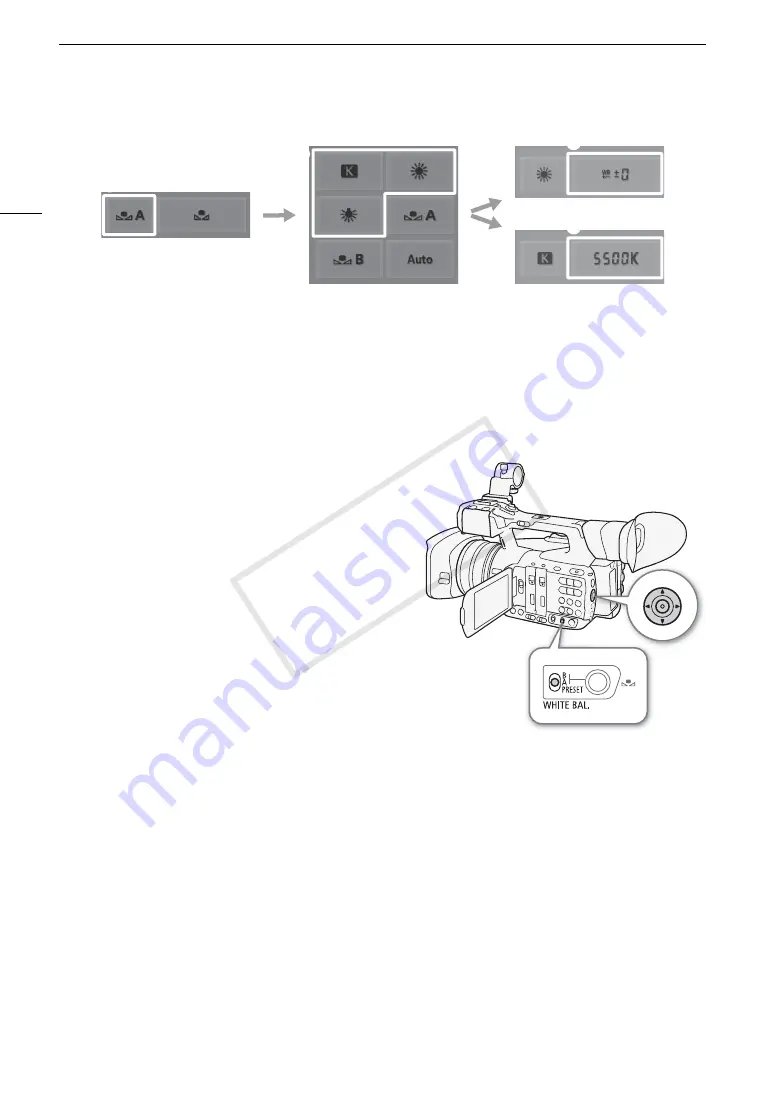
White Balance
72
Custom White Balance
You can store two custom white balance settings in the camcorder for recording under more difficult lighting
conditions.
Using the Joystick
1 Set the WHITE BAL. switch to A or B.
2 Press SET and push the joystick left/right until the
white balance icon is highlighted in orange.
3 Push the joystick up/down to select [
Å
A] or [
Å
B],
depending on the position of the WHITE BAL. switch.
• To apply the stored custom white balance setting as it is,
press SET. The rest of the procedure is not necessary.
• If a custom white balance has not yet been stored, the
white balance icon (
Å
A or
Å
B) and default value
(5,500 K) will flash slowly. To establish the custom white
balance, continue the procedure.
4 Point the camcorder at a white object so that it fills
the whole screen.
• Use the same lighting conditions you plan to use when
recording.
5 Press the
Å
button.
• The white balance icon (
Å
A or
Å
B) will flash quickly.
• Make sure the white object fills the screen until the procedure is completed.
• After the white balance icon stops flashing, the procedure is completed. The setting is retained even if you
turn off the camcorder.
Remote Operation Using Browser Remote
After completing the necessary preparations (
A
182), you can set the custom white balance remotely from a
connected device using the Browser Remote application.
1 Press the white balance mode button on the Browser Remote screen.
2 Select [
Å
A] or [
Å
B].
3 Point the camcorder at a white object so that it fills the whole screen.
• Use the same lighting conditions you plan to use when recording.
• Make sure the white object fills the screen until the procedure is completed.
햲
햴
햴
햳
White balance fine-tuning
Color temperature
COP
Y
Summary of Contents for XF200
Page 22: ...Names of Parts 22 COPY ...
Page 46: ...Remote Operation of the Camcorder 46 COPY ...
Page 144: ...Saving and Loading Camera Settings 144 COPY ...
Page 172: ...Saving Clips to a Computer 172 COPY ...
Page 194: ...Playback via Browser 194 COPY ...
Page 240: ...Specifications 240 COPY ...






























