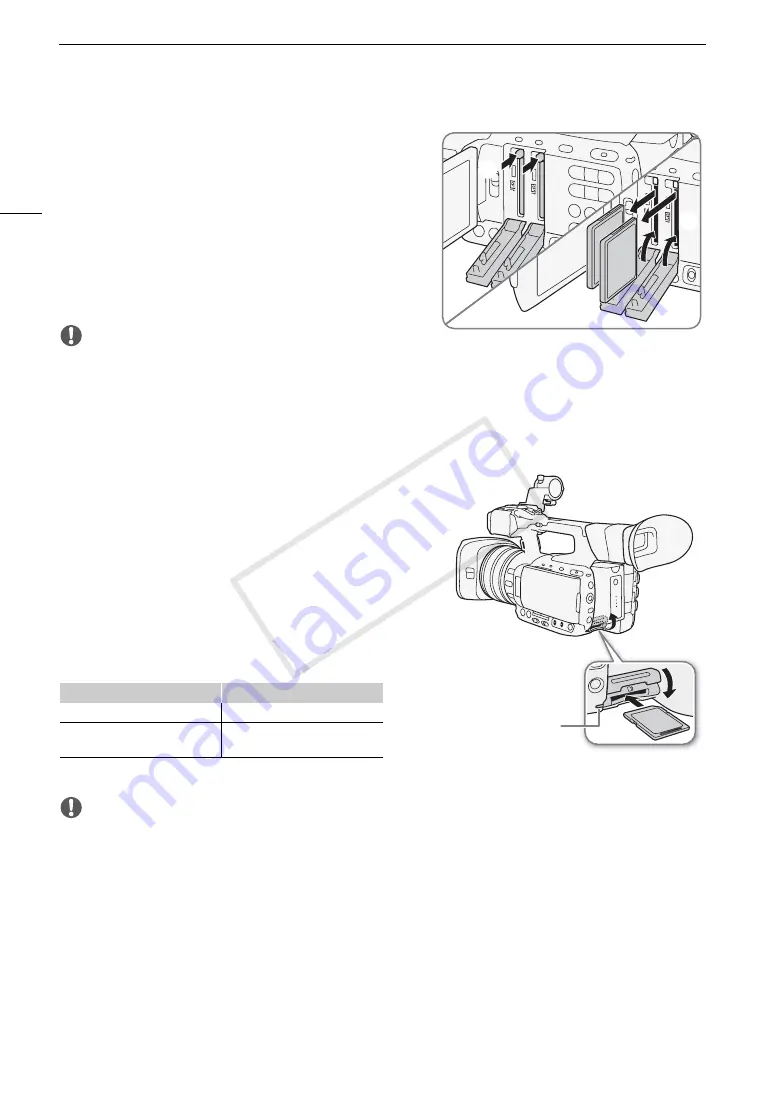
Preparing Recording Media
40
Removing a CF card
1 Wait until the access indicator of the CF card slot with
the CF card to be removed is off.
2 Slide down the CF card slot cover switch and open the
CF card slot cover.
3 Push in the CF card release button to release the CF
card.
4 Pull the CF card all the way out and close the CF card
slot cover.
IMPORTANT
• Observe the following precautions while the CF
2
or CF
3
access indicator is illuminated in red. Failure to do
so may result in permanent data loss.
- Do not disconnect the power source or turn off the camcorder.
- Do not open the cover of the CF card slot being accessed.
Inserting and Removing an SD Card
1 Make sure the SD card access indicator is off.
2 Open the SD card slot cover.
3 Insert the SD card, with the label facing up, all the way into
the SD card slot until it clicks.
• To remove the SD card, push the SD card once to release it.
When the SD card springs out, pull it all the way out.
4 Close the SD card slot cover.
• Do not force the cover closed if the SD card is not correctly
inserted.
If you set the [
w
Other Functions]
>
[Media Access LED] setting to [Off], the access indicator will not illuminate.
IMPORTANT
• Observe the following precautions while the SD card access indicator is on or flashing. Failure to do so may
result in permanent data loss.
- Do not disconnect the power source or turn off the camcorder.
- Do not remove the SD card.
• SD cards have front and back sides that are not interchangeable. Inserting an SD card facing the wrong
direction can cause a malfunction of the camcorder. Be sure to insert the SD card as described in the
procedure above.
SD card access indicator
SD card status
On or flashing
Accessing the SD card.
Off
An SD card is not inserted or the
SD card is not being accessed.
햴
햵
햳
햴
햵
SD card access
indicator
COP
Y
Summary of Contents for XF200
Page 22: ...Names of Parts 22 COPY ...
Page 46: ...Remote Operation of the Camcorder 46 COPY ...
Page 144: ...Saving and Loading Camera Settings 144 COPY ...
Page 172: ...Saving Clips to a Computer 172 COPY ...
Page 194: ...Playback via Browser 194 COPY ...
Page 240: ...Specifications 240 COPY ...






























