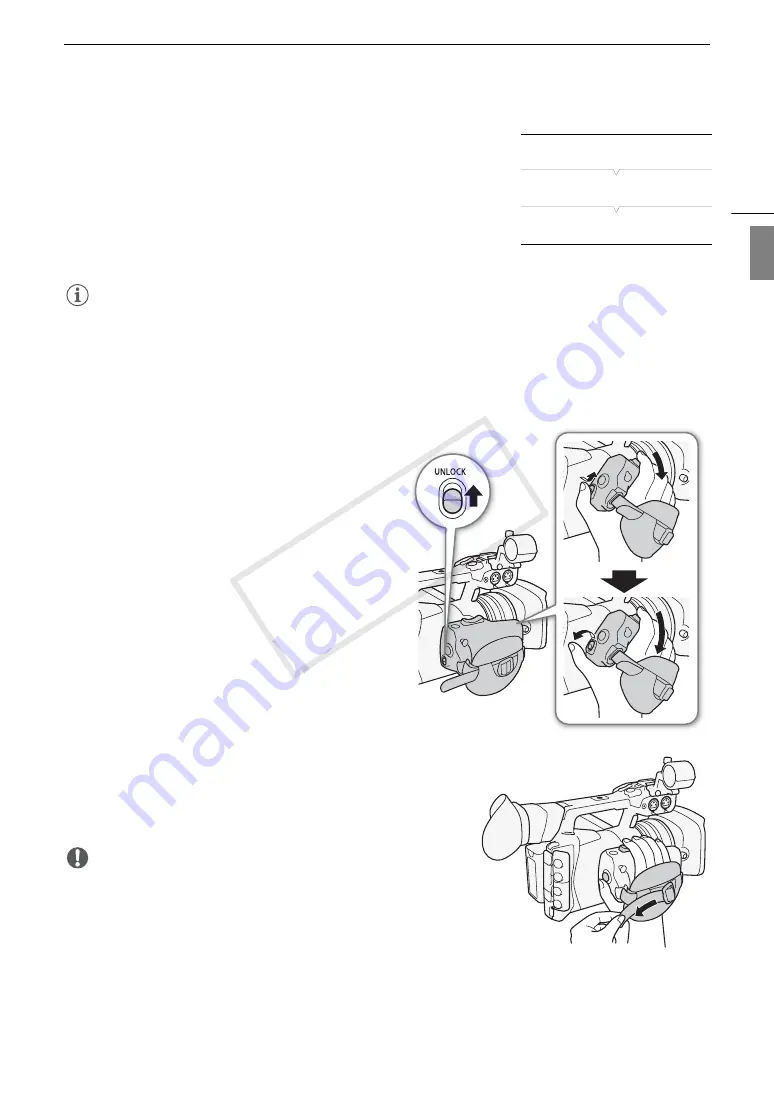
35
Preparing the Camcorder
Eng
lis
h
Setting the Screen to Black & White
The viewfinder and OLED screen display in color by default but you can
set them to black & white. Even when the screen is black & white,
onscreen text and icons will still be displayed in color.
1 Open the [OLED/VF B&W] submenu.
[
£
OLED/VF Setup]
>
[OLED/VF B&W]
2 Select [On] and then press SET.
NOTES
• If you set an assignable button to [OLED/VF B&W] (
A
129), you can press the button to turn the black &
white display on and off.
Adjusting the Grip Unit
The grip unit can be rotated 120º (at 15º intervals) to give
you a convenient grip angle for high- and low-angle
shooting.
1 Push the grip’s UNLOCK lever forward (toward the
START/STOP button on the grip). While holding it
pressed down, rotate the grip unit to the desired angle.
2 At about the desired angle, release the UNLOCK lever
and rotate the grip unit further until it clicks in place.
Adjusting the Grip Belt
Adjust the grip belt so that you can reach the grip zoom rocker
with your index and middle fingers, and the START/STOP button
with your thumb.
IMPORTANT
• Be careful not to drop the camcorder when adjusting the grip belt.
[
£
OLED/VF Setup]
[OLED/VF B&W]
[Off]
햲
햳
COP
Y
Summary of Contents for XF200
Page 22: ...Names of Parts 22 COPY ...
Page 46: ...Remote Operation of the Camcorder 46 COPY ...
Page 144: ...Saving and Loading Camera Settings 144 COPY ...
Page 172: ...Saving Clips to a Computer 172 COPY ...
Page 194: ...Playback via Browser 194 COPY ...
Page 240: ...Specifications 240 COPY ...






























