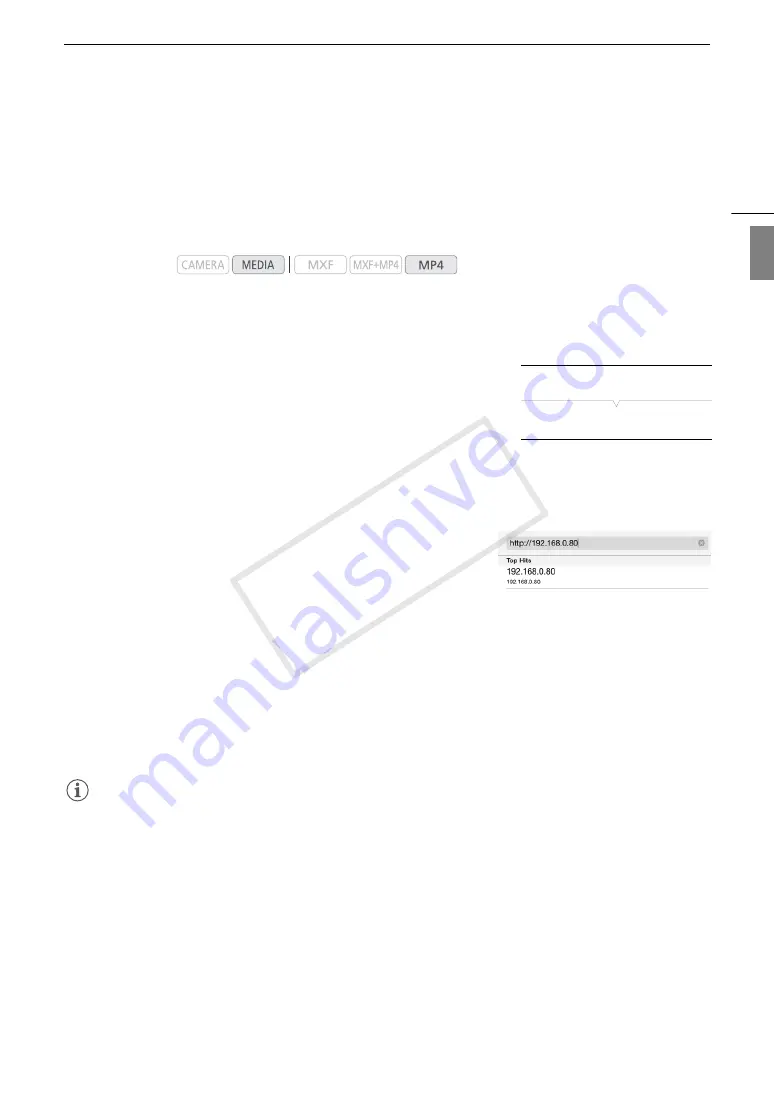
193
Playback via Browser
Eng
lis
h
Playback via Browser
You can use the Playback via Browser function to access the MP4 clips and photos in the camcorder from the
Web browser of a connected network device*. You can then play back your recordings using the Web browser
and even save local copies of them on the device.
* Depending on the device, OS, browser and video quality, you may not be able to play back or save recordings. For details, visit
your local Canon Web site.
1 Open the [MP4] or [Photos] index screen (
A
145).
2 Connect the camcorder to the desired network (
A
180).
• Select a Camera Access Point connection or a wired network connection.
3 Open the [Playback via Browser] submenu and then press SET to
activate the function.
[
w
Other Functions]
>
[Playback via Browser]
• [Connected] and the camcorder’s URL will appear on the
camcorder's screen.
• While the camcorder is in Playback via Browser mode, only the
Q
switch, CANCEL button and the
joystick’s SET button can be used on the camcorder.
• With Camera Access Point connections, you need to actively connect the Wi-Fi enabled device to the
camcorder.
4 Connected device: Start the Web browser and enter the URL
displayed on the camcorder’s screen.
• The Playback via Browser screen will appear.
5 Connected device: Play back your recordings.
• To change the index screen displayed, touch/click the button on the top left of the screen (
8
¸
or
8
}
). Touch/click
¸
to show MP4 clips or
}
to show photos.
• Touch/click the desired recording from the list of recordings. For MP4 clips, touch/click
Ð
to play back the
clip. For photos, the photo will be displayed.
• Touch/click
ö
to return to the list of recordings.
• Devices other than iOS devices: Touch/click
õ
to save a local copy of the MP4 clip/photo on the device.
6 Camcorder: When you have finished playing back, press SET to end the Playback via Browser
mode.
NOTES
• Only one device may be connected to the camcorder at a time.
• Long recordings, whose video stream file exceeds 4 GB, will be recognized as multiple files on other devices.
Operating modes:
[
w
Other Functions]
[Playback via Browser]
COP
Y
Summary of Contents for XF200
Page 22: ...Names of Parts 22 COPY ...
Page 46: ...Remote Operation of the Camcorder 46 COPY ...
Page 144: ...Saving and Loading Camera Settings 144 COPY ...
Page 172: ...Saving Clips to a Computer 172 COPY ...
Page 194: ...Playback via Browser 194 COPY ...
Page 240: ...Specifications 240 COPY ...
















































