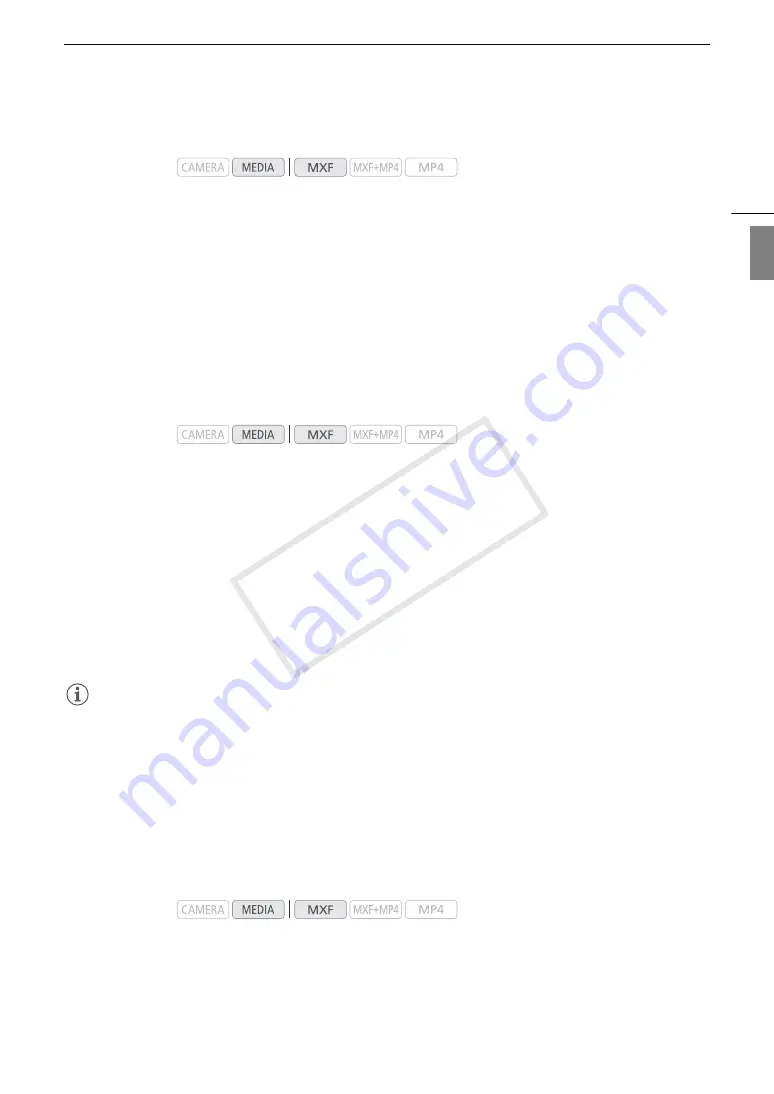
155
Clip Operations
Eng
lis
h
Deleting the User Memo and GPS Information
1 Select the desired clip and then press SET to open the clip menu.
2 Select [Delete User Memo] and then press SET.
• The [Delete User Memo] screen appears and it prompts you to confirm the operation.
3 Select [OK] and then press SET.
• The user memo and GPS information is deleted and the screen changes back to the MXF clip index screen.
• Select [Cancel] instead to cancel the operation.
Copying a Custom Picture File Embedded in a Clip
You can copy the custom picture file embedded in an MXF clip to the camcorder.
1 Select the desired clip (a clip with the
/
icon) and then press SET to open the clip menu.
2 Select [Copy
/
File] and then press SET.
• The [
/
Data 1/3] screen appears with the orange selection frame indicating a custom picture file slot in the
camcorder.
• You can push the joystick up/down to display the [
/
Data 2/3] and [
/
Data 3/3] screens.
3 Push the joystick left/right to select the desired file slot and then press SET.
4 Select [OK] and then press SET.
• The custom picture file already in the selected file slot will be overwritten.
• Select [Cancel] instead to cancel the operation.
5 When the confirmation message appears, press SET.
NOTES
• You cannot copy the custom picture file to a file slot that contains a protected custom picture file.
• By default, file slot [C9] is protected.
Displaying an Index Screen of Shot Marks
After you add shot marks to an MXF clip, you can display an index screen that contains all the frames in a clip
with either shot mark, only the
"
mark or only the
#
mark. When you play back a clip from this index screen,
playback will start from the frame indicated by the shot mark. You can also perform other operations from this
index screen, such as adding and deleting shot marks.
1 Select the desired clip (a clip with the
!
icon) and then press SET to open the clip menu.
2 Select [Shot Mark] and then press SET.
• The [Shot Mark] index screen appears, which contains all the frames with shot marks in the clip. Select
instead [Shot Mark 1] to display an index screen only of the frames with the
"
mark or [Shot Mark 2] to
display an index screen only of the frames with the
#
mark.
Operating modes:
Operating modes:
Operating modes:
COP
Y
Summary of Contents for XF200
Page 22: ...Names of Parts 22 COPY ...
Page 46: ...Remote Operation of the Camcorder 46 COPY ...
Page 144: ...Saving and Loading Camera Settings 144 COPY ...
Page 172: ...Saving Clips to a Computer 172 COPY ...
Page 194: ...Playback via Browser 194 COPY ...
Page 240: ...Specifications 240 COPY ...






























