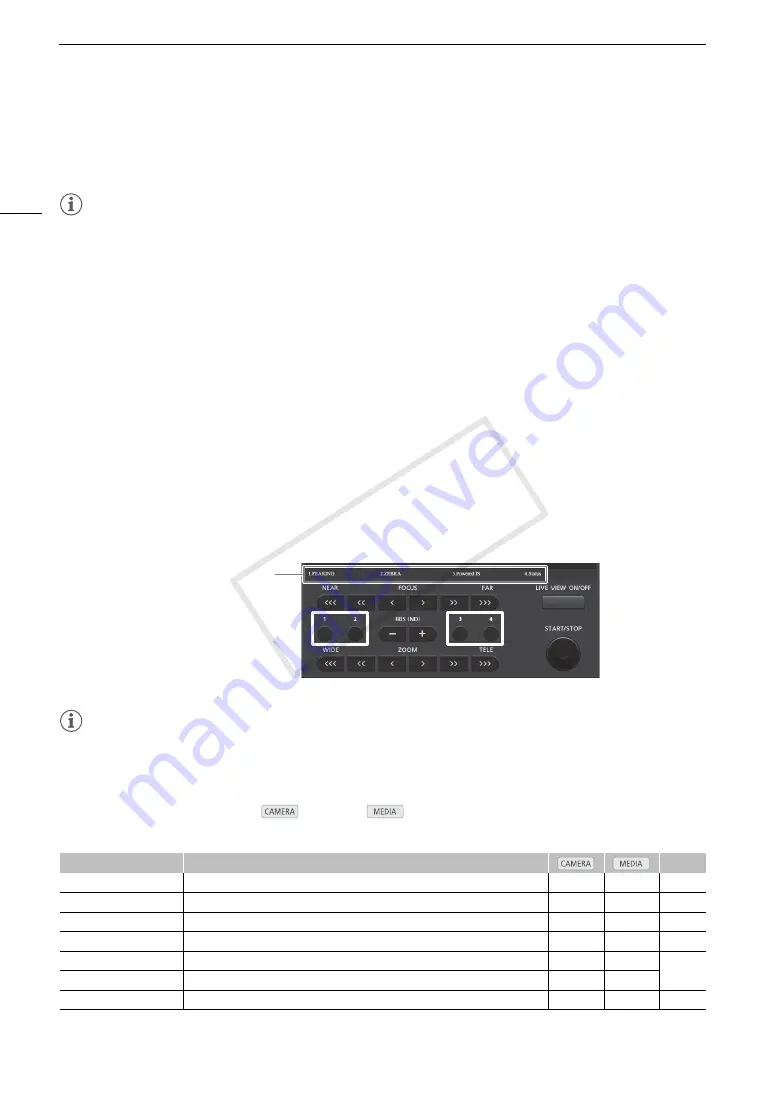
Assignable Buttons
130
4 Navigate the menus to find the menu setting you want to register and then press SET.
• The selected menu setting will be assigned to the button marked with a
¥
to indicate that it is a user-
selected setting.
NOTES
• You can check the two [Assignable Buttons] status screens (
A
210) to see what functions are set for the
assignable buttons.
• You can reset only the functions assigned to the assignable buttons, without affecting other camera settings,
with the [
w
Other Functions]
>
[Reset]
>
[Assignable Buttons] function. All the assignable buttons will return
to their default function.
Using an Assignable Button
After you assign a function to one of the assignable buttons, press the button to activate the function. For some
functions, an options menu may appear. In such case, select the desired option and then press SET.
Remote Operation Using Browser Remote
After completing the necessary preparations (
A
182), you can use the functions assigned to assignable
buttons 1 to 4 from a connected device using the Browser Remote application.
Press one of the assignable buttons 1 to 4 on the Browser Remote screen.
• You can check the functions assigned to these 4 assignable buttons on the Browser Remote screen.
NOTES
• Even if [Shutter Increment] is assigned to one of the assignable buttons 1 to 4, it cannot be used from the
Browser Remote application.
Assignable Functions
Functions can be set separately in
mode and
mode. Refer to the following table for assignable
functions and available modes.
Function name
Description
A
[Img Stab.]
Turns image stabilization on/off.
Ü
–
[POWERED IS]*
Turns Powered IS on/off.
Ü
–
[Focus Limit]
Turns the focus limit on/off.
Ü
–
[Face AF]
Toggles the autofocus mode between [Face Priority], [Face Only] and [Off].
Ü
–
[Backlight]
Turns the [Backlight] light metering option on/off.
Ü
–
[Spotlight]
Turns the [Spotlight] light metering option on/off.
Ü
–
[Digital Zoom]
Turns the digital zoom on/off.
Ü
–
Currently assigned functions
COP
Y
Summary of Contents for XF200
Page 22: ...Names of Parts 22 COPY ...
Page 46: ...Remote Operation of the Camcorder 46 COPY ...
Page 144: ...Saving and Loading Camera Settings 144 COPY ...
Page 172: ...Saving Clips to a Computer 172 COPY ...
Page 194: ...Playback via Browser 194 COPY ...
Page 240: ...Specifications 240 COPY ...






























