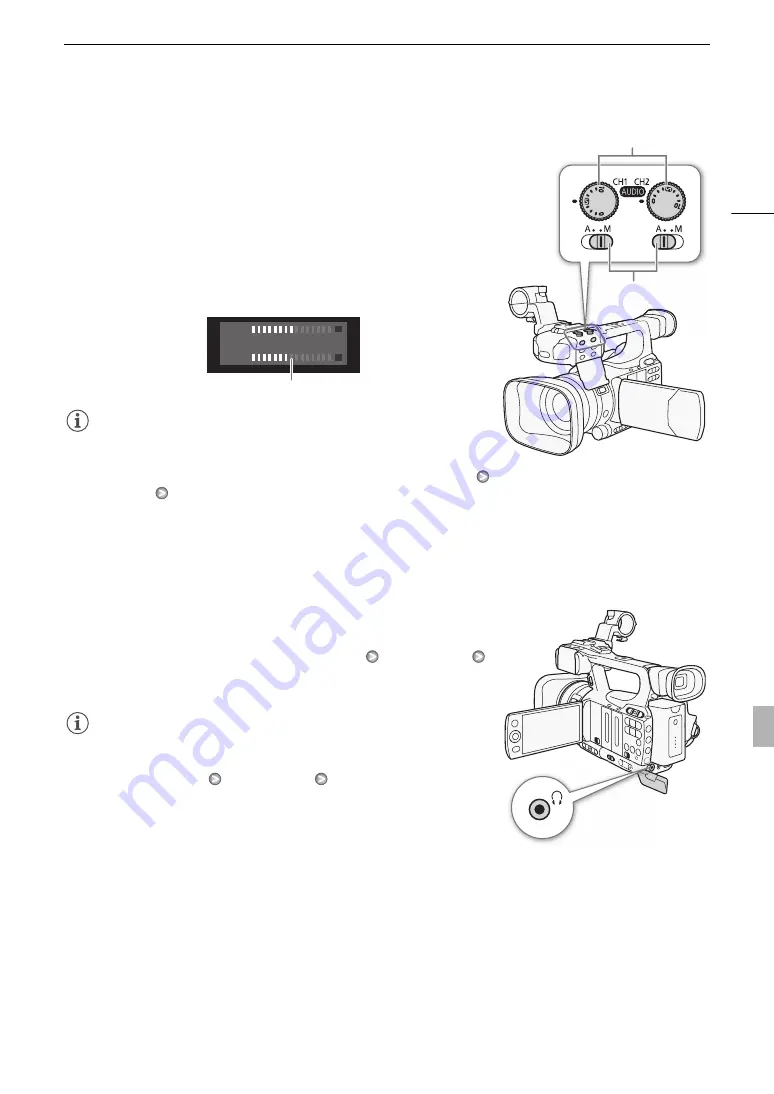
81
Recording Audio
Manual Audio Level Adjustment
You can set the audio level for each channel manually from -
f
to 18 dB.
1 Set the audio level switch of the desired channel to M.
2 Turn the corresponding audio level dial to adjust the audio level.
• For reference, the 0 corresponds to -
f
, 5 corresponds to 0 dB, and
10 corresponds to +18 dB.
• As a guideline, adjust the audio recording level so that the audio level
meter will go to the right of the -18 dB mark (one mark right of the
-20 dB mark) only occasionally.
NOTES
• You can activate the audio peak limiter to prevent audio distortions.
When activated, the audio peak limiter will limit the amplitude of audio
input signals when they exceed -4 dBFS. Use the [
m
Audio Setup]
[Audio Input]
[Limiter] setting. The audio peak limiter can be activated if at least one of the channels is set to
manual audio level adjustment.
• We recommend using headphones when adjusting the audio level. If the input level is too high, audio may
become distorted even if the audio level indicator shows an appropriate level.
Monitoring the Audio with Headphones
Connect headphones to the
W
(headphone) terminal to monitor the
recorded audio. You can use the [
m
Audio Setup]
[Audio Output]
[Headphone Volume] setting to adjust the volume. Alternatively, you can
use the CUSTOM dial (
0
NOTES
• When you are monitoring the audio, you can choose to synchronize the
audio signal with the video signal or monitor the audio in real time. Use
the [
m
Audio Setup]
[Audio Output]
[Monitor Delay] setting to
select the method. Note that there will be a slight delay when you monitor
in real time. Regardless of the setting, however, the audio and video
signals recorded will be synchronized.
CH1/CH2 audio level dials
CH1/CH2 audio level
switches
-dB 40 30 20 10 0
CH2
CH1
18 dB mark






























