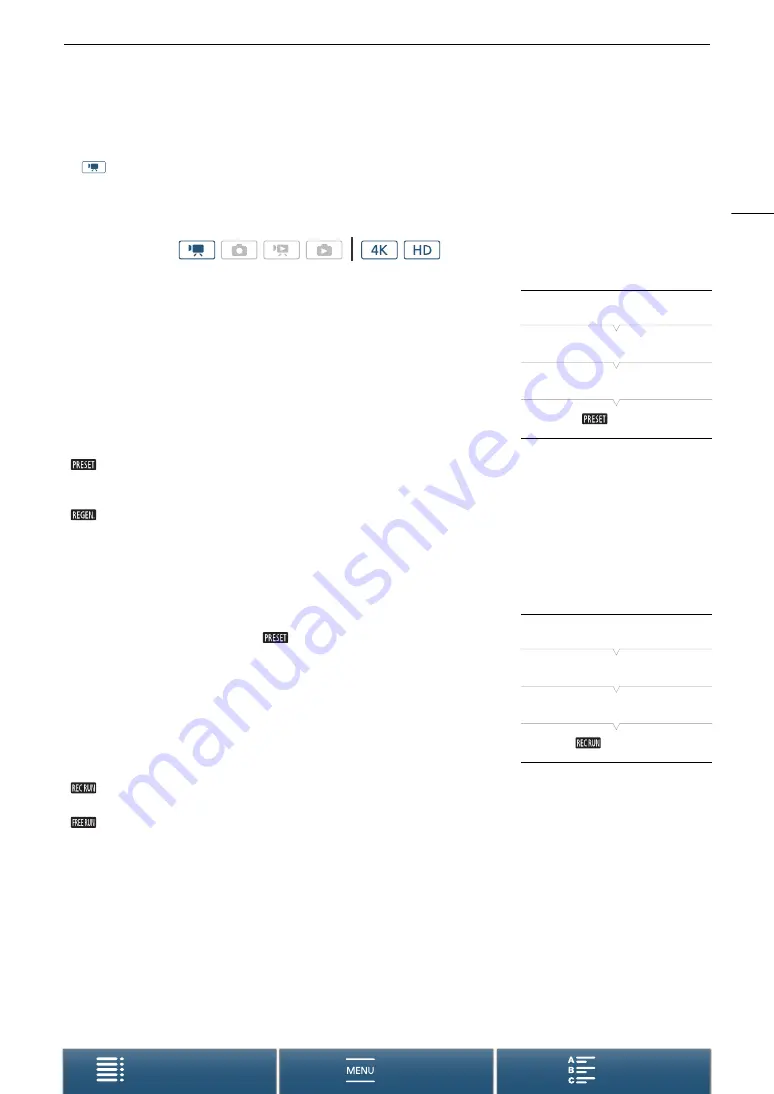
75
Setting the Time Code
Setting the Time Code
In
mode, the camcorder can generate a time code signal and embed it in clips. Additionally, you can
superimpose the time code on video output from the HDMI OUT terminal. When the frame rate set in
[
3
Recording Setup]
>
[1]
>
[4K Recording] or [HD Recording] is not 23.98P, you can also select between a
drop frame and non-drop frame time code.
Selecting the Time Code Mode
You can select the camcorder’s time code mode.
1 Press the MENU button.
2 Open the [Time Code Mode] submenu.
[
3
Recording Setup]
>
[2]
>
[Time Code Mode]
3 Select the desired option and then touch [
X
].
Options
Setting the Time Code Running Mode
If you set the time code mode to [
Preset], you can set the time
code’s running mode.
1 Press the MENU button.
2 Open the [Time Code Running Mode] submenu.
[
3
Recording Setup]
>
[2]
>
[Time Code Running Mode]
3 Select the desired option and then touch [
X
].
Options
Operating modes:
[
Preset]:
The time code starts from an initial value you can select in advance. The default initial time code is
00:00:00.00. When you select this option, select the time code’s initial value and the time code
running mode by following the procedures below.
[
Regen.]:
The camcorder will read the selected recording media and the time code will continue from the last
recorded time code on the recording media. The time code runs only while recording so clips
recorded consecutively on the same recording media will have continuous time codes.
[
Rec Run]:
The time code runs only while recording so clips recorded consecutively on the same recording
media will have continuous time codes.
[
Free Run]:
The time code starts running the moment you touch [
X
] and keeps running regardless of the
camcorder’s operation.
[
3
Recording Setup]
[2]
[Time Code Mode]
[
Preset]
[
3
Recording Setup]
[2]
[Time Code Running Mode]
[
Rec Run]






























