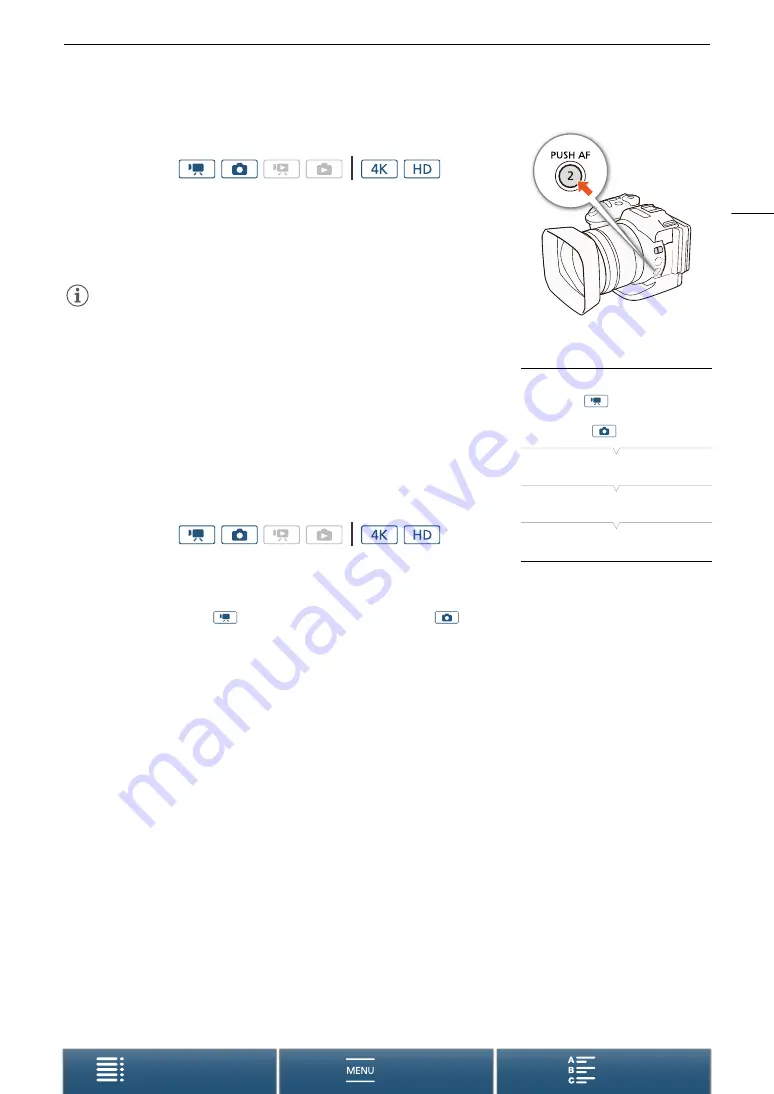
71
Adjusting the Focus
Push AF
While using manual focus (
A
68), press the PUSH AF button and
hold it pressed down.
• Autofocus is temporarily activated as long as you hold the PUSH AF
button pressed down.
NOTES
• All the NOTES for the autofocus section (
A
67), apply also to Push AF.
Detecting and Focusing On Faces (Face Detection &
Tracking)
The camcorder can detect a person’s face during autofocus mode,
automatically focus on it, and even track it if the person moves. When there
are a number of people in the picture, one person (with the white face
detection frame) will be determined to be the main subject and the camcorder
will focus on that person’s face. You can also change the person selected as
main subject. You must use the touch screen to select the subject.
1 Press the MENU button.
2 Open the [Face Detection & Tracking] submenu.
[
v
Camera Setup] (in
mode) or [
{
Camera Setup] (in
mode)
>
[1]
>
[Face Detection &
Tracking]
3
Touch [
i
On
}
] and then touch [
X
].
• Touch [
j
Off] to turn face detection off.
4 Point the camcorder at the subject.
• If there is more than one person in the picture, the camcorder will automatically select one person it
determines is the main subject. The camcorder will indicate the main subject with a white face detection
frame and other faces with gray frames.
• If necessary, touch a different face on the touch screen to optimize the camcorder’s settings for that person.
A white double frame will appear around the subject and track it as it moves. Touch [Cancel
£
] to remove
the frame and cancel the tracking.
• Touching somewhere with a color or pattern unique to the subject will make it easier to track. However, if
there is another subject in the vicinity that shares similar characteristics to the selected subject, the
camcorder may start tracking the incorrect subject. Touch the screen again to select the desired subject.
Operating modes:
Operating modes:
[
v
Camera Setup]
(in mode)
or
[
{
Camera Setup]
(in mode)
[1]
[Face Detection & Tracking]
[
i
On
}
]
















































