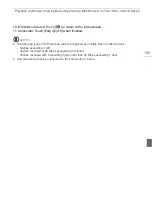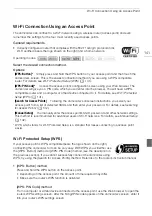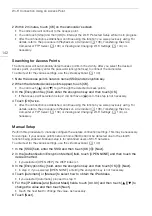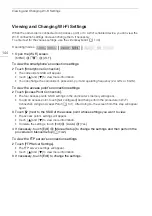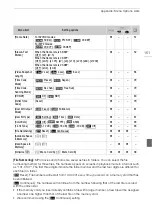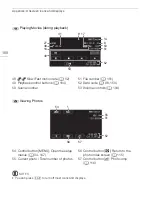Viewing and Changing Wi-Fi Settings
144
Viewing and Changing Wi-Fi Settings
When the camcorder is connected to an access point or to a Wi-Fi-enabled device, you can view the
Wi-Fi connection settings and even change them, if necessary.
To enter text for the various settings, use the virtual keyboard (
A
1 Open the [Wi-Fi] screen.
[MENU]
>
s
>
[Wi-Fi]
To view the smartphone’s connection settings
2 Touch [Smartphone Connection].
• The camcorder’s SSID will appear.
• Touch [
Í
] and [
Î
] to view more information.
• You can change the camcorder's password, port and operating frequency (2.4 GHz or 5 GHz).
To view the access point’s connection settings
2 Touch [Access Point Connection].
• The four access points’ SSID settings in the camcorder’s memory will appear.
• To add an access point, touch [Not configured] and then perform the procedure in
Wi-Fi
Connection Using an Access Point
(
A
141). After doing so, the screen from this step will appear
again.
3 Touch [
w
] next to the SSID of the access point whose settings you want to view.
• The access point’s settings will appear.
• Touch [
Í
] and [
Î
] to view more information.
• To delete the settings, touch [Edit]
>
[Delete]
>
[Yes].
4 If necessary, touch [Edit]
>
[Manual Setup] to change the settings and then perform the
procedure in
Manual Setup
(
A
142).
To view the FTP server's connection settings
2 Touch [FTP Server Settings].
• The FTP server's settings will appear.
• Touch [
Í
] and [
Î
] to view more information.
3 If necessary, touch [Edit] to change the settings.
Operating modes: