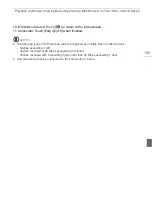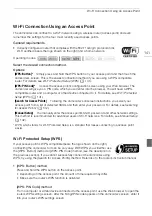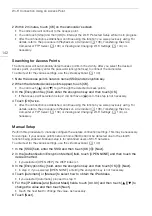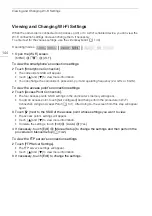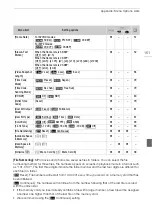Transferring Files to a Computer or FTP Server
139
Transferring Files to a Computer or FTP Server
You can wirelessly transfer files (recordings) directly to a computer or an FTP server. You will need a
correctly configured FTP server. During the manual setup procedure, you will need to enter the FTP
server's IP address, port, user name, password and file transfer destination (where the files will be
transferred to).
To enter text for the various settings, use the virtual keyboard (
A
1 Camcorder: Open the desired movie index screen (
A
2 Open the [FTP Transfer] screen.
[MENU]
>
s
>
[Wi-Fi]
>
[FTP Transfer]
>
[OK]
3 Enter the FTP server's IP address for [FTP Server] and the port number for [Port].
4 Touch [Next].
5 Enter the user name and password and then touch [Next].
6 Enter the destination folder to be used for [Destination Folder] and then touch [OK].
• Depending on the FTP server's settings, the required text for the port number and destination
folder may differ. Check the settings on your FTP server.
• The camcorder will connect to the access point configured in
Wi-Fi Connection Using an Access
Point
(
A
• If no connections to access points have been saved in the camcorder, the message [Save the
access point] will appear on the screen. Touch [OK] to configure and save a new access point
connection (
A
141) before continuing with this procedure.
7 Touch the desired memory card and then touch [OK].
• You can select both memory cards.
• Touch [All files] to transfer all the recordings or [New files] to transfer only those recordings that
have not been previously transferred.
• Once connected, the wireless transfer will begin.
• You can touch [Stop] and then [
X
] to stop the wireless transfer while it is in progress. However,
depending on when you stop the operation, some files will be transferred.
8 Touch [OK].
• The wireless transfer will end.
Operating modes:
Access point
Computer