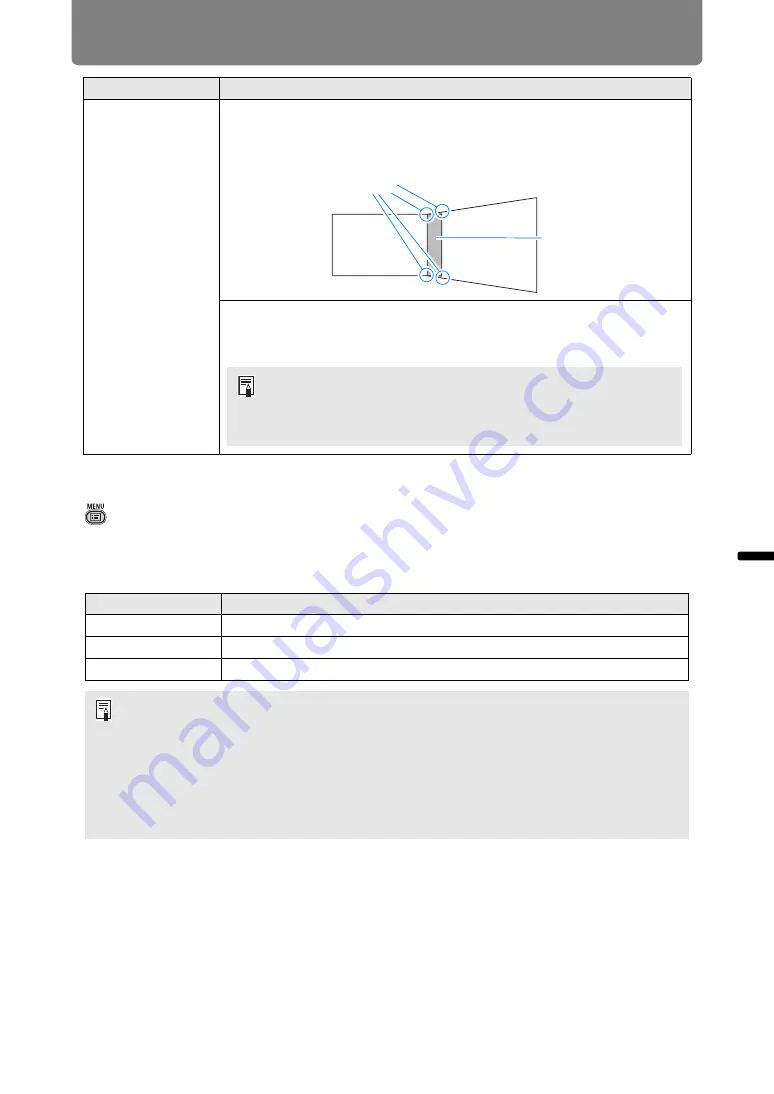
103
Menu Description
Advanced
Guid
e
Menu Description
Lens - Position
> [Install settings] >
[Lens - Position]
The projector can save information about the lens position in memory. Up to three
sets of lens information (including focus, zoom, and lens shift settings) can be
saved, and the lens can be restored to these positions.
Submenu
Function
Corner adjustment
Correct image distortion by aligning corners of the blending area with the
image from the reference projector. For multi-projection alignment, align
the corners with the projector blending area (already adjusted) that forms
the basis.
Left, Right,
Top, Bottom
Select the direction of the blending area to adjust. As you
reposition the corners of the selected area, the overall
image changes to match the adjustment.
Submenu
Function
Load position 1-3
Restores the lens to the positions saved using Save position 1-3.
Save position 1-3
Saves the lens position as positions 1-3.
Lens shift reset
Restores the lens to the original position.
• To lock (protect) the saved position, set [Positional lock] (
• The values of the following settings are saved in addition to the lens position
information:
-
Horizontal/vertical keystone / corner adjustment
-
Screen color
-
Screen aspect
-
Zoom
-
Digital image shift
Points to adjust
Blending area
• Sides set to an edge-blending width of 12 or more can be
adjusted when [Keystone] is set to [Corner adjustment] and the
aspect ratio is [16:10].
















































