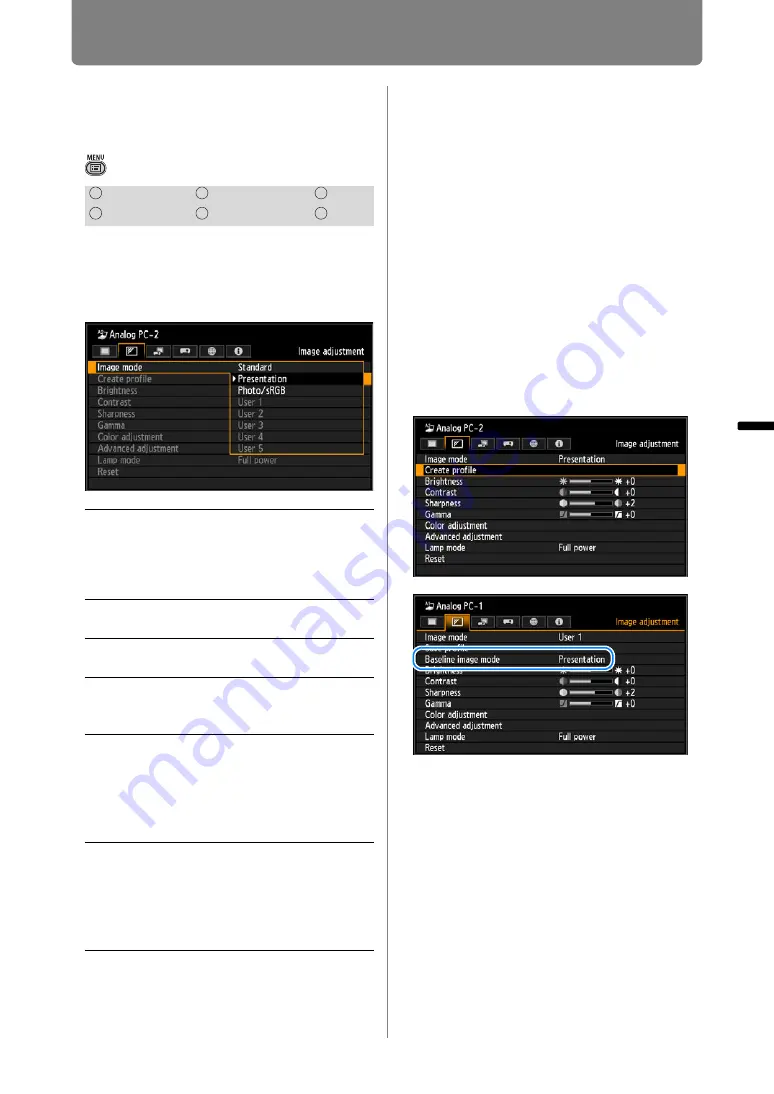
95
Adjusting Image Quality (Image Adjustment)
Oper
ation
Setti
ng Fu
nctio
n
s fr
om Me
nus
Specifying the Image
Mode
> [Image adjustment] >
[Image mode]
You can select an image mode (
)
suitable for the projected image.
You can also select it with the IMAGE
button on the remote control. (
)
Press the
OK
button to accept your
setting and then press the
MENU
button or
EXIT
button.
• [Standard] is the factory default for Analog
PC-1 or 2, Digital PC, or HDMI (when
[HDMI In] is [Computer]), LAN or USB, and
[Photo/sRGB] is the default for HDMI (when
[HDMI In] is [Auto]) or Component.
• You can adjust the image quality by
adjusting the following items in each image
mode:
[Brightness], [Contrast], [Sharpness],
[Gamma], [Color adjustment], [Advanced
adjustment] and [Lamp mode]
• The adjustment you have made is stored as
each combination of input signals and an
image mode.
• When a user memory that was saved in
[Create profile] is selected, [Baseline image
mode] appears in the menu. This indicates
the image mode that was the base when
the user memory was saved.
HDMI
Component
LAN
Digital PC
Analog PC
USB
Standard
Suitable for projecting a
computer screen or watching
video in a brightish room.
This image mode emphasizes
white tones.
Presenta-
tion
Suitable for viewing text-based
images in a brightish room.
Dynamic
Suitable for watching video in
a brightish room.
Video
Suitable for watching video
taken with a video camera in a
moderately dark room.
Photo/
sRGB
Suitable for projecting images
taken with a digital camera
that supports sRGB in a
moderately dark room.
Compatible with the sRGB
color space.
User 1–5
Up to 5 user-selected
combinations of image quality
settings can be stored in the
memory. (
) Stored settings
can be selected as an image
mode.
Summary of Contents for WUX450
Page 30: ...30 ...
Page 46: ...46 ...
Page 47: ...47 MULTIMEDIA PROJECTOR Operation ...
Page 48: ...48 ...
Page 72: ...72 ...
Page 122: ...122 ...
Page 162: ...162 ...
Page 201: ...201 MULTIMEDIA PROJECTOR Networked Multi Projection NMPJ ...
Page 202: ...202 ...
Page 216: ...216 ...
Page 250: ...250 ...
Page 264: ...Using Layout Functions 264 Meeting Mode window Classroom Mode window starting a session ...
Page 273: ...273 MULTIMEDIA PROJECTOR Appendix ...
Page 274: ...274 ...






























