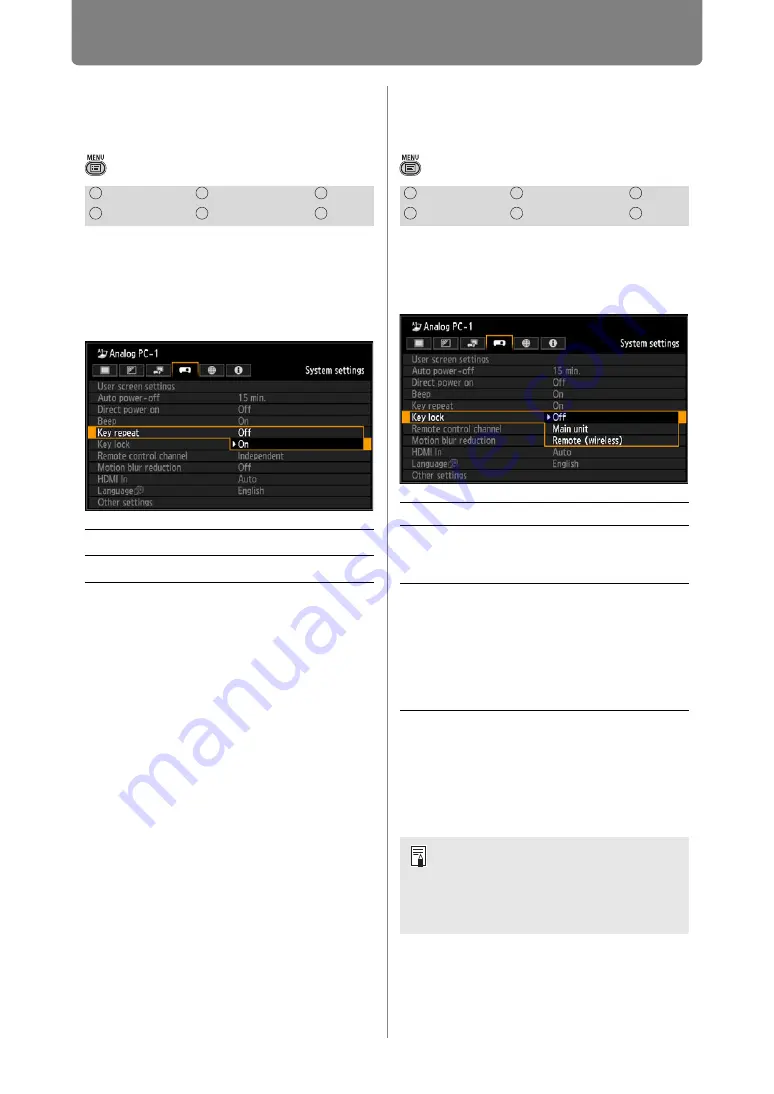
110
Customizing System Operation (System Settings)
Specifying Key Repeat
Operation
> [System settings] >
[Key repeat]
By pressing and holding the button
on the projector or the remote
control you can operate Key repeat
in the same way as when the button
is pressed repeatedly.
Press the
OK
button to accept your
setting and then press the
MENU
button or
EXIT
button.
• The factory default is [On].
Locking Projector or
Remote Buttons
> [System settings] >
[Key lock]
You can lock the projector to prevent
its operation from either the main
unit or remote control.
Press the
OK
button to accept your
setting and then press the
MENU
button or
EXIT
button.
• [Off] is the factory default.
HDMI
Component
LAN
Digital PC
Analog PC
USB
Off
Key repeat is not enabled.
On
Key repeat is enabled.
HDMI
Component
LAN
Digital PC
Analog PC
USB
Off
Disables the key lock.
Main unit
Operation is not possible
using the main unit.
Use the remote control.
Remote
(wireless)
Disables infrared remote
control operations (
Use buttons on the main unit.
Alternatively, use the optional
remote control (RS-RC05),
connected to the projector via a
cable.
The key lock function becomes
effective from the moment the
OK
button is pressed after selecting [Main
unit] or [Remote (wireless)]. Control via
the item selected will then be disabled.
Summary of Contents for WUX450
Page 30: ...30 ...
Page 46: ...46 ...
Page 47: ...47 MULTIMEDIA PROJECTOR Operation ...
Page 48: ...48 ...
Page 72: ...72 ...
Page 122: ...122 ...
Page 162: ...162 ...
Page 201: ...201 MULTIMEDIA PROJECTOR Networked Multi Projection NMPJ ...
Page 202: ...202 ...
Page 216: ...216 ...
Page 250: ...250 ...
Page 264: ...Using Layout Functions 264 Meeting Mode window Classroom Mode window starting a session ...
Page 273: ...273 MULTIMEDIA PROJECTOR Appendix ...
Page 274: ...274 ...






























