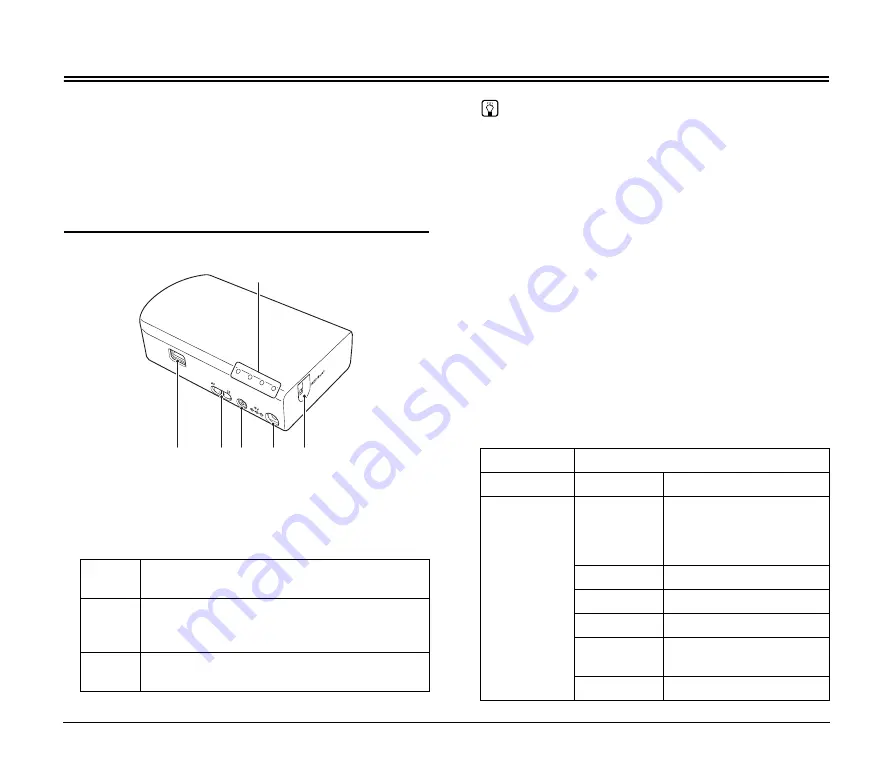
4
About This Product
This device enables wireless connection of computers to a scanner
via Wi-Fi. The Wi-Fi functions of this device are compatible with IEEE
802.11b/g/n (2.4 GHz) to support wireless scanning for computers
when it is connected to a scanner via USB cable.
By connecting this device to an access point in a network
environment, it can be used by any computer in the same network.
The device is very simple to connect if the access point supports WPS
(Wi-Fi Protected Setup).
Names of Parts
A
USB Connector
Connect this device to the scanner using the USB cable supplied
with the scanner.
B
Mode Switch
Selects the device’s network mode.
Hint
The network mode must be selected before turning on the device.
If you change the position of the mode switch while the device is
turned on, the selection will not take effect until it is turned off and
back on.
C
Power Button
Turns on this device. The power lamp lights blue and the scanner
connected via USB cable to this device also turns on.
When the device’s power is on, press and hold this button to turn it
(and the power lamp) off. The scanner connected to the device
also turns off.
D
Power Connector
Connect the supplied AC adapter here.
E
WPS/RESET Button
Press to connect with a WPS-compatible access point, or to
initialize the device.
Holding this button while turning on the device resets it to the
factory default settings.
F
Lamp
The following lamps indicate the device state.
Switch
Position
Description
AP
Selects the AP mode. Use when wirelessly
connecting a computer one-to-one to the scanner
via this device.
ST
Selects the Station mode. Use when connecting this
device to an access point.
A
B C
D
E
F
Lamp
Meaning
STATUS
Blinking green
Transferring data
CONNECTION
Lit (green)
AP mode*: Wireless LAN
working
Station mode*: connecting to
the access point
Lit (red)
Initializing setup
Blinking green
WPS executing
Blinking red
WPS Error
Blinking
orange
(Station mode only)
Searching for an access point
Unlit
Wireless LAN stopping
Summary of Contents for WU10
Page 55: ...55 ...





































