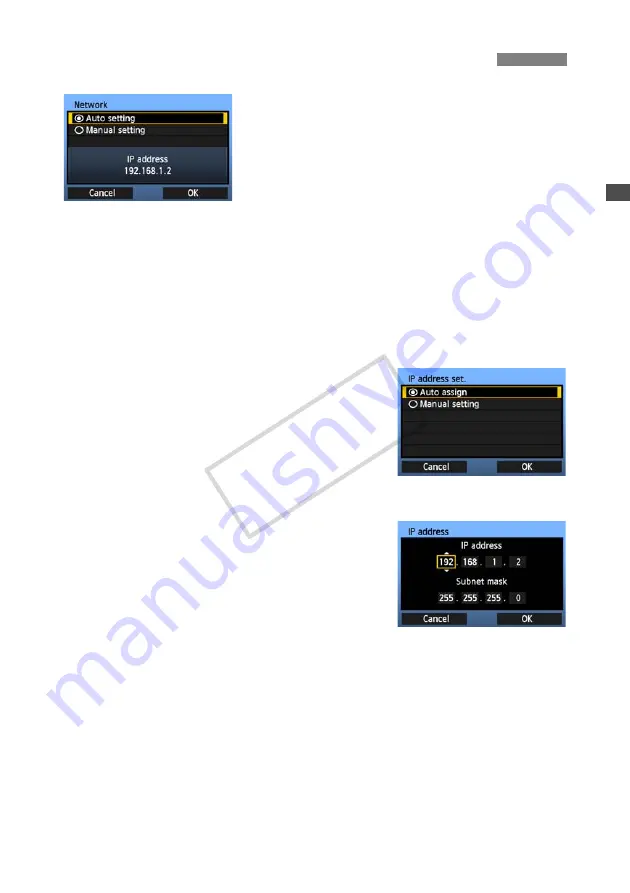
29
Turn the <
5
> dial to select how to configure the
network settings, and then press <
0
>.
Select [
OK
] and press <
0
> to go to the next
screen.
[Auto setting]
Settings otherwise configured with [
Manual setting
] can be configured automatically.
However, the IP address and similar settings must be automatically assigned and
configured in environments using DHCP servers or wireless LAN terminals or routers
supporting DHCP server functions.
If an error is displayed, select [
Manual setting
] regardless of whether the IP address and
similar settings are automatically assigned and configured.
[Manual setting]
The [
IP address set.
] screen is displayed after you select
[
Manual setting
]. If [
Auto setting
] results in an error, enter
the IP address manually. As the IP address, enter the IP
address assigned to the camera.
Enter the [
IP address
], [
Subnet mask
], [
Gateway
], and
[
DNS address
] on each screen as they are displayed.
If you are not sure what to enter, refer to page 111, “Checking
Network Settings,” or ask the network administrator or
another person knowledgeable about the network.
When entering numbers for the IP address, subnet mask,
and so on, press <
0
> to move the input position and turn
the <
5
> dial to enter the number.
Configuring Network Settings
COP
Y
Summary of Contents for Wireless File Transmitter WFT-E4 II A
Page 32: ...32 COPY ...
Page 46: ...46 COPY ...
Page 52: ...52 COPY ...
Page 64: ...64 COPY ...
Page 69: ...69 Managing Settings Information COPY ...
Page 95: ...95 Troubleshooting COPY ...
Page 112: ...112 COPY ...
Page 113: ...113 Reference COPY ...
Page 117: ...117 COPY ...
Page 118: ...118 COPY ...
Page 119: ...119 COPY ...
Page 122: ...122 MEMO COPY ...
Page 123: ...123 MEMO COPY ...
Page 124: ...124 MEMO COPY ...






























