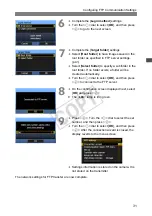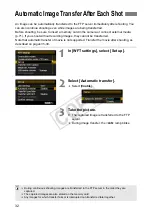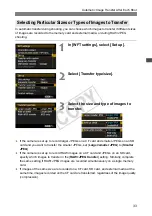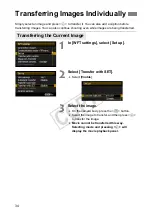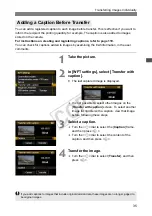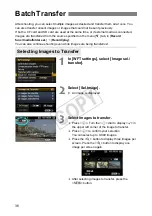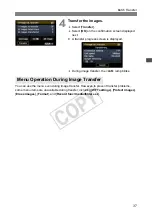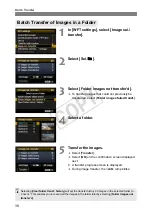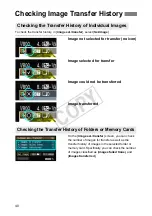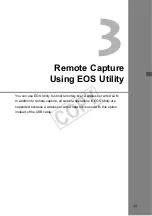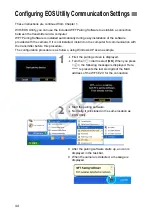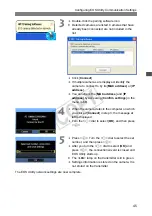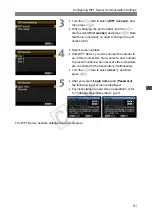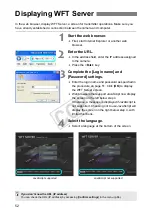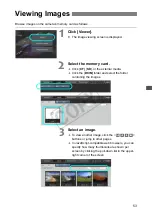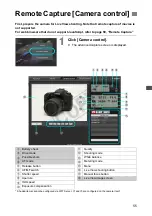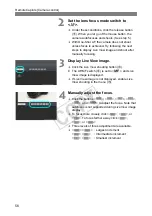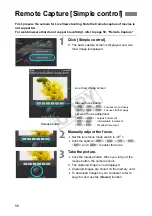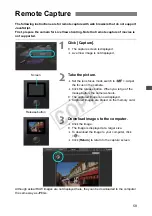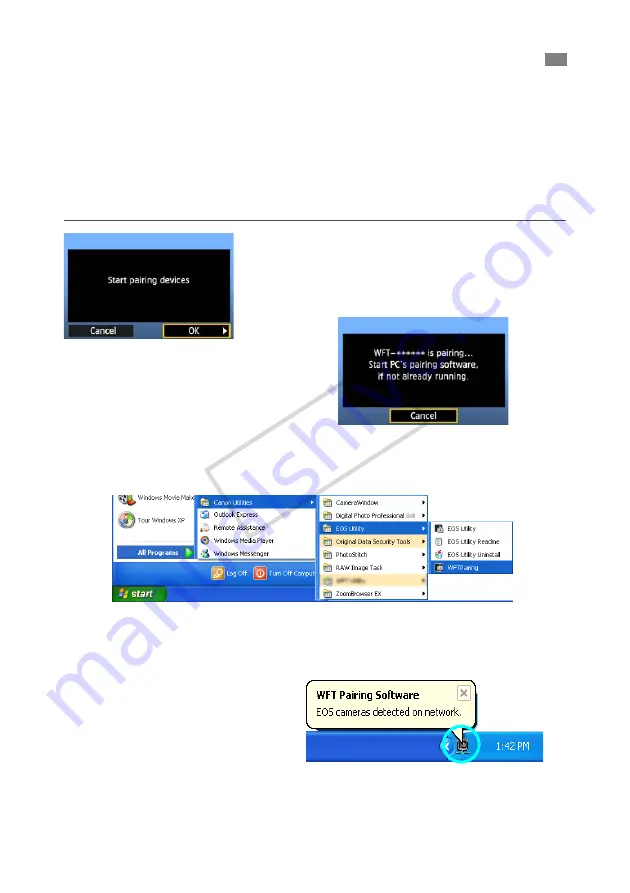
44
These instructions are continued from Chapter 1.
With EOS Utility, you can use the included WFT Pairing Software to establish a connection
between the transmitter and a computer.
WFT Pairing Software is installed automatically during easy installation of the software
provided with the camera. If it is not installed, install it on the computer for communication with
the transmitter before this procedure.
The configuration procedure is as follows, using Windows XP as an example.
1
First, the pairing screen is displayed.
Turn the <
5
> dial to select [
OK
]. When you press
<
0
>, the following message is displayed. Here,
****** represents the last six digits of the MAC
address of the WFT-E2 II for the connection.
2
Start the pairing software.
Normally, it is installed in the same location as
EOS Utility.
X
After the pairing software starts up, an icon is
displayed in the task bar.
X
When the camera is detected, a message is
displayed.
Configuring EOS Utility Communication Settings
COP
Y
Summary of Contents for Wireless File Transmitter WFT-E2 II A
Page 14: ...14 COPY ...
Page 28: ...28 COPY ...
Page 42: ...42 COPY ...
Page 48: ...48 COPY ...
Page 60: ...60 COPY ...
Page 65: ...65 Managing Settings Information COPY ...
Page 91: ...91 Troubleshooting COPY ...
Page 108: ...108 COPY ...
Page 109: ...109 Reference COPY ...
Page 113: ...113 COPY ...
Page 114: ...114 COPY ...
Page 115: ...115 COPY ...