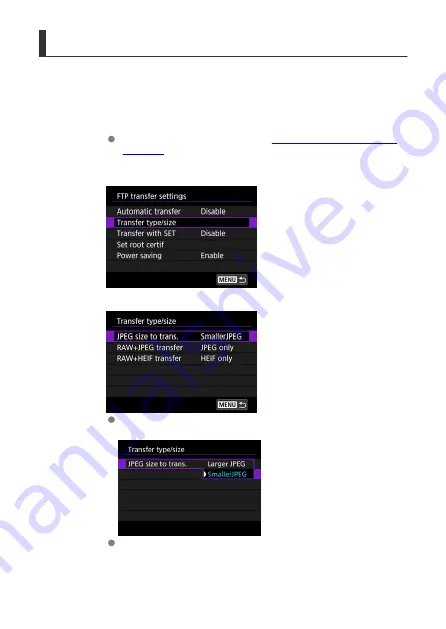
Selecting the Size and Type of Images to Transfer
You can configure settings for when images with different sizes have been recorded on the
CFexpress card at the same time, or specify how to transfer images shot in the RAW+JPEG
or RAW+HEIF format.
1.
Display the [FTP transfer settings] screen.
Perform the actions in steps 1 to 3 of
Automatic Image Transfer After
.
2.
Select [Transfer type/size].
3.
Select the size of the images to transfer.
Select [
JPEG size to trans.
], then select either [
Larger JPEG
] or
[
SmallerJPEG
].
If you want to transfer JPEG small images when images are specified
to be recorded as JPEG large on one CFexpress card and JPEG small
on another card, specify [
JPEG size to trans.
:
SmallerJPEG
].
67
Summary of Contents for WFT-E9
Page 12: ...Nomenclature 1 4 2 3 1 Attachment pin 2 Tightening screw 3 Terminal 4 Terminal cap 12 ...
Page 59: ...10 Select OK This is not displayed for offline settings 11 Select OK 59 ...
Page 71: ...6 Select Transfer 7 Select OK The selected images are transferred to the FTP server 71 ...
Page 74: ...When OK is selected the selected image is transferred to the FTP server 74 ...
Page 91: ...7 Select OK The selected images are transferred to the computer 91 ...
Page 94: ...When OK is selected the selected image is transferred to the PC 94 ...
Page 114: ...114 ...
Page 150: ...Terminating the Connection and Reconnecting Terminating the Connection Reconnecting 150 ...






























