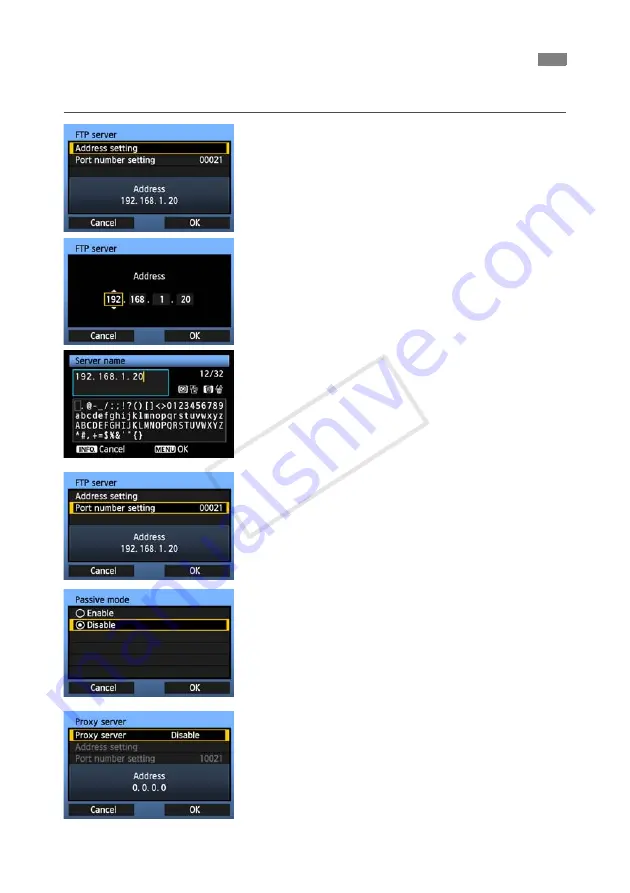
28
These instructions are continued from Chapter 1.
1
Turn the <
5
> dial to select [
Address setting
],
and then press <
0
>.
2
If you have set the DNS server setting to
[
Disable
], the screen on the left is displayed.
Press <
0
> to select the input position, and then
turn the <
5
> dial to enter the IP address of the
FTP server.
If you have set the DNS server IP address setting
to [
Auto assign
] or [
Manual setting
], the screen
on the left is displayed.
For instructions on screen operations, refer to
“Virtual Keyboard Operation” (p.25).
Enter the FTP server’s server name or IP address.
3
In [
Port number setting
], enter 00021, in most
cases.
Turn the <
5
> dial to select [
OK
], and then press
<
0
> to go to the next screen.
4
Complete the [
Passive mode
] settings.
If an Error 41 (“Cannot connect to FTP server”) is
displayed in step 8, setting [
Passive mode
] to
[
Enable
] may resolve it.
5
Complete the [
Proxy server
] settings.
Turn the <
5
> dial to select [
OK
], and then press
<
0
> to go to the next screen.
Configuring FTP Communication Settings
COP
Summary of Contents for WFT-E6
Page 12: ...12 COPY ...
Page 26: ...26 COPY ...
Page 48: ...48 COPY ...
Page 64: ...64 COPY ...
Page 79: ...79 Managing Settings Information COPY ...
Page 88: ...88 COPY ...
Page 92: ...92 COPY ...
Page 113: ...113 Reference COPY ...
Page 117: ...117 MEMO COPY ...
Page 118: ...118 MEMO COPY ...
Page 119: ...119 MEMO COPY ...
Page 120: ...120 MEMO COPY ...
Page 121: ...121 MEMO COPY ...
Page 122: ...122 MEMO COPY ...
Page 123: ...123 MEMO COPY ...






























