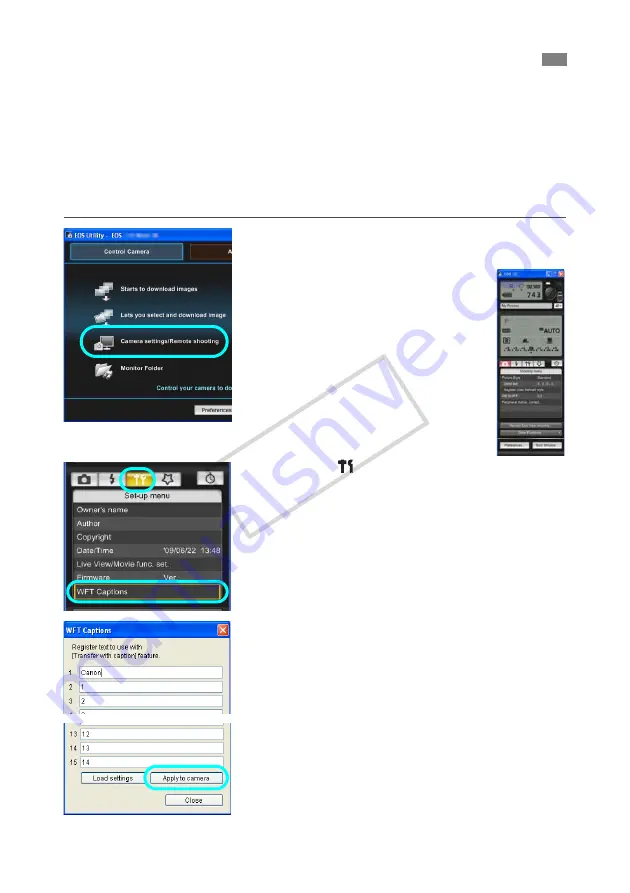
120
Follow these steps to create captions and register them on the camera, as introduced in
“Adding a Caption Before Transfer” (p.39). When creating and registering captions, use a
computer on which EOS Utility is installed.
Before you begin, attach the transmitter to the camera and use the USB cable provided
with the camera to connect the camera to the computer.
For instructions on connecting the
camera to the computer with the USB cable and starting EOS Utility, refer to the Software
Instruction Manual (PDF) provided with the camera. Note that captions cannot be created for
cameras without an attached transmitter.
1
Start EOS Utility and select [Camera
settings/Remote shooting].
X
The camera settings/remote
capture screen is displayed.
2
On the [ ] tab, select [WFT Captions].
X
The screen for caption creation is displayed.
To acquire caption data stored on the camera,
select [
Load settings
].
3
Enter the caption or captions.
Enter up to 31 characters (in ASCII format).
4
Register the captions on the camera.
Select [
Apply to camera
] to register your new
captions on the camera.
Creating and Registering Captions
COP
Y
Summary of Contents for WFT-E5
Page 32: ...32 COPY ...
Page 46: ...46 COPY ...
Page 52: ...52 COPY ...
Page 64: ...64 COPY ...
Page 68: ...68 COPY ...
Page 73: ...73 Managing Settings Information COPY ...
Page 99: ...99 Troubleshooting COPY ...
Page 116: ...116 COPY ...
Page 117: ...117 Reference COPY ...
Page 123: ...123 COPY ...
Page 124: ...124 COPY ...
Page 125: ...125 COPY ...
Page 128: ...128 MEMO COPY ...



























