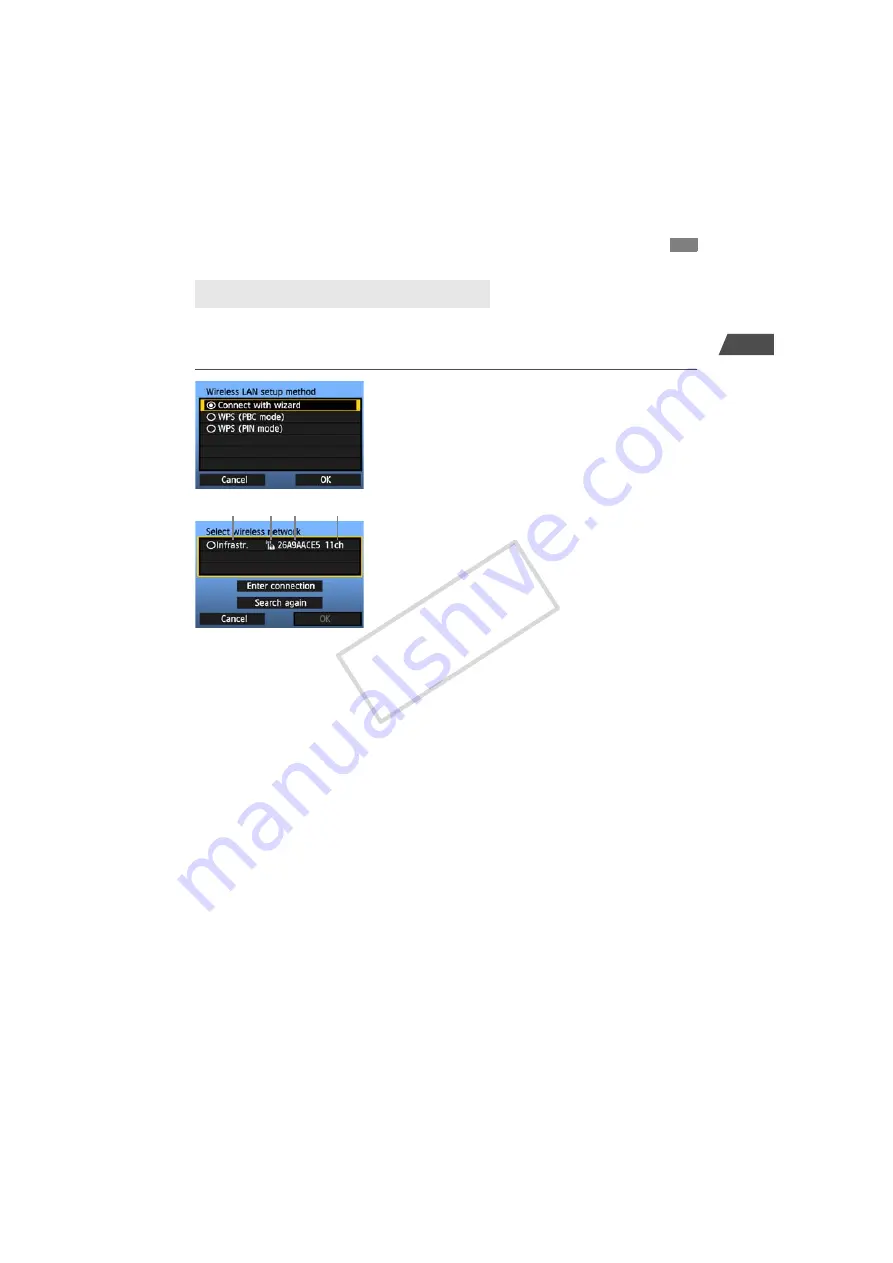
21
1
Basic Network Settings
When you select [
Connect with wizard
], active wireless LAN devices in your area are listed,
accompanied by information about them. Select the SSID (or ESS-ID) of your desired wireless
LAN device.
1
Select [Connect with wizard].
Turn the <
5
> dial to select [
Connect with
wizard
], and then press <
0
>.
2
Select the wireless LAN device.
To select the wireless LAN device, press <
0
>.
Turn the <
5
> dial to select the wireless LAN
device, and then press <
0
>.
Select [
OK
] and press <
0
> to go to the next
screen.
1
Indicates whether the device is in infrastructure or ad hoc mode
2
An icon is displayed if the wireless LAN device is encrypting communication
3
Indicates the first 9 characters of the SSID
4
Indicates the channel used
Encryption by Wireless LAN Devices
If the wireless LAN device is encrypting communication, select the corresponding method in
[
Authentication
] and [
Encryption
].
[
Authentication
]: Open system, Shared key, WPA-PSK, or WPA2-PSK
[
Encryption
]: WEP, TKIP, or AES
[Enter connection] and [Search again]
To configure settings for the wireless LAN device manually, select [
Enter connection
] and
press <
0
>. Complete the settings for the items displayed, one after another.
To search for wireless LAN devices again, select [
Search again
] and press <
0
>.
Using the Wizard to Establish a Connection
Selecting the Wireless Network
1
2 3
4
COP
Y
Summary of Contents for WFT-E4A
Page 16: ...16 COPY ...
Page 28: ...28 COPY ...
Page 42: ...42 COPY ...
Page 48: ...48 COPY ...
Page 57: ...57 5 Managing Settings Information COPY ...
Page 79: ...79 8 Troubleshooting COPY ...
Page 95: ...95 9 Reference COPY ...
Page 101: ...101 9 Reference COPY ...
Page 102: ...102 COPY ...






























