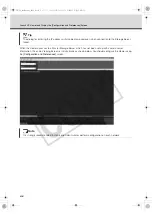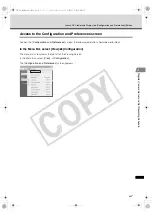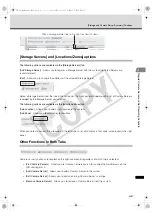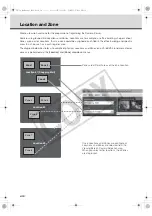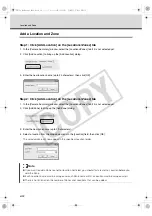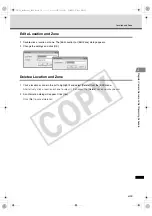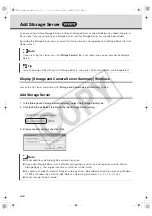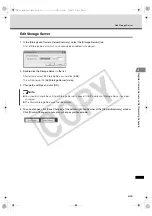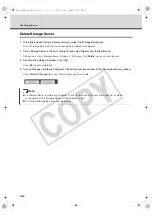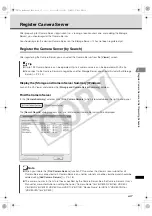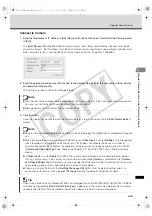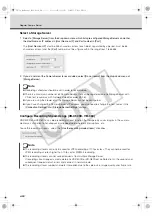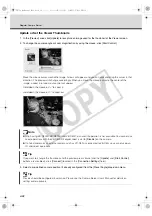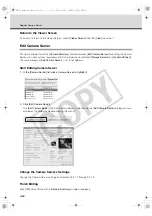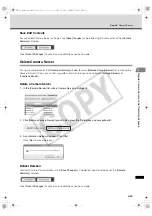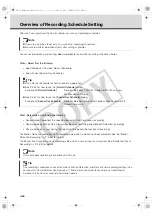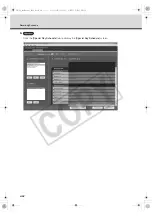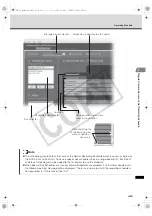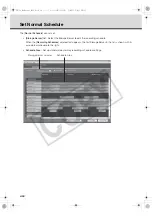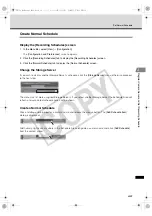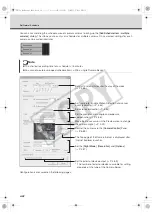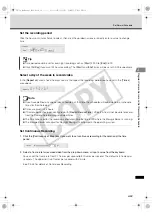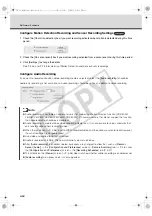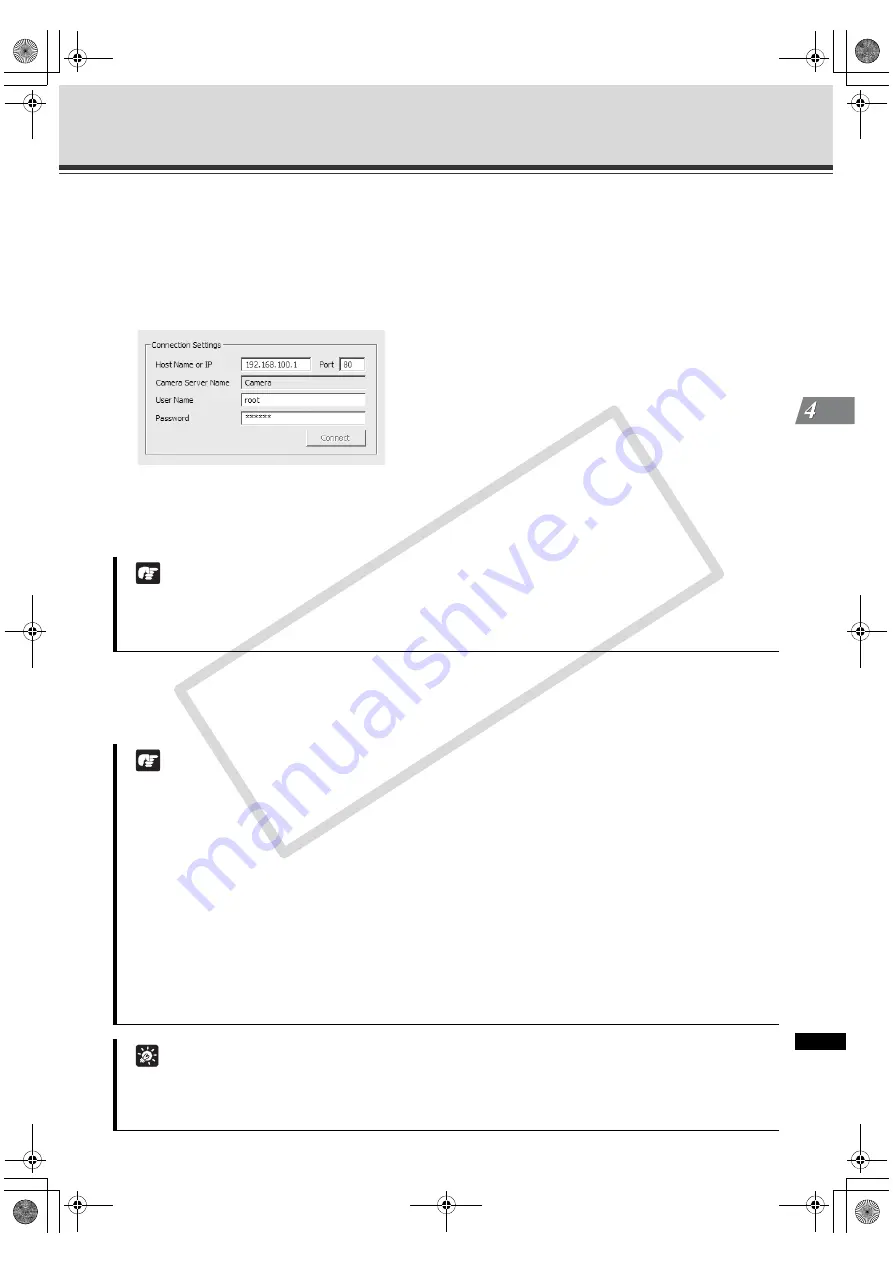
4-19
Register Camera Server
Register Camera Ser
v
e
r an
d Set
Re
cordin
g
Sch
edul
e
Connect to Camera
1. Enter the Host Name or IP address in [Host Name or IP], then enter the port number for the Camera Server
in [Port].
The [
Host Name or IP
] should be 255 characters or less (each label, separated by a period, must be 63
characters or less), the IP address must be 15 characters or less (each label, separated by a period, must
be 3 characters or less), and the [
Port
] must be a figure within the range from 1 to 65535.
2. Enter the user name and password to connect to the Camera Server. Enter the user name in [User Name]
and password in [Password].
The settings are then saved to the Storage Server.
3. Click [Connect].
Once the Viewer has connected with the Camera Server, a tab is shown next to the [
Add Camera Server
]
dialog.
Note
z
Use the user name and password configured on the Camera Server. If the user name and password are
not sure, ask for the System Administrator of the Camera Server.
z
Storage servers and VK Viewers do not support IPv6.
Note
z
You must click [
Connect
] before clicking [
OK
] to close the dialog (the [
OK
] button is disabled until you do
so).
z
When two or more cameras are used with VB150 (when [
Video Input
] is set to [
Multiple
]), two through four
tabs are added. The number of tabs shown for a VB150 does not indicate the physical number of
cameras connected, but indicates the number of cameras which have been enabled using the VB150
[
Camera and Video Settings
] Page. Please see Chapter 3, P. 36 of the VB150 User's Manual for more
details.
z
If [
Video Input
] is set to [
Single
] for VB150, the camera name displayed as the Camera Server Name is
the first camera name in the server's camera name list when [
Use Camera
] is selected on the [
Camera
and Video Settings
] Page. Therefore, it is recommended that the Administrator should set the first camera
name to be a general name, applicable to the entire Camera Server.
z
If you are using a VB150 with the [
Settings Web page URL
] other than the default setting "admin", a
connection error occurs when you click [
Connect
]. Restore the default setting and try again.
Tip
If you have a Multi-Terminal Module VB-EX50 unit plugged into a VB-C50i/VB-C50iR, VB-C50FSi, VB-C50Fi
and have configured the [
Use External Video Input
], video seen in the Viewer may be taken from cameras
connected to the Multi-Terminal Module. Switch the video at the Admin Viewer as required.
VK-64_SysManual_Ev21.book 19 ページ 2009年3月2日 月曜日 午後1時3分
CO
PY
Summary of Contents for VK-16 v2.1
Page 15: ...System Overview VK 64_SysManual_Ev21 book 1 ページ 2009年3月2日 月曜日 午後1時3分 COPY ...
Page 45: ...Installation VK 64_SysManual_Ev21 book 1 ページ 2009年3月2日 月曜日 午後1時3分 COPY ...
Page 52: ...2 8 Installation Procedures VK 64_SysManual_Ev21 book 8 ページ 2009年3月2日 月曜日 午後1時3分 COPY ...
Page 80: ...3 28 Set User Management Tab VK 64_SysManual_Ev21 book 28 ページ 2009年3月2日 月曜日 午後1時3分 COPY ...
Page 151: ...Viewer Reference VK 64_SysManual_Ev21 book 1 ページ 2009年3月2日 月曜日 午後1時3分 COPY ...
Page 212: ...5 62 Use Timeline and View Events VK 64_SysManual_Ev21 book 62 ページ 2009年3月2日 月曜日 午後1時3分 COPY ...
Page 213: ...Operation and Management VK 64_SysManual_Ev21 book 1 ページ 2009年3月2日 月曜日 午後1時3分 COPY ...
Page 221: ...Backup Scheme VK 64_SysManual_Ev21 book 1 ページ 2009年3月2日 月曜日 午後1時3分 COPY ...
Page 235: ...System Maintenance VK 64_SysManual_Ev21 book 1 ページ 2009年3月2日 月曜日 午後1時3分 COPY ...
Page 242: ...8 8 Camera Server Maintenance VK 64_SysManual_Ev21 book 8 ページ 2009年3月2日 月曜日 午後1時3分 COPY ...
Page 243: ...Troubleshooting VK 64_SysManual_Ev21 book 1 ページ 2009年3月2日 月曜日 午後1時3分 COPY ...
Page 278: ...9 36 Messages List VK 64_SysManual_Ev21 book 36 ページ 2009年3月2日 月曜日 午後1時3分 COPY ...
Page 279: ...Appendix VK 64_SysManual_Ev21 book 1 ページ 2009年3月2日 月曜日 午後1時3分 COPY ...