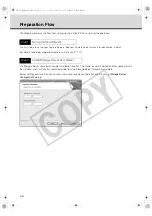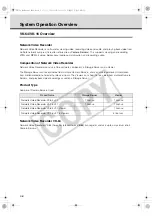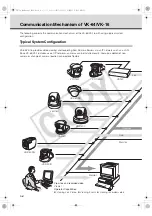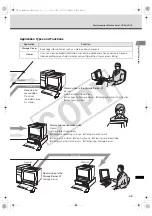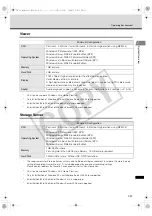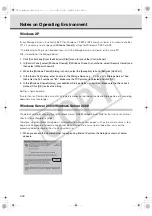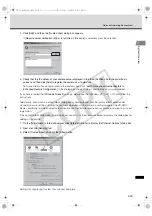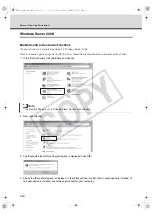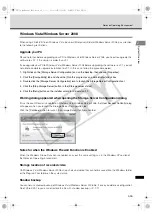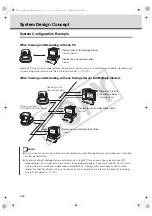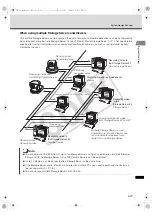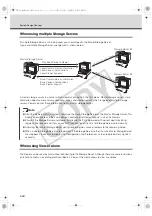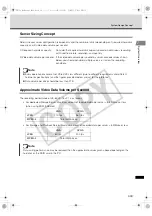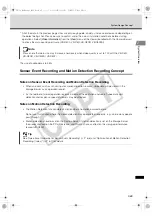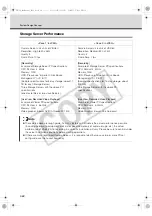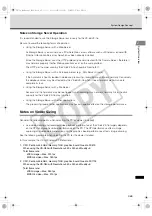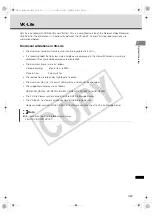1-12
Notes on Operating Environment
Windows XP
If your Storage Server is installed to the PC on Windows XP SP2 or SP3 and your viewer is installed to another
PC, it is necessary to change your [
Windows firewall
] settings for Windows XP SP2 or SP3.
* The following setting is not required if you install the Storage Server and Viewer on the same PC.
After installation of the Storage Server:
1. Click [Control Panel] from the Windows [Start] menu to launch the [Control Panel].
2. In [Control Panel], select [Windows Firewall]. If [Windows Firewall] is not shown, select [Security Center] and
then select [Windows Firewall].
3. When the [Windows Firewall] dialog is shown, select the [Exception] tab and then click [Add Port].
4. In the [Add a Port] dialog, enter a name for the Storage Server, e.g., "
VK-64/VK-16
Storage Server". And
then enter the Port number as "80". Make sure the TCP protocol is selected and click [OK].
5. In the [Windows Firewall] dialog, your additional Storage Server is now listed. Make sure the check box is
marked. Click [OK] to close the dialog.
Setting is now complete.
If more than ten Camera Servers out of all registered ones cannot be connected to Storage Servers, recording
operations may take longer.
Windows Server 2003/Windows Server 2008
The default setting of security level of Windows Server 2003/Windows Server 2008 for the Internet or intranet
sites in Internet Explorer is [
High
].
Therefore, a content block dialog box is displayed when you access pages such as the camera server's top
page or setting page, and commands cannot be carried out. To ensure normal operation, carry out the
procedure below to register the site as a trusted site.
1. When you access the Camera Server top page using Internet Explorer, the dialog box shown at below
appears.
VK-64_SysManual_Ev21.book 12 ページ 2009年3月2日 月曜日 午後1時3分
CO
PY
Summary of Contents for VK-16 v2.1
Page 15: ...System Overview VK 64_SysManual_Ev21 book 1 ページ 2009年3月2日 月曜日 午後1時3分 COPY ...
Page 45: ...Installation VK 64_SysManual_Ev21 book 1 ページ 2009年3月2日 月曜日 午後1時3分 COPY ...
Page 52: ...2 8 Installation Procedures VK 64_SysManual_Ev21 book 8 ページ 2009年3月2日 月曜日 午後1時3分 COPY ...
Page 80: ...3 28 Set User Management Tab VK 64_SysManual_Ev21 book 28 ページ 2009年3月2日 月曜日 午後1時3分 COPY ...
Page 151: ...Viewer Reference VK 64_SysManual_Ev21 book 1 ページ 2009年3月2日 月曜日 午後1時3分 COPY ...
Page 212: ...5 62 Use Timeline and View Events VK 64_SysManual_Ev21 book 62 ページ 2009年3月2日 月曜日 午後1時3分 COPY ...
Page 213: ...Operation and Management VK 64_SysManual_Ev21 book 1 ページ 2009年3月2日 月曜日 午後1時3分 COPY ...
Page 221: ...Backup Scheme VK 64_SysManual_Ev21 book 1 ページ 2009年3月2日 月曜日 午後1時3分 COPY ...
Page 235: ...System Maintenance VK 64_SysManual_Ev21 book 1 ページ 2009年3月2日 月曜日 午後1時3分 COPY ...
Page 242: ...8 8 Camera Server Maintenance VK 64_SysManual_Ev21 book 8 ページ 2009年3月2日 月曜日 午後1時3分 COPY ...
Page 243: ...Troubleshooting VK 64_SysManual_Ev21 book 1 ページ 2009年3月2日 月曜日 午後1時3分 COPY ...
Page 278: ...9 36 Messages List VK 64_SysManual_Ev21 book 36 ページ 2009年3月2日 月曜日 午後1時3分 COPY ...
Page 279: ...Appendix VK 64_SysManual_Ev21 book 1 ページ 2009年3月2日 月曜日 午後1時3分 COPY ...