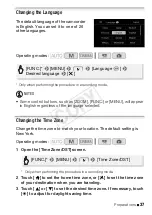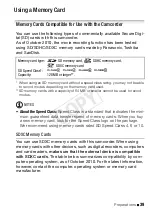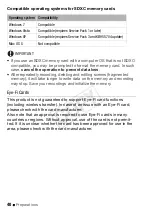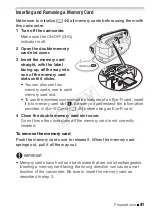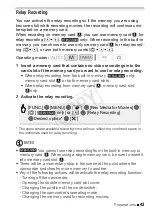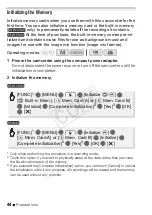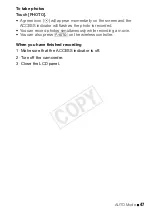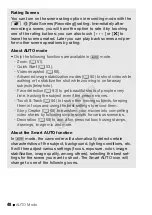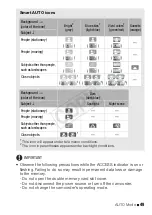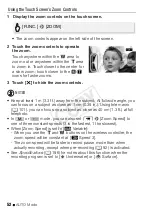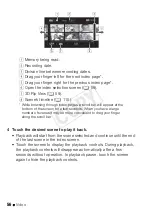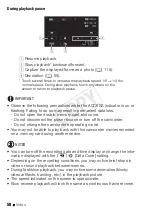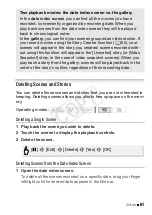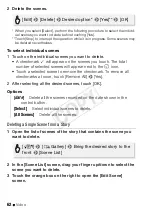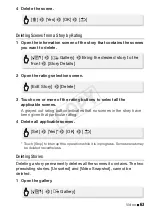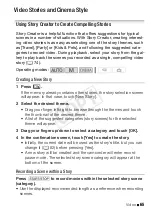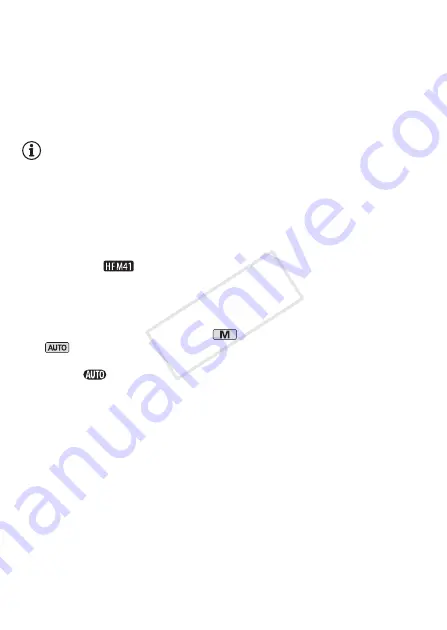
50
AUTO Mode
• Be sure to save your recordings regularly (
0
131), especially after
making important recordings. Canon shall not be liable for any loss or
corruption of data.
• Photos recorded on an Eye-Fi card in memory card slot
Y
will be
uploaded automatically after setting the camcorder to playback mode, if
you are within the range of a configured network. Always verify that Eye-
Fi cards have been approved in the country/region of use. See also
Using an Eye-Fi card
(
0
NOTES
•
About the power saving mode:
If
6
8
[Power Saving Mode]
8
[Auto
Power Off] is set to [
A
On], the camcorder will shut off automatically
to save power when it is powered by a battery pack and is left without
any operation for 5 minutes. Press
x
to turn on the camcorder.
• When recording in bright places, it may be difficult to use the LCD
screen. In such cases, you can turn on the LCD backlight (
0
adjust the brightness of the LCD screen with the
6
8
[LCD Bright-
ness] setting.
only: You can also use the viewfinder (
0
• Under certain conditions, the Smart AUTO icon that appears on the
screen may not match the actual scene. Especially when shooting
against orange or blue backgrounds, the Sunset or one of the Blue
Skies icons may appear and the colors may not look natural. In such
case, we recommend recording in
mode (
0
84).
• In
mode, most camcorder settings will return to default values, but
the following settings will be maintained even after setting the mode
switch to
.
- FUNC. panel: [Decoration], [Zoom].
-
7
menu: [AF mode], [Auto Slow Shutter].
-
8
menu: [Video Snapshot Length], [Rate Scenes (Recording)],
[Rec Media for Movies], [Recording Mode], [Rec Media for Photos].
-
6
menu: All settings.
• Photos are recorded as JPG files. The photo size (1920x1080) and
quality cannot be changed. At this size, a 1 GB memory card can hold
approximately 670 photos. However, the actual number of photos that
can be recorded will vary depending on the subject and shooting condi-
tions.
COP
Y