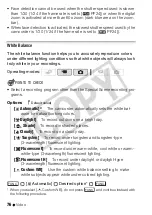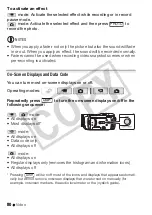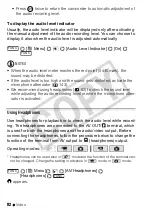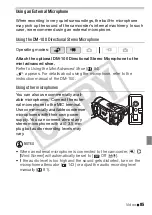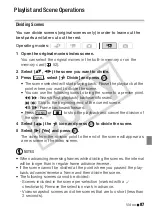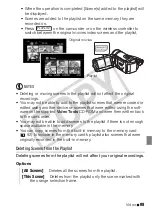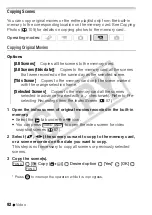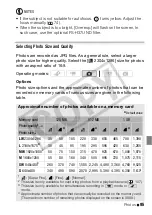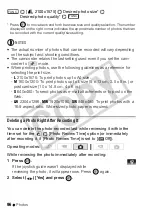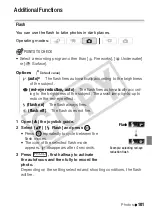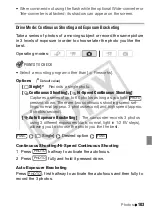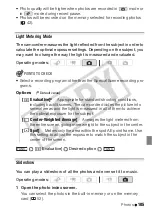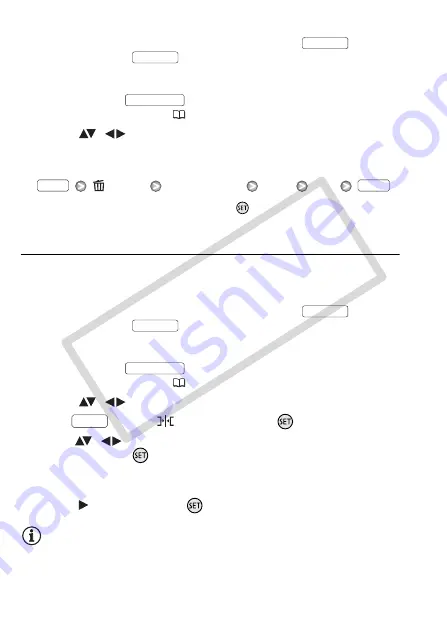
90
Video
1 Open the playlist index screen.
• Open the original movies index screen and press
.
• Before pressing
, you can select the original movies in the
built-in memory or on the memory card to open the playlist of the
respective memory.
• You can press
to open the playlist index screen for
video snapshot scenes (
2 Select (
,
) the scene you want to delete.
This step is not necessary to delete all scenes.
3 Delete the scene.
[
Delete]
Desired option
[Yes]*
[OK]
* If you selected [All Scenes], you can press
to interrupt the operation while it
is in progress. Some scenes will be deleted nevertheless.
Moving Scenes in the Playlist
Move the scenes in the playlist to play them back in the order of your
choice.
1 Open the playlist index screen.
• Open the original movies index screen and press
.
• Before pressing
, you can select the original movies in the
built-in memory or on the memory card to open the playlist of the
respective memory.
• You can press
to open the playlist index screen for
video snapshot scenes (
2 Select (
,
) the scene you want to move.
3 Press
, select [
Move] and press
.
4 Move (
,
) the orange marker to the desired position of the
scene and press
.
The original position of the scene and the current position of the marker
are displayed at the bottom of the screen.
5 Select (
) [Yes] and press
to move the scene.
NOTES
• You may not be able to move scenes in the playlist if there is not enough
space available in the memory.
PLAYLIST
PLAYLIST
VIDEO SNAP
FUNC.
FUNC.
PLAYLIST
PLAYLIST
VIDEO SNAP
FUNC.
CO
PY
Summary of Contents for Vixia HF21
Page 11: ...11 COPY ...