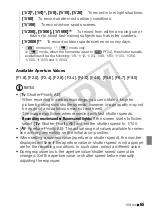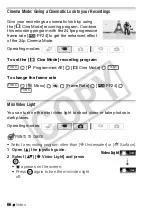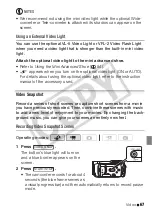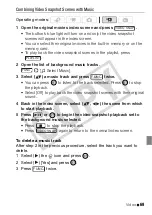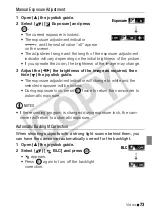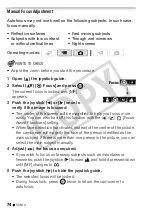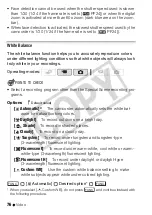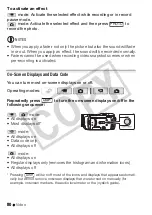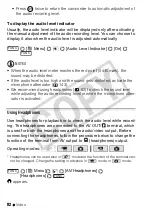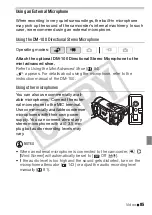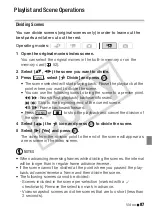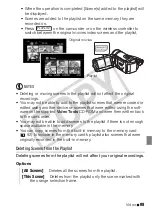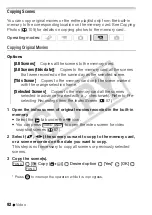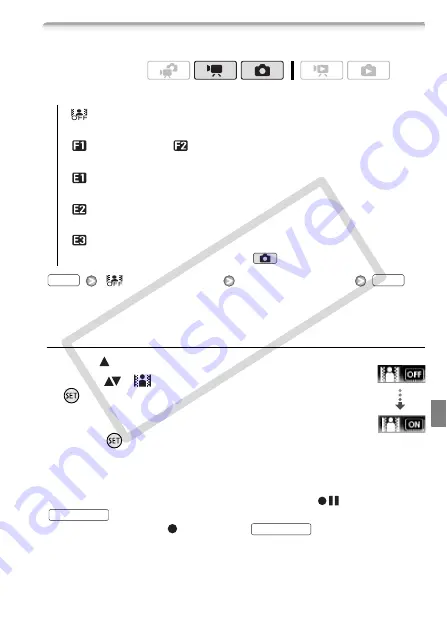
Video
79
Digital Effects
Options
(
Default value)
[
Digital Effect Off]
Desired fader/effect*
The icon of the selected digital effect appears.
* You can preview the digital effect on the screen.
Applying the Selected Digital Effect
1 Open (
) the joystick guide.
2 Select (
) [
Digital Effect] and press
.
• The icon of the selected digital effect turns
green.
• Press
again to deactivate the digital
effect (its icon will turn white again).
To fade in/out
Activate the selected fader in record pause mode (
), then press
to start recording with a fade in. Activate the selected
fader while recording (
), then press
to fade out and
pause the recording.
Operating modes:
[
Digital Effect Off]
Select this setting when you do not intend
to use the digital effects.
[
Fade Trigger]
,
[
Wipe]
Select one of the faders to begin or
end a scene with a fade from or to a black screen.
[
Black & White]
*
Records movies and photos in black and
white.
[
Sepia]
*
Records movies and photos in sepia tones for an
“old” look.
[
Art]
Select this effect to add “flavor” to your recordings.
* Only these digital effects are available in
mode.
FUNC.
FUNC.
Digital Effect
START/STOP
START/STOP
CO
PY
Summary of Contents for Vixia HF21
Page 11: ...11 COPY ...