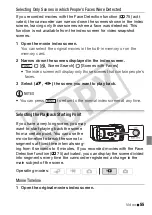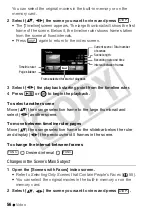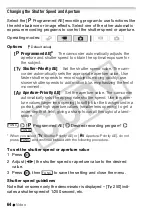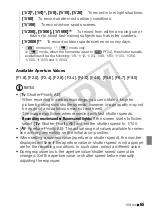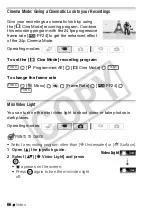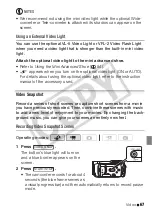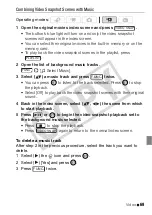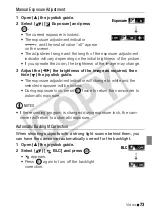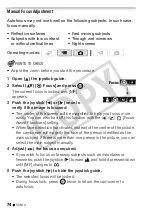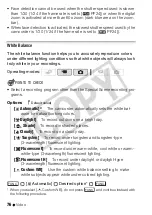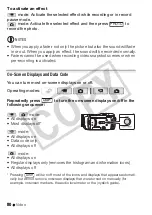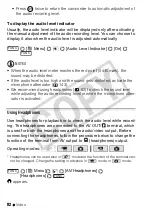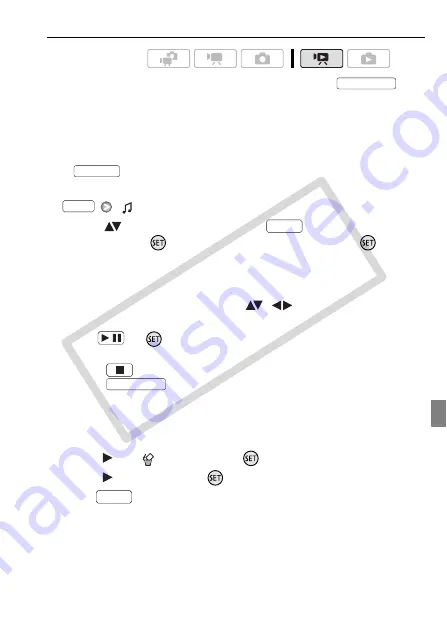
Video
69
Combining Video Snapshot Scenes with Music
1 Open the original movies index screen and press
.
• The button’s blue light will turn on and only the video snapshot
scenes will appear in the index screen.
• You can select their original movies in the built-in memory or on the
memory card.
• To play back the video snapshot scenes in the playlist, press
.
2 Open the list of background music tracks.
[
Select Music]
3 Select (
) a music track and press
twice.
• You can press
to listen to the track selected. Press
to stop
the playback.
• Select [Off] to play back the video snapshot scenes with their original
sound.
4 Back in the index screen, select (
,
) the scene from which
to start playback.
5 Press
or
to begin the video snapshot playback set to
the background music selected.
• Press
to stop the playback.
• Press
again to return to the normal index screen.
To delete a music track
After step 2 in the previous procedure, select the track you want to
delete.
1 Select (
) the
icon and press
.
2 Select (
) [Yes] and press
.
3 Press
twice.
Operating modes:
VIDEO SNAP
PLAYLIST
FUNC.
FUNC.
/
VIDEO SNAP
FUNC.
CO
PY
Summary of Contents for Vixia HF21
Page 11: ...11 COPY ...