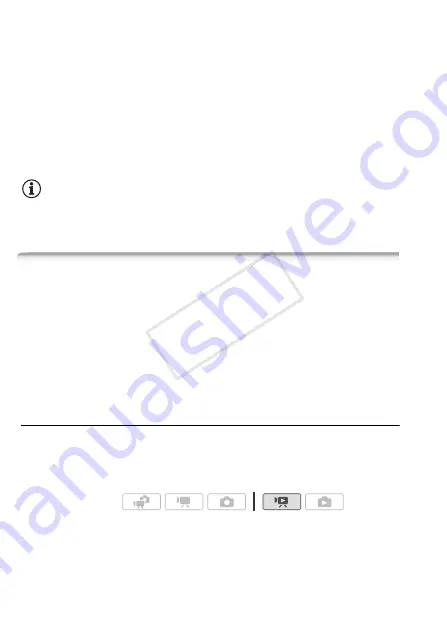
142
External Connections
3 Camcorder: Locate the scene you wish to copy and pause the
playback shortly just before the desired scene.
4 Camcorder: Resume playback.
By default, onscreen displays will be embedded in the output video
signal. You can change the displays by repeatedly pressing
h
(
0
5 External device: Start recording when the scene you wish to copy
appears; stop recording when it ends.
6 Camcorder: Stop playback.
NOTES
• We recommend powering the camcorder using the compact power
adapter.
Uploading Movies to Video Sharing Web Sites
You can convert your high-definition video scenes into standard-defini-
tion movies in the camcorder and then use the supplied PIXELA's soft-
ware in order to upload them to your favorite video sharing Web site.
If you are using an Eye-Fi card, after converting your video recordings
into standard definition scenes you can upload your movies wirelessly,
directly from the camcorder. Refer to Eye-Fi’s homepage for the latest
information on compatible Web sites.
Installation
Install the software before you connect the camcorder to the computer
for the first time. Refer to the Installation Guide (supplied leaflet) and
follow the instructions in the Software Guide (PDF file) to install the
supplied PIXELA’s software.
Operating modes:
COP
Y
Summary of Contents for VIXIA HF S30
Page 11: ...11 COPY ...






























