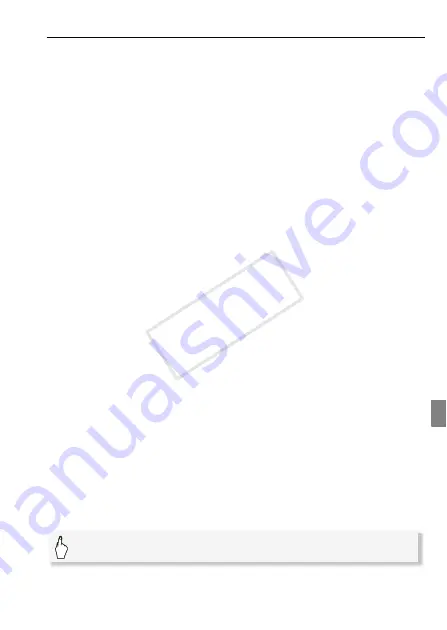
External Connections
139
Converting Scenes into Standard Definition
1 Power the camcorder using the compact power adapter.
2 Make sure there is a memory card in slot
Y
with sufficient
available space.
3 Open the [Original], [Playlist] or [Video Snapshot]
→
[Original]/
[Playlist] index screen.
• Select the
f
tab to convert scenes from the built-in memory or the
4
tab to convert scenes from memory card
X
.
• [Original] or [Video Snapshot]
→
[Original] index screen: To convert all
the scenes recorded on a specific date, narrow down the scenes
shown to scenes recorded on that date (
0
4 Touch [
a
] to open the scene selection screen.
When you convert scenes from the [Playlist] index screen (including the
playlist of video snapshot scenes), you cannot select individual scenes;
instead, the entire playlist will be converted. Skip directly to step 6.
5 Touch on the individual scenes you want to convert.
• A checkmark
O
will appear on scenes selected. Touch a selected
scene again to remove the checkmark.
• To select all the scenes at once: Touch [Select All] instead of
touching individual scenes. (Remove in advance any checkmarks
from scenes you may have selected individually.)
6 Touch [Edit]
8
[Convert HD
9
SD (
x
DVD)] to open the HD
9
SD
conversion screen.
• If a copyright notice appears, read it carefully and touch [OK] if you
agree.
• touch [
5
] to change the conversion settings as described below.
7 Touch [Yes]
8
[OK].
Touch [
B
] to interrupt the operation while it is in progress.
To embed the recording date and time
The recording date and time will always be displayed on the converted
scene.
[
5
]
8
[Embed Date/Time]
8
[On]
8
[
f
]
8
[
f
]
COP
Y
Summary of Contents for VIXIA HF S30
Page 11: ...11 COPY ...






























