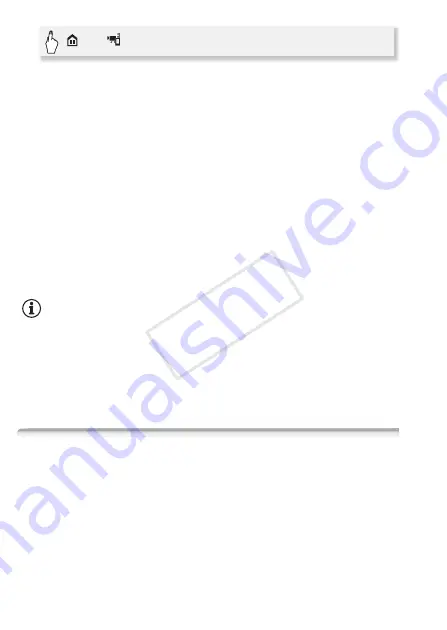
126
Wi-Fi Functions
• The camcorder’s SSID (network name) and password will appear.
• The camcorder will be ready to connect with the smartphone.
2 Smartphone: Activate Wi-Fi in the settings screen.
The network names of detected access points will appear.
3 Smartphone: Touch the access point with the same SSID as that
of the one from step 1.
4 Smartphone: Enter the password.
[Connected] will appear on the camcorder’s screen and the connection
will be established.
5 Smartphone: Start the CameraAccess app.
6 Smartphone: Operate the controls on the screen while viewing the
image from the camcorder.
7 Camcorder: Touch [End] when finished.
NOTES
• For details about the CameraAccess app, visit PIXELA’s Web site.
http://pixela.jp/ceca (English only)
• This function is not available in the following cases.
- When the video quality is 60P.
- When the frame rate is 24P for an MP4 movie.
- When dual recording or relay recording is activated.
Remote Browse: Viewing Recordings Using a Web Browser on
Your iOS Device or Android Smartphone
With the Remote Browse function, you can use the Web browser on
your iOS device, Android smartphone, computer or similar device to
show a list of recordings in the camcorder, play them back and even
download them.* This conveniently allows you to view your recordings
while you are out.
* Depending on the device, OS, browser, movie format and video quality, you may
not be able to play back or download recordings. For details, visit your local Canon
Web site.
>
[
Remote Streaming]
COP
Y






























