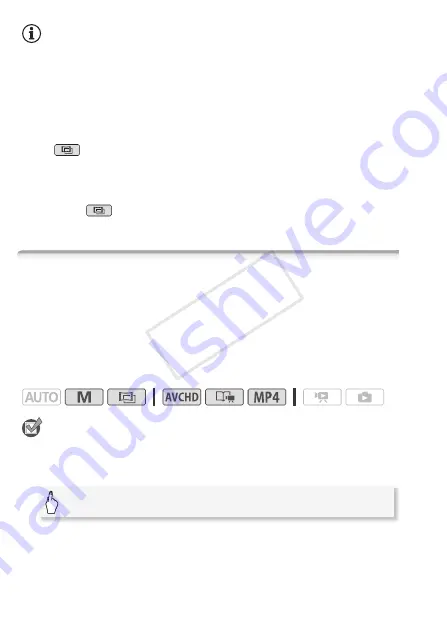
104
Video
NOTES
• If the recording program is changed during exposure lock, the cam-
corder will return to automatic exposure.
• When shooting subjects with a strong light source behind them, the
camcorder automatically corrects for the backlight*. You can turn off the
automatic backlight correction with the
p
>
[Auto Backlight Cor-
rection] setting. Note that the automatic backlight correction is not avail-
able in the following cases.
- In
mode, when using a cinema-look filter other than [Cinema
Standard].
- When using the [
ü
SCN: Night Scene], [
ý
SCN: Snow], [
þ
SCN:
Beach], [
ÿ
SCN: Sunset] or [
œ
SCN: Spotlight] recording program.
* Except in
mode when using a cinema-look filter other than [Cinema Stan-
dard].
Manual Focus Adjustment
Autofocus may not work well on the following subjects. In such case,
focus manually.
Operating modes:
POINTS TO CHECK
• Adjust the zoom before you start the procedure.
1 Open the manual focus screen.
• Reflective surfaces
• Subjects with low contrast
or without vertical lines
• Fast moving subjects
• Through wet windows
• Night scenes
[FUNC.]
>
[
<
Focus]
COP
Y
















































