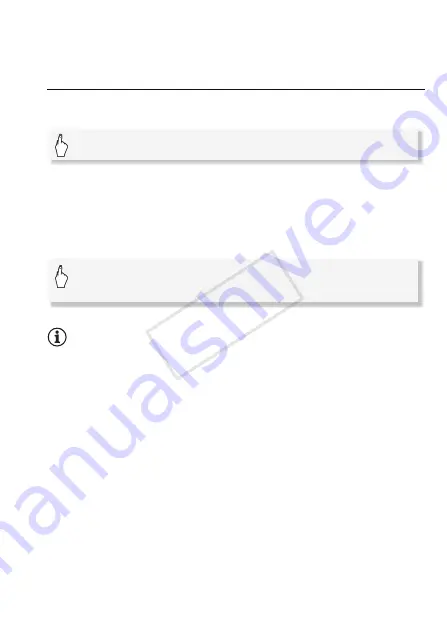
Photos
119
• For best performance when connecting the camcorder to a PictBridge-
compatible printer, we recommend keeping the number of photos in the
memory to no more than 100 photos.
Printing a Single Photo
With the camcorder correctly connected to the printer and the photo
you want to print displayed in single photo view:
• Printing starts. When the printer finishes printing the photo, the cam-
corder will return to single photo view.
• Touch [Stop]
8
[Yes] to interrupt the printing in progress.
• Drag your finger left/right to select another photo to print.
To change the paper size
NOTES
• Print setting options and the [Default] paper size vary depending on the
printer used. For details, refer to your printer's instruction manual.
When you have finished printing
Disconnect the USB cable from the camcorder and printer and turn off
the camcorder.
Print errors
If an error occurs while printing, an error message (for example, [No
paper]) will appear on the camcorder’s screen. Solve the problem refer-
ring to the error message list (
0
176) and to the printer's instruction
manual.
•
Canon's PictBridge-compatible printers:
If printing does not resume auto-
matically after you solved the problem, touch [Continue] to resume
printing. If that option is not available, touch [Stop] and then restart
printing from the beginning.
[
E
]
8
[Yes]
[MENU]
8
8
8
[Paper Settings]
8
Desired paper size
8
[
a
]
COP
Y






























