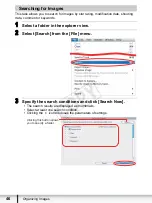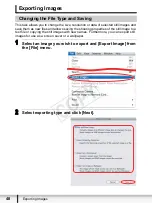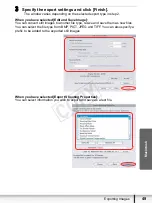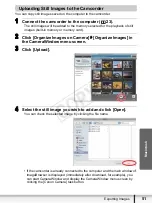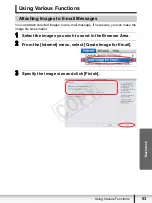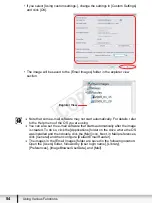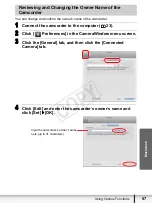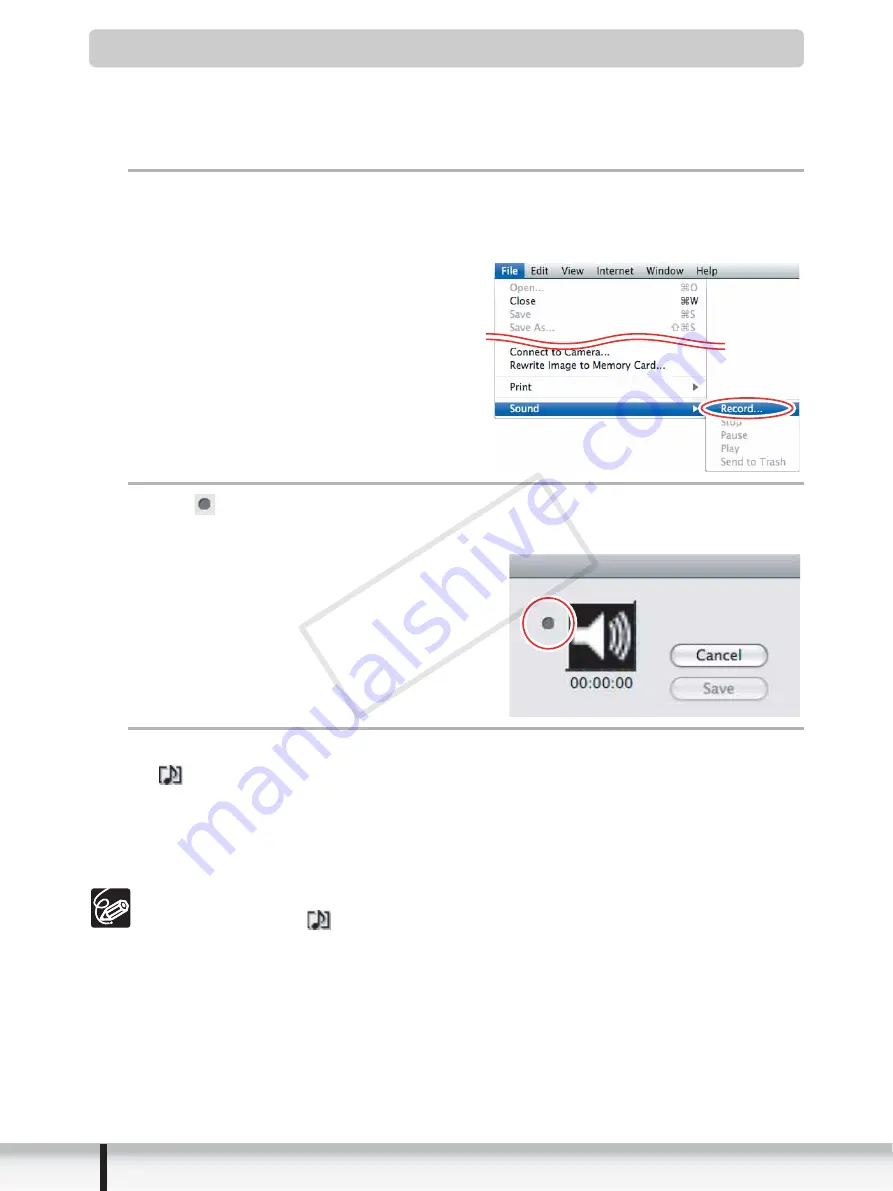
56
Using Various Functions
Adding Sound to a Still Image
• To add sound to still images, use the Mac OS recording function. Depending on the
computer, you may need to connect peripherals such as microphones. Check if your
computer settings allow recording.
• The sound cannot be played back on the camcorder.
1
In the Browser Area, select a still image and select [Sound]
[Record] from the [File] menu.
The recording window appears.
2
Click
and start recording when the [Save] button is
enabled.
3
Click [Save] to stop recording.
•
appears on the still image.
• The sound file will be copied in AIFF type (extension “.aif”) to the same folder
as the still image.
• To play back the sound, select an image with a sound icon and select [Sound]
[Play] from the [File] menu.
To remove sound from a still image, select [Sound]
[Send to Trash] from
the [File] menu.
disappears and the copied sound file will be deleted.
While playing back the sound, select [Sound]
[Pause] or [Stop] to control
the status.
CO
PY