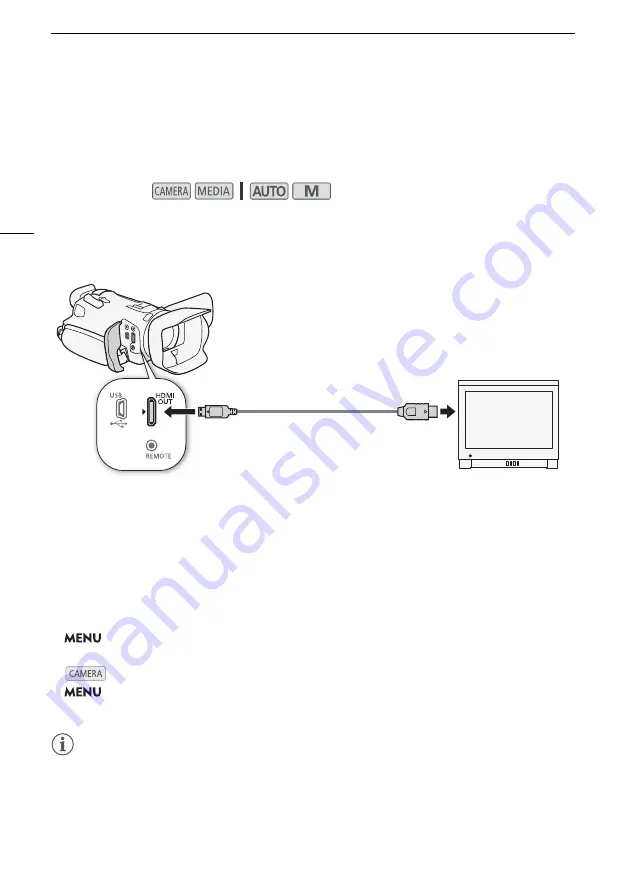
Connecting to an External Monitor
92
Connecting to an External Monitor
When you connect the camcorder to an external monitor for playback, use the HDMI OUT terminal.
Then, select the video signal output configuration. You can output also the onscreen displays
(
A
Connection Diagram
We recommend that you power the camcorder from a power outlet using the compact power adapter.
Using the HDMI OUT Terminal
The digital signal that is output from the HDMI OUT terminal includes the video signal and audio signal.
You can output also the time code signal and some assistance displays (onscreen displays, markers,
etc.) in order to check them also on an external monitor.
The audio output signal will be 2-channel linear PCM audio (16-bit, 48 kHz sampling).
1 Select [HDMI Max Resolution].
>
[
£ !
Display Setup]
>
[HDMI Max Resolution]
2 Select the desired maximum resolution and then select
[
L
]
.
3
mode only: To output the time code signal, select [HDMI Time Code].
>
[
3
"
Recording Setup]
>
[HDMI Time Code]
4 Select [On] and then select [
X
].
NOTES
• The HDMI OUT terminal on the camcorder is for output only. Do not connect it to an HDMI output
terminal on an external device, as this may damage the camcorder.
• Correct operation cannot be guaranteed when connecting the camcorder to DVI monitors.
• Video may not be output correctly depending on the monitor.
Operating modes:
HDMI IN
terminal
HTC-100 High Speed
HDMI Cable (optional)
HDMI OUT
terminal






























