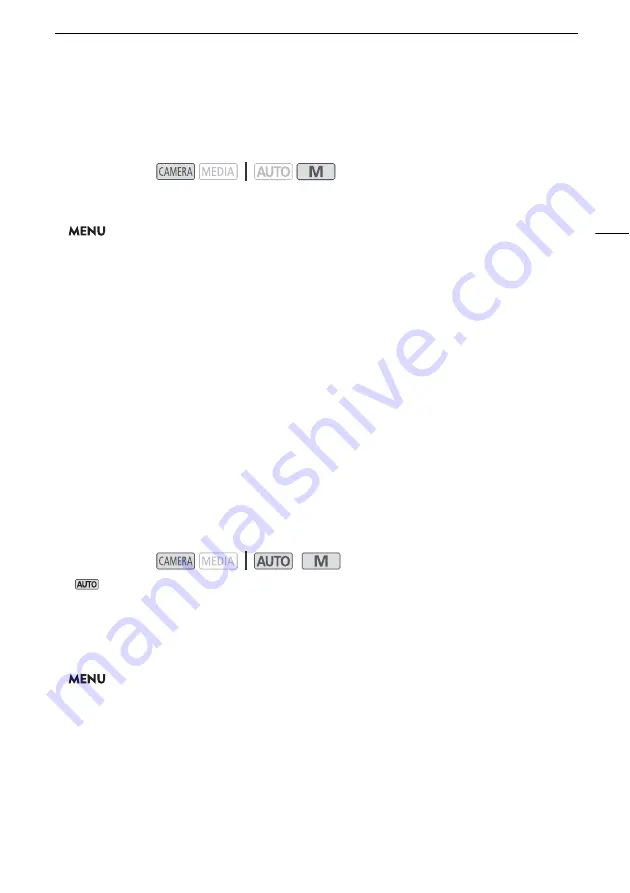
Recording Audio
71
Audio Equalizer (Built-in Microphone)
You can use the audio equalizer to adjust sound levels by specifically targeting the high- or low-
frequency range and selecting one of 3 available levels.
1 Select the [
„
Custom Setting] audio scene (
A
67).
2 Select [Built-in Mic Freq. Response].
>
[
¡
!
Audio Setup]
>
[Built-in Mic Freq. Response]
3 Select the desired option and then select [
X
].
Options
Audio Limiter
The audio limiter will limit the amplitude of audio signals to prevent audio distortions when sudden,
loud sounds are picked up by the camcorder.
* In
mode only for external microphones.
1 When using the built-in microphone, select the [
„
Custom Setting] audio scene (
A
• This step is not necessary when using an external microphone.
2 Make sure that [FUNC]
>
[
C
Audio] is set to [
ö
Manual] (
A
68).
3 Select [Audio Limiter].
>
[
C
!
Audio Setup]
>
[Audio Limiter]
4 Select [
i
On] and then select [
X
].
Operating modes:
[
h
Normal]:
Appropriate for balanced sound under most normal recording conditions.
[
ç
Boost LF Range]:
Accentuates the low-frequency range for more powerful sound.
[
è
Low Cut Filter]:
Filters the low-frequency range to reduce the noise of blowing wind, a car’s engine
and similar ambient sounds.
[
é
Boost MF Range]:
Best for recording human voices and dialog.
[
ê
Boost HF+LF Range]:
Best, for example, for recording live music and clearly capture the special sound
characteristics of a variety of instruments.
Operating modes:
*






























