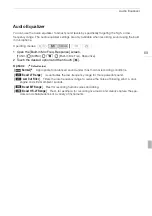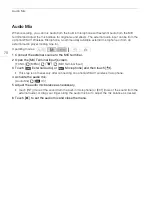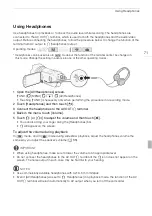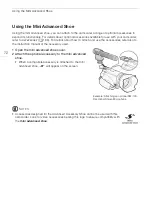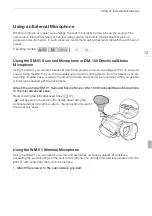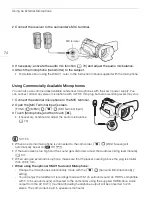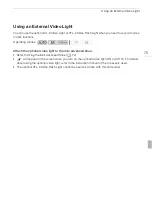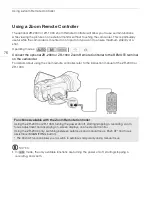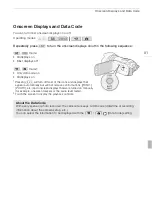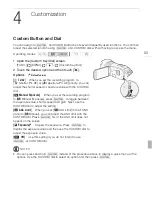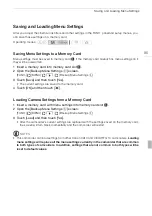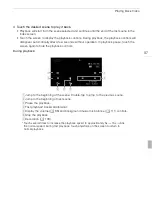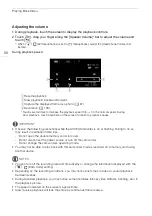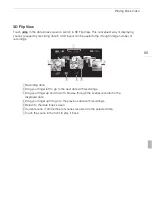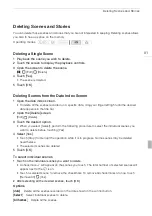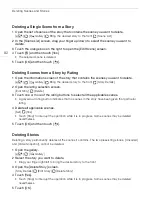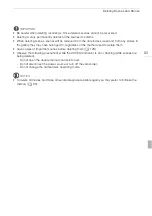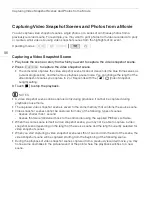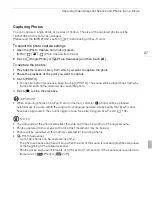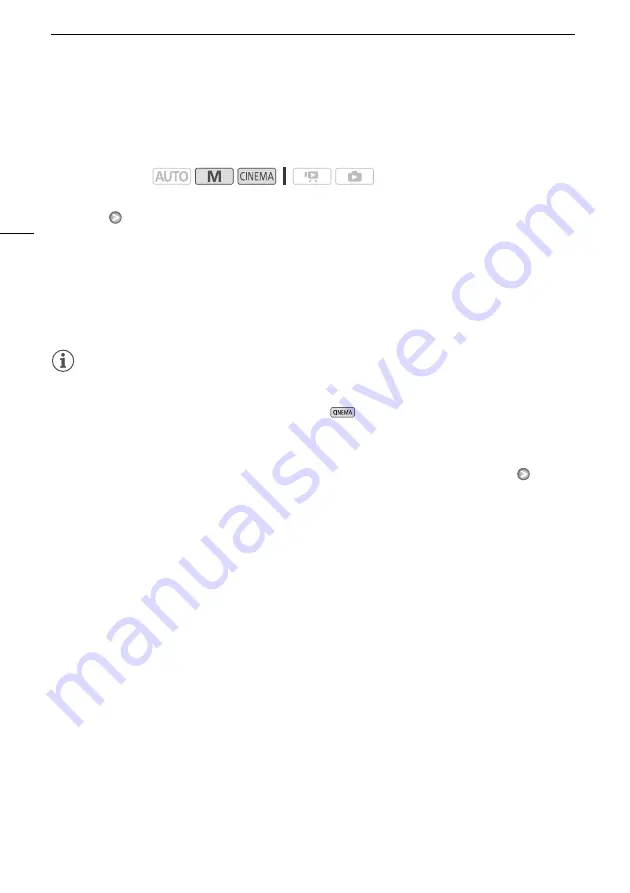
Faders
82
Faders
The camcorder offers two professional looking transition effects to fade-in or fade-out scenes. You
have the option to activate the fader only one time or every time you start or stop recording.
1 Open the fader selection screen.
[FUNC.]
[
O
Faders]
2 Touch the desired fader and then touch [
a
].
• You can preview the transition effect on the screen.
• The icon of the selected fader appears in green.
To fade in/out
Press
g
in record pause mode (
M
) to start recording with a fade in. Press
g
while recording (
N
) to fade out and pause the recording.
NOTES
• When you apply a fader, not only the picture but also the sound will fade in or out.
• Faders cannot be used in the following cases:
- While using the [Old Movies] cinema-look filter in
mode.
- When recording scenes with decorations.
- When recording video snapshot scenes.
- While pre-recording is activated.
• You can select whether to fade to/from a black screen or a white screen with the
7
[Fader Setting] setting.
Operating modes: