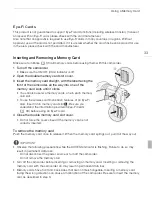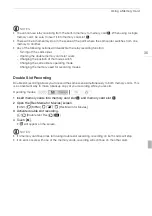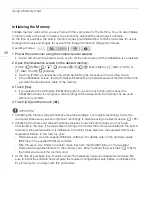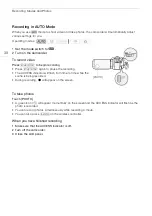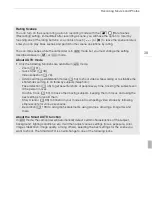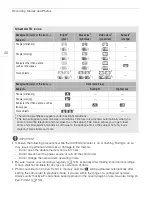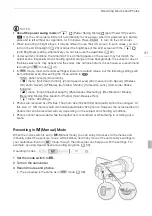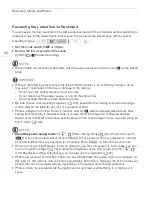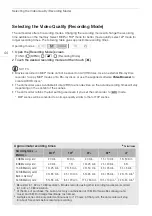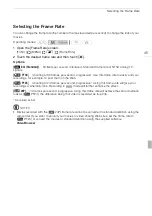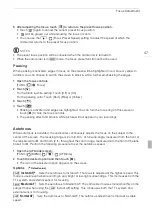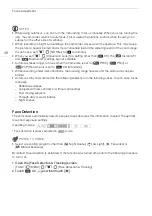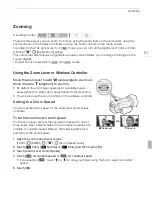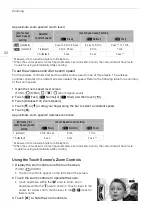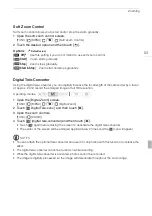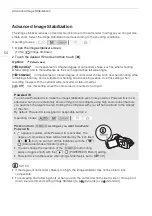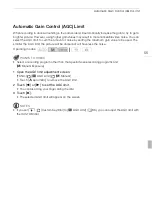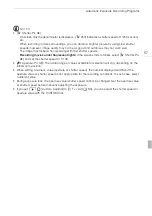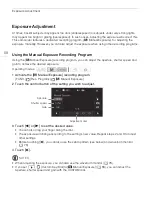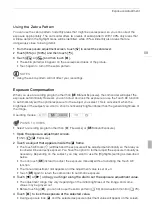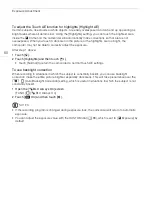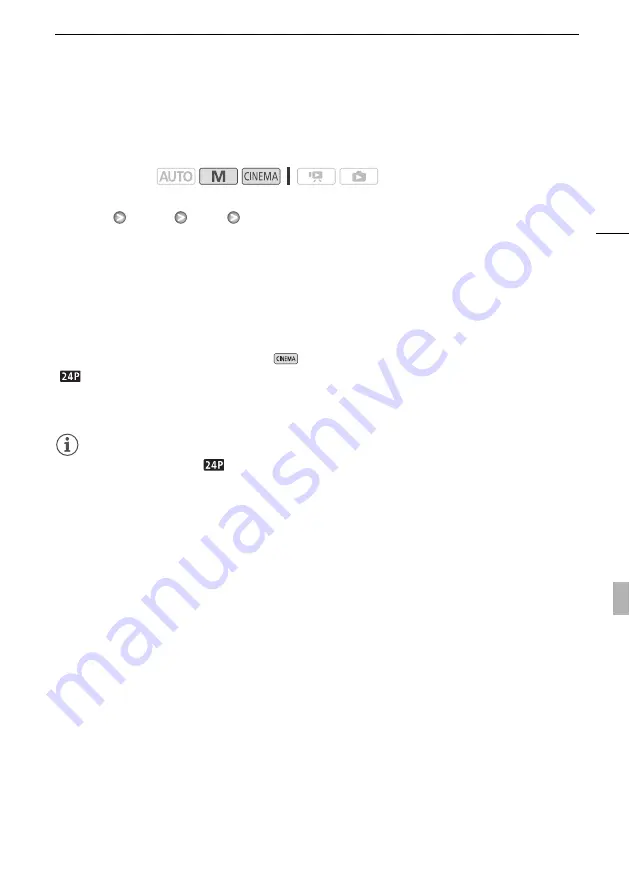
Selecting the Frame Rate
45
Selecting the Frame Rate
You can change the frame rate (the number of frames recorded per second) to change the look of your
movies.
1 Open the [Frame Rate] screen.
[FUNC.]
[MENU]
8
[Frame Rate]
2 Touch the desired frame rate and then touch [
a
].
Options
* Recorded as 60i.
NOTES
• Movies recorded with the [
24P] frame rate cannot be converted to standard definition using the
camcorder. If you want to upload your movies to video sharing Web sites, set the frame rate to
[
E
PF24] or convert the movies to standard definition using the supplied software
VideoBrowser
.
Operating modes:
[
C
60i (Standard)]
60 fields per second, interlaced. Standard frame rate of NTSC analog TV
signals.
[
o
PF30]
Shooting at 30 frames per second, progressive*. Use this frame rate to easily edit your
recordings, for example, to post them on the Web.
[
E
PF24]
Shooting at 24 frames per second, progressive*. Using this frame rate will give your
recordings a cinematic look. Recording in
mode will further enhance the effect.
[
24P]
24 frames per second, progressive. Using this frame rate will achieve the same cinematic
look as [
E
PF24], the difference being that video is recorded as true 24p.