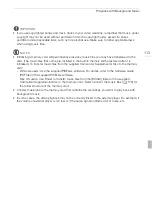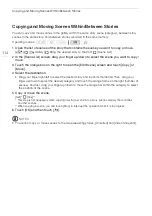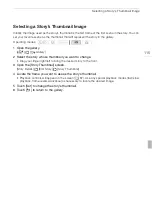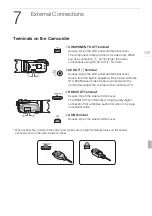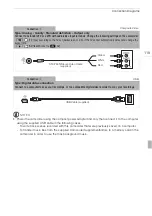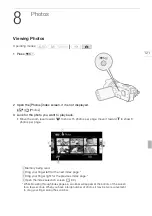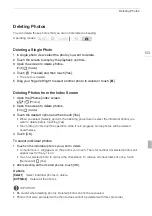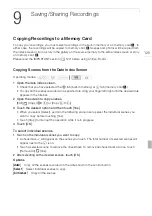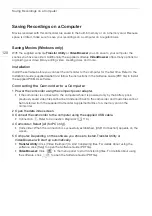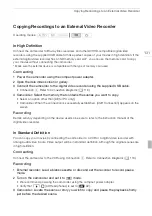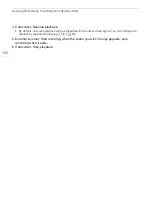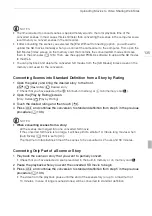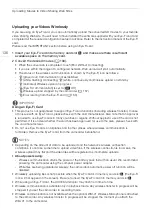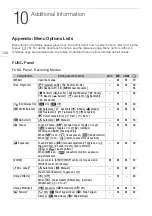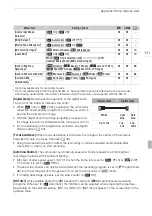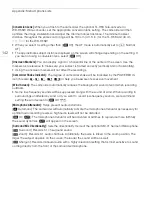Copying Recordings to a Memory Card
127
To select individual photos
1 Touch on the individual photos you want to copy.
• A checkmark
O
will appear on the photos you touch. The total number of selected photos will
appear next to the
o
icon.
• Touch a selected photo to remove the checkmark. To remove all checkmarks at once, touch
[Remove All]
[Yes].
2 After selecting all the desired photos, touch [OK].
Options
IMPORTANT
• Observe the following precautions while the ACCESS indicator is on or flashing. Failing to do so
may result in permanent data loss.
- Do not open the double memory card slot cover.
- Do not disconnect the power source or turn off the camcorder.
- Do not change the camcorder’s operating mode.
• When copying photos onto an Eye-Fi card in memory card slot
Y
, photos will be uploaded
automatically if you are within the range of a configured network. Always verify that Eye-Fi cards
have been approved in the country/region of use. See also
Using an Eye-Fi card
(
0
NOTES
• In the following cases, you will not be able to copy recordings to the memory card:
- If the double memory card slot is open.
- If the LOCK switch on memory card
Y
is set to prevent writing.
- If there is no memory card in memory card slot
Y
.
• Scenes that were transferred back to the camcorder using the supplied PIXELA’s software cannot
be copied to the memory card.
• If there is not enough space on memory card
Y
, as many photos as possible will be copied before
stopping the operation.
[Select]
Select individual photos to copy.
[All Photos]
Copy all the photos.