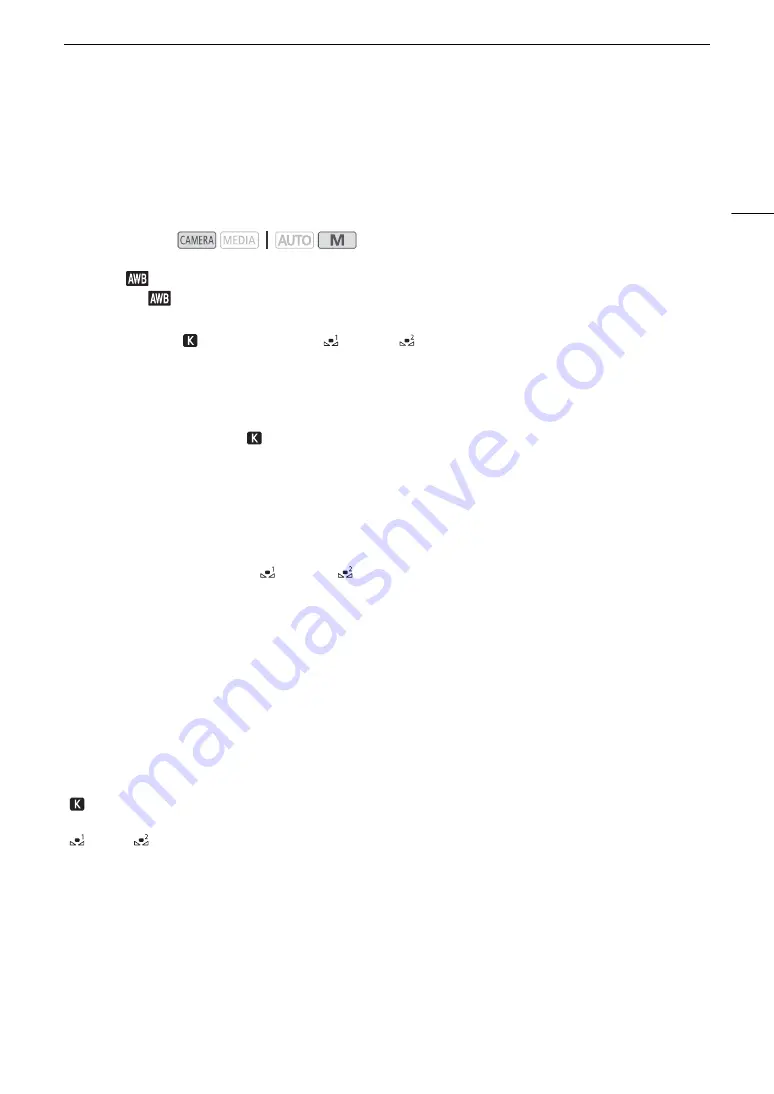
65
White Balance
W
hite Balance
The white balance function helps you to produce accurate colors under different lighting conditions. This function
can only be used when the shooting mode is set to
’
,
‚
,
“
or
n
.
You can also adjust the white balance remotely using Browser Remote on a connected network device (
A
1
S
elect [
White Balance].
[FUNC]
>
[
White Balance]
2 Touch the de
s
ired option and then touch [
X
].
• If you selected [
Color Temperature], [
Set 1] or [
Set 2] and wish to change the color temperature
value or register a new custom white balance, continue with the appropriate procedure below instead of
touching [
X
].
• The icon of the selected option will appear at the left of the screen.
To
s
et the color temperature ([
Color Temperature])
3 Touch [
i
].
• An adjustment dial will appear on the screen.
4 Drag your finger along the dial to
s
et the color temperature value.
5 Touch [
X
].
To
s
et a cu
s
tom white balance ([
S
et 1] or [
S
et 2])
3 Touch [
i
].
4 Point the camcorder at a gray card or white object
s
o that it fill
s
the frame at the center of the
s
creen
and then touch [
S
et WB].
• When the
Å
icon stops flashing, the procedure is completed. The setting is retained even if you turn of f the
camcorder.
5 Touch [
X
].
Options
Operating modes:
[
Ã
Automatic]:
The camcorder automatically sets the white balance for natural looking colors.
[
¼
Daylight]:
To record outdoors on a bright day.
[
É
Tungsten]:
To record under tungsten and tungsten-type (3-wavelength) fluorescent lighting.
[
Color Temperature]:
Allows you to set the color temperature between 2,000 K and 15,000 K.
[
Set 1], [
Se
t 2]:
Use the custom white balance settings to make white subjects appear white under colored
lighting.
Summary of Contents for VIXIA GX10
Page 1: ...4K Camcorder PUB DIE 0517 000 Instruction Manual NTSC ...
Page 16: ...Names of Parts 16 ...
Page 84: ...Using the Optional GP E2 GPS Receiver 84 ...
Page 102: ...Working with Clips on a Computer 102 ...
Page 152: ...152 ...






























