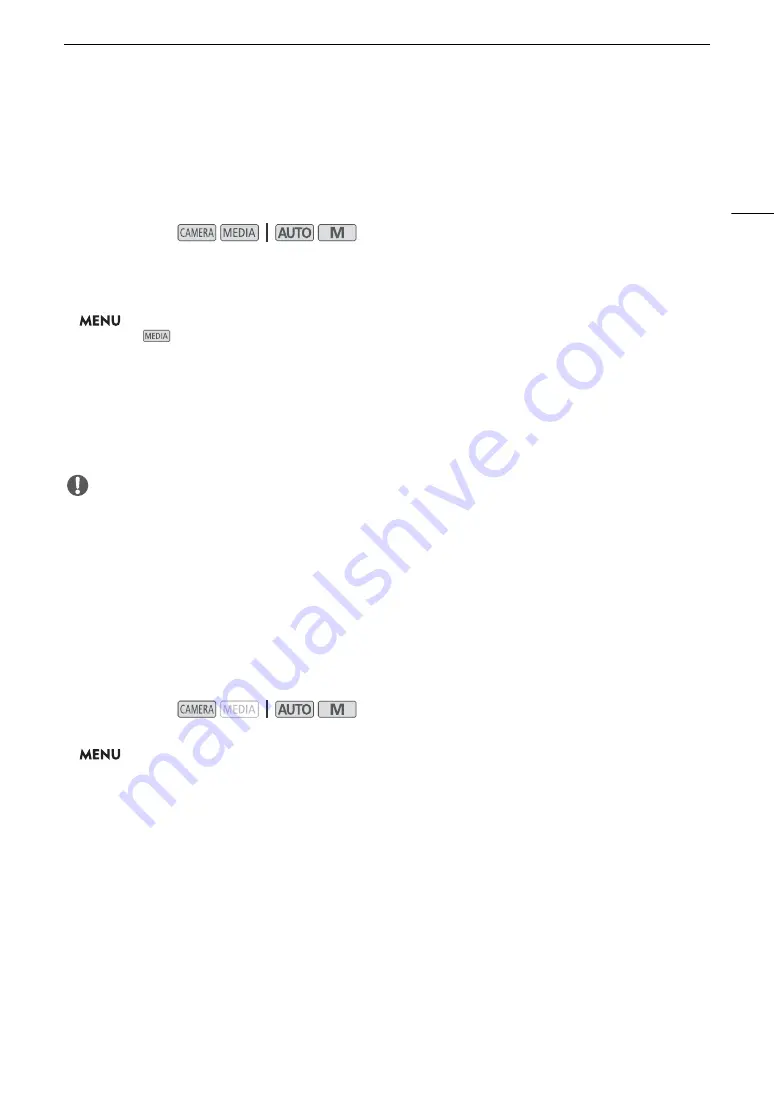
31
U
s
ing
S
D Card
s
Initializing an
S
D Card
Initialize SD cards when you use them with this camcorder for the first time. You can also initialize a card to
permanently delete all the recordings it contains.
The following procedure is explained using only the touch screen and an abbreviated notation explained in the
following section. For a detailed explanation, refer to
Using the Menus
(
A
1 Power the camcorder u
s
ing the AC adapter.
• Do not disconnect the power source or turn off the camcorder until the initialization is completed.
2
S
elect [Initialize] for the de
s
ired
S
D card.
>
[
3
"
* Recording Setup]
>
[Initialize
8
]
>
[
6
Mem. Card A] or [
7
Mem. Card B]
>
[Initialize]
* Page
!
in
mode.
• In the initialization screen, touch [Complete Initialization] to physically erase all the data rather than just clear
the file allocation table of the SD card.
3 Touch [Ye
s
].
• If you selected the [Complete Initialization] option, you can touch [Cancel] to cancel the initialization while it is
in progress. You can use the SD card but all data will be erased.
4 When the confirmation me
ss
age appear
s
, touch [OK] and then touch [
X
].
IMPORTANT
• Initializing an SD card will permanently erase all recordings. Lost data cannot be recovered. Make sure you
save important recordings in advance (
A
• Depending on the SD card, the complete initialization may take up to a few minutes.
S
electing the
S
D Card for Recordings
You can select the SD card on which clips and photos will be recorded.
The following procedure is explained using only the touch screen and an abbreviated notation explained in the
following section. For a detailed explanation, refer to
Using the Menus
(
A
1
S
elect [Recording Media].
>
[
3
!
Recording Setup]
>
[Recording Media]
2 Touch the de
s
ired
S
D card ([
6
Mem. Card A] or [
7
Mem. Card B]) for recording clip
s
([
v
Rec Media for Movie
s
]) and/or photo
s
([
{
Rec Media for Photo
s
]).
3 Touch [
X
].
• After closing the menu, the icon of the SD card selected for recording clips will appear on the screen.
Operating modes:
Operating modes:
Summary of Contents for VIXIA GX10
Page 1: ...4K Camcorder PUB DIE 0517 000 Instruction Manual NTSC ...
Page 16: ...Names of Parts 16 ...
Page 84: ...Using the Optional GP E2 GPS Receiver 84 ...
Page 102: ...Working with Clips on a Computer 102 ...
Page 152: ...152 ...






























