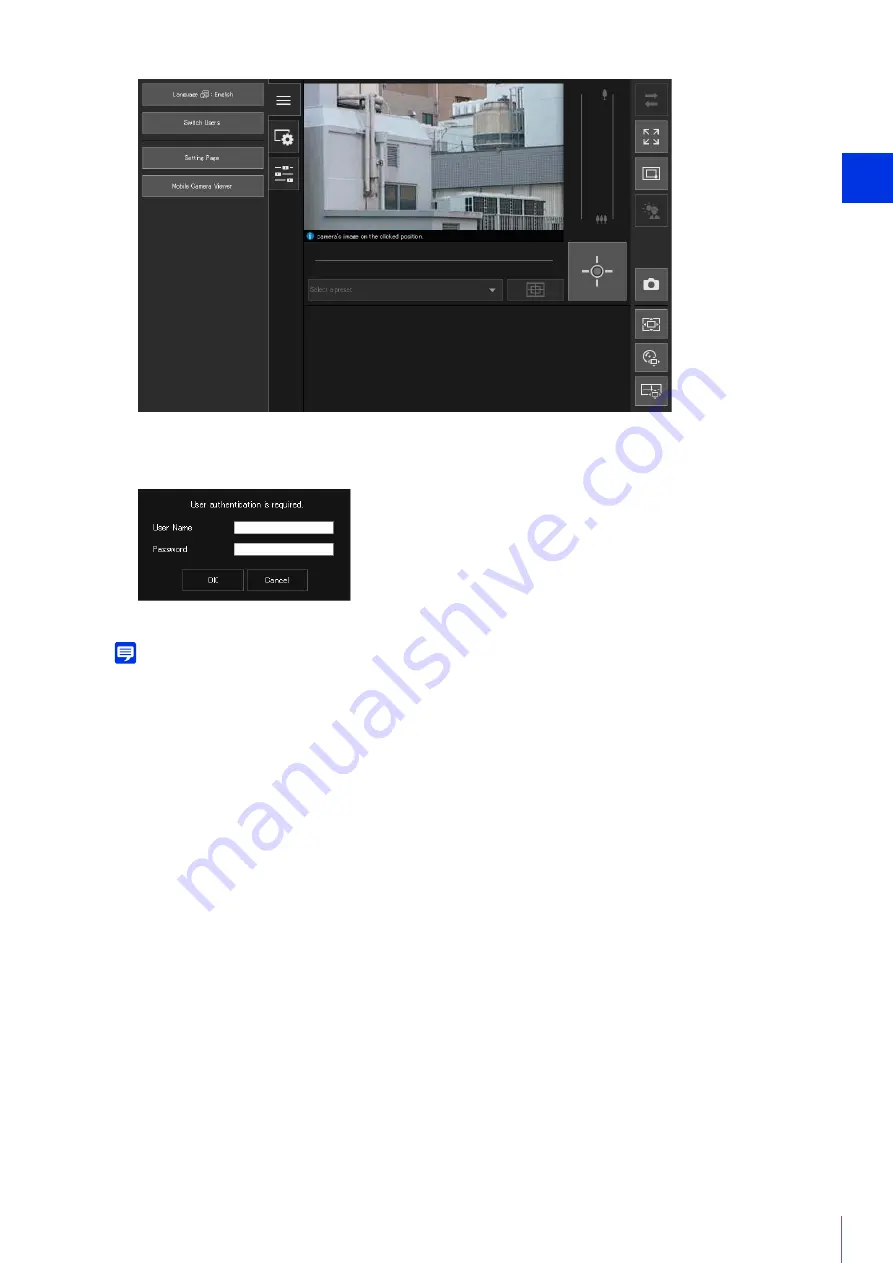
Camera Viewer
3
47
The user authentication window is displayed.
The Viewer for the user entered for user authentication is displayed.
Note
In environments without a proxy server, select [Network and Internet] > [Internet Options] > the [Connections] tab > [LAN settings],
and clear the [Automatically detect settings] checkbox in [Control Panel].
Camera Viewer Access Restrictions
You can set authorized users, which require user authentication, and guest users, which do not require
authentication.
The functions that each user can use in the Camera Viewer depend on the privileges assigned to the user (P. 92).
Administrator:
The user assigned all privileges.
Access the Viewer using the administrator name and password registered for the administrator account (P. 37).
The administrator can disable all the privileges of an authorized user or a guest user, and completely prohibit
authorized users and guest users from accessing the camera.
Authorized user:
An authorized user has higher privileges than a guest user.
It is necessary to register the user name and password (P. 91).
Guest user:
This user can only use a limited set of functions.
Can access the Viewer without performing user authentication.
The four types of privileges for using the Viewers are privileged camera control, camera control, video distribution
and audio distribution.
The scope of each privilege and whether it can be granted to a user is shown below.
3
Enter a user name and password and click [OK].
Summary of Contents for VB-S30VE
Page 16: ...16 ...
Page 26: ...26 ...
Page 42: ...42 ...
Page 78: ...78 ...
Page 238: ...BIE 7152 001 CANON INC 2016 ...
















































