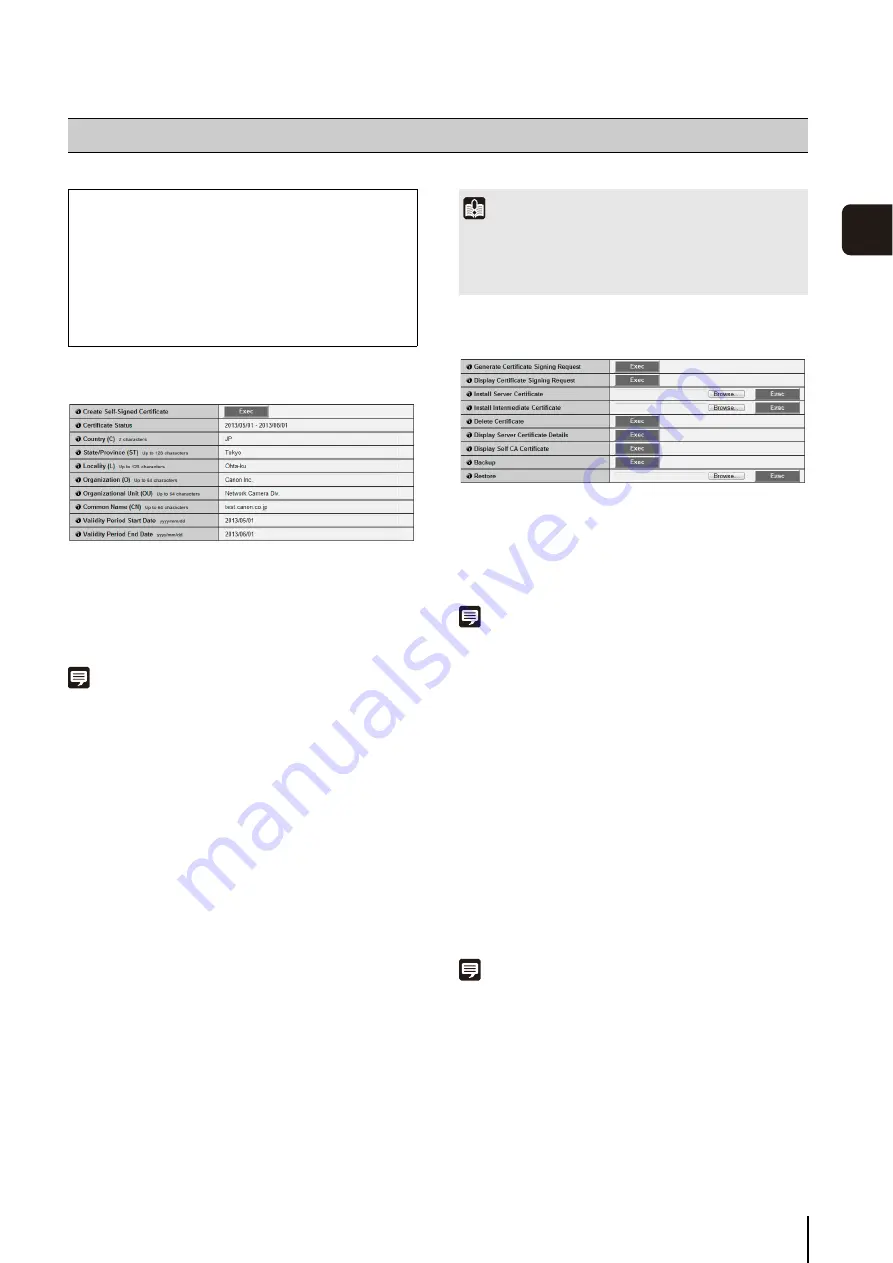
63
S
et
ting P
age
4
Certificates
(1) [Create
S
elf-
S
igned Certificate]
After entering each of the following settings, click
[Exec] to create a self-signed certificate. Follow the
instructions in the message and reboot. The certificate
created will take effect after rebooting.
Note
Creating a certificate takes time, so it is recommended that you
stop video transmission and upload processes.
(2) [Certificate
S
tatus]
If no certificate is installed, [Not Installed] will appear.
If a certificate is installed, the validity period for the
certificate will appear.
(3) [Country (C)]
Enter the country code.
(4) [
S
tate/Province (
S
T)], [Locality (L)], [Organization (O)],
[Organizational Unit (OU)], [Common Name (CN)]
Enter state/province name, locality, organization
name, organizational unit and common name in ASCII
characters (spaces or printable characters). Enter a
FQDN format host name, etc. to set the common
name (required).
(5) [Validity Period
S
tart Date], [Validity Period End Date]
Set the validity period of the certificate to be created in
the range of 2001/01/01 to 2031/12/31 (required when
creating a self-signed certificate).
Certificate Management
(1) [Generate Certificate
S
igning Request]
Click [Exec] to create server private key and generate
a certificate signing request. Once processed, the
certificate signing request will appear in a separate
window.
Note
Generating a certificate signing request takes time, so it is
recommended that you stop video transmission and upload
processes.
(2) [Display Certificate
S
igning Request]
Click [Exec] to view the details of the certificate
signing request.
(3) [Install
S
erver Certificate]
Perform this operation to install a server certificate.
Click [Browse] to select the certificate file for
installation, then click [Exec]. The certificate installed
will take effect after rebooting.
(4) [Install Intermediate Certificate]
Perform this operation to install an intermediate
certificate. Select the certificate file to be installed
using [Browse] and click [Exec]. The installed
certificate will take effect after rebooting.
Note
To install an intermediate certificate and a primary intermediate
certificate, use a text editor or similar software to place them in
the same file and install them as an intermediate certificate.
(5) [Delete Certificate]
Click [Exec] to delete the certificate. However, if SSL
communications are enabled, the certificate cannot
be deleted. Set [SSL Communications] to [Disable]
before deleting a certificate. The deletion will take
effect after rebooting.
[SSL/TLS] Setting HTTP Communication Encryption
The following can be set here.
• Certificates
Create an SSL/TLS certificate.
• Certificate Management
Manage the SSL/TLS certificate.
• Encrypted Communications
Set the encrypted communication.
Important
With regard to security, it is recommended that you use a self-
signed certificate where complete security does not need to be
ensured through operation tests, etc. For system operation,
acquire and install a certificate issued by a CA.
Summary of Contents for VB-S30D MKII
Page 22: ...22 ...
Page 30: ...30 ...
Page 31: ...Chapter 3 Top Page of the Camera Accessing the Setting Page Admin Tools and Viewer ...
Page 116: ...116 ...
Page 172: ...BIE 7001 000 CANON INC 2013 ...






























