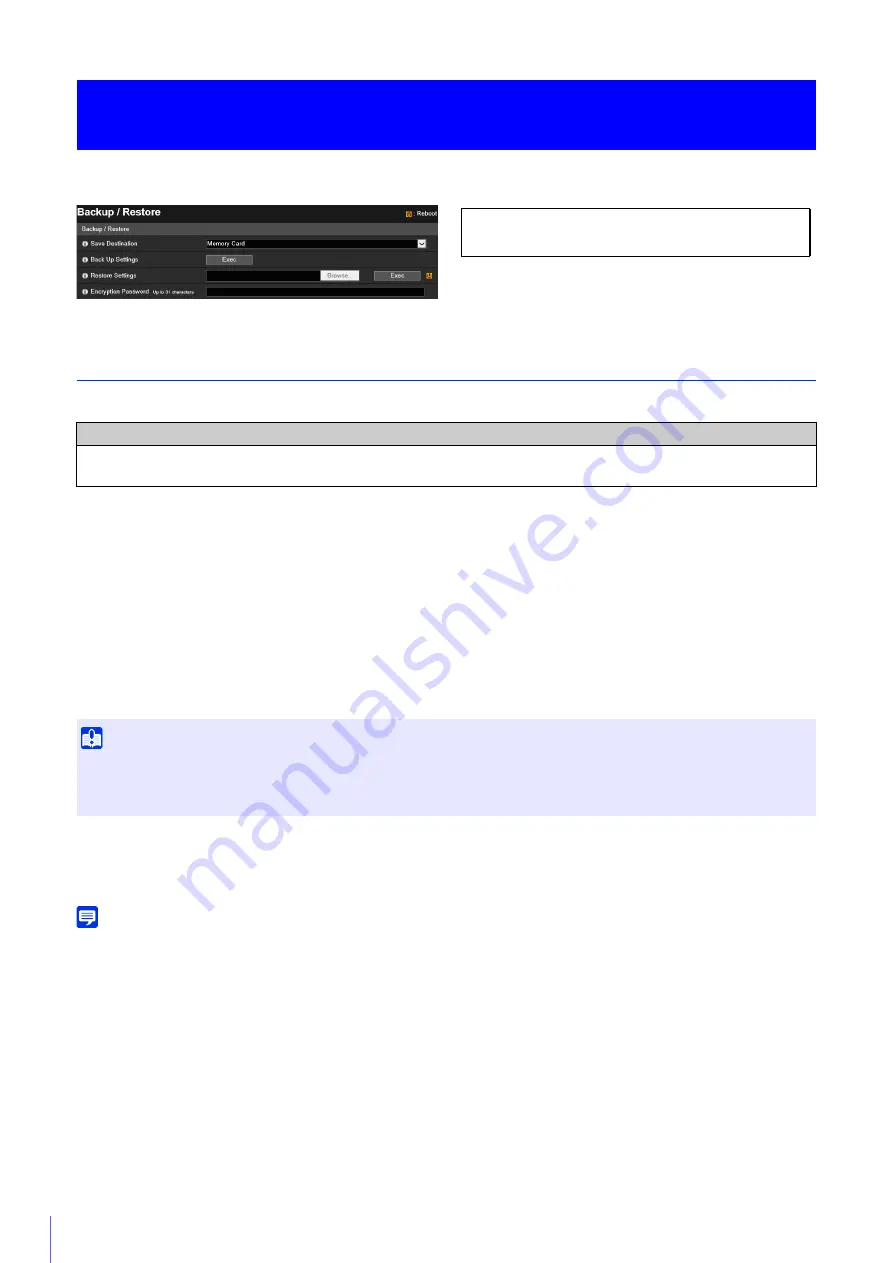
220
You can save/restore all the camera settings.
Backup / Restore
Configure the settings regarding backup and restoring.
[Save Destination]
Select the destination for saving the camera settings when backing up.
[Back Up Settings]
All settings, except date and time, will be backed up. The administrator account, certificates used by SSL/TLS and 802.1X
and private key will also be backed up.
[Restore Settings]
Restores all settings, except date and time, from the backup file created with [Back Up Settings].
If [PC] is selected in [Save Destination], click [Browse] to specify the backup file.
The administrator account, IP address, certificates used by SSL/TLS and 802.1X and private key will also be restored.
After restore is completed, the camera will be rebooted.
[Encryption Password]
Set the password to use when backing up and restoring. This is the password for encrypting the backup data itself.
When restoring from encrypted backup data, enter the password set when backing up.
Note
The settings are not restored if the password set when backing up and the password set when restoring do not match.
[Maintenance] > [Backup / Restore]
Saving/Restoring Camera Settings
Caution
You must not turn off the camera while [Back Up Settings] or [Restore Settings] are in operation. Turning off the camera at
this stage may result in disabling its ability to boot correctly.
Important
• Take care when restoring from the backup file of another camera, as problems such as not being able to connect to the camera may
occur due to the network address conflicting or the administrator password being overwritten.
• When restoring the settings, do not use a backup file created with a firmware version newer than that of the camera to restore.
The following settings can be configured here.
• Backup / Restore
Summary of Contents for VB-R13VE
Page 18: ...18 ...
Page 28: ...28 ...
Page 44: ...44 ...
Page 86: ...86 ...
Page 224: ...224 ...
Page 263: ...BIE 7128 000 CANON INC 2016 ...






























