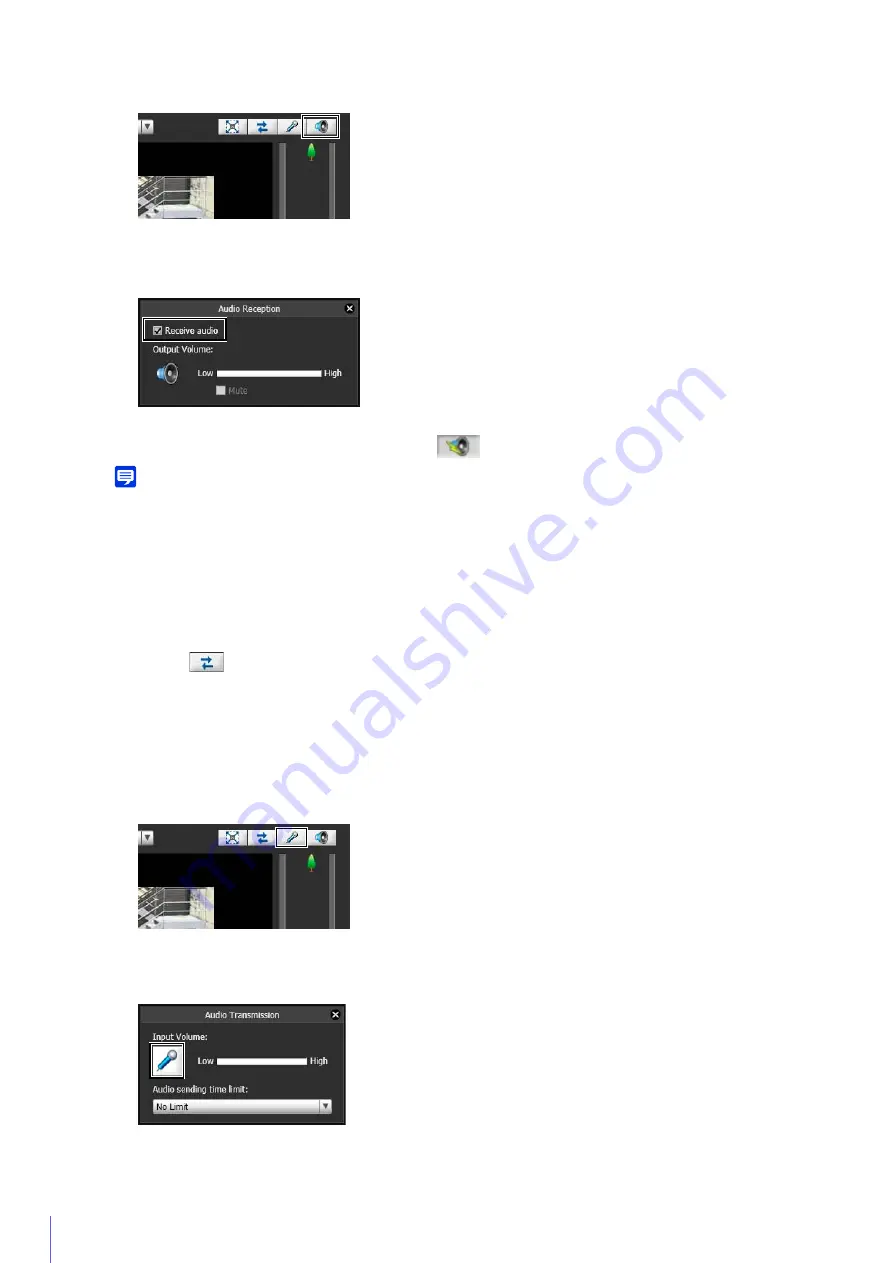
156
The Audio Reception panel appears.
Use the [Output Volume] slider to adjust the volume as needed.
The [Audio Reception] button icon will change to
while receiving audio.
Note
• To receive audio, you must set [Server] > [Audio Server] > [Audio Transmission from the Camera] to [Enable] in the Setting Page
beforehand (P. 92).
• The first time the Audio Reception panel is opened with the VB Viewer, a message to install the “Canon Network Camera Audio
Receiver” add-on will appear in the information bar of the web browser. Install the add-on.
• If you select [Receive audio] in the Audio Reception panel, you will continue to receive audio even if you close the panel.
• To use the audio function in environments that use a proxy server, select in Internet Explorer [Use a proxy server for your LAN] in
[Internet options] > [Connections] tab > [LAN settings] > [Proxy server], then specify the camera IP address in [Advanced] >
[Exceptions].
• If you click
([Reconnect] button) and reconnect, audio reception will stop and camera control will be released.
Transmit Audio
You can use the Admin Viewer to transmit audio received from an external device connected to the computer to a
speaker with an amplifier connected to the camera.
The Audio Transmission panel appears.
Audio transmission starts.
Use the [Input Volume] slider to adjust the volume as needed.
1
Click the [Audio Reception] button.
2
S
elect [Receive audio].
1
Click the [Audio Transmission] button.
2
Click the microphone button.
Summary of Contents for VB-R11VE
Page 18: ...18 ...
Page 58: ...58 ...
Page 136: ...136 ...
Page 146: ...146 Exit Full Screen Mode Exit full screen mode ...
Page 190: ...190 ...
Page 282: ...282 SA AH SPI inbound Item Setting ...
Page 287: ...BIE 7048 000 CANON INC 2015 ...
















































